In this guide, we will show you different methods to fix the issue of Google Assistant Quick Phrase not available on Pixel 6/ 6 Pro devices. There are quite a few firsts in the sixth iteration of the Pixel devices. Right out of the box you will notice a completely revamped hardware design, which was literally the need of the hour. Then it also houses Google’s own Tensor chipset and comes with the latest Android 12 out of the box. Apart from that, you will also be getting some Pixel exclusive goodies as well, one of which is Google’s AI Quick Phrase feature.
![]()
The general functionality of the Assistant app is that you need to first invoke it via the OK Google/Hey Google phrase and then speak out the desired command. But with the new Quick Phrase feature, you could skip this OK Google and directly speak the commands. In this regard, Google has baked in a few preset commands, such as you could say Stop or Snooze to deal with Alarms and Timers or say Answer or Decline for Incoming calls. No doubt this feature is quite a time-saver, but not everyone is able to make use of the same.
![]()
A slew of complaints is lined up across the Google Support Forums where users have reported that the Google Assistant Quick Phrase feature is not available in their Pixel 6/6 Pro devices. When they try to access this feature, they are instead greeted with the ‘Quick Phrases aren’t available on this device’ error message. If you are also getting bugged with this issue, then this guide is here to help you out. Given here are various methods to fix the issue of Google Assistant Quick Phrase not available on Pixel 6/ 6 Pro devices. Follow along.
Table of Contents
Fix: Google Assistant Quick Phrase not available in Pixel 6/Pro
![]()
Do note that there’s no universal fix as such. You will have to try out each of the below-mentioned workarounds and see which one works best in your favor. So keeping that in mind, let’s get started.
FIX 1: Verify your Primary Language
This feature is only available in English, Japanese, and German languages. So make sure that you have any one of these three as your primary languages. Here’s how it could be done:
- To begin with, launch the Google App on your device.
- Then tap on your profile picture situated at the top right and select Settings.
- Now select Google Assistant from the menu and go to the Languages section.

- Check if your primary language is set to English, Japanese, and German.
- If that is not the case, then select either of the three from the list.
- Now verify if the Quick Phrase feature is available in the Google Assistant app on your Pixel 6/ 6 Pro device or not.
FIX 2: Delete Google App Data
Some users were able to rectify this issue by deleting the Google App data. By doing so, the app will then re-populate the data from scratch and this new instance of the app might bring back this feature. So refer to the below instructions to try it out:
- To begin with, head over to the Settings menu on your device.
- Then go to Apps > See All Apps and select the Google App from the list.
- Now go to its Storage and Cache section and tap on Manage Space.

- Then tap on the Clear Data button followed by OK in the confirmation dialog box.
- Once the data has been deleted, relaunch the Google app and sign in with your credentials.
- Now launch the Assistant app and the Quick Phrase feature should now be present there.
So with this, we round off the guide on how to fix the issue of Google Assistant Quick Phrase not available on Pixel 6/ 6 Pro devices. We have listed two different methods for the same. Do let us know in the comments section which one spelled pout success for you. Likewise, all your queries are welcomed in the comments section below.
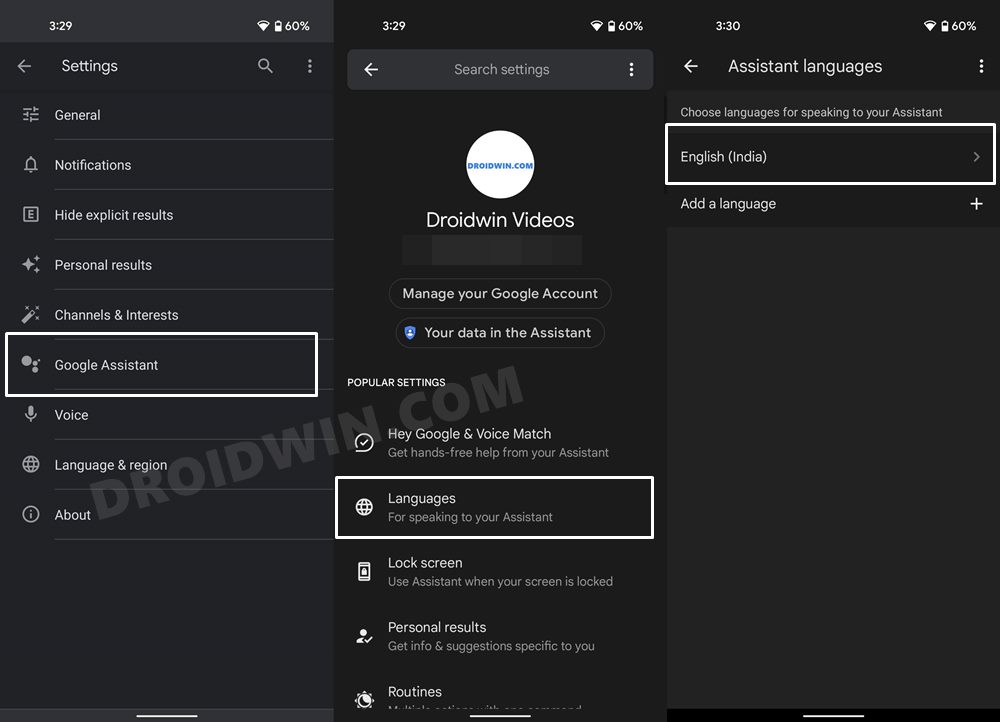
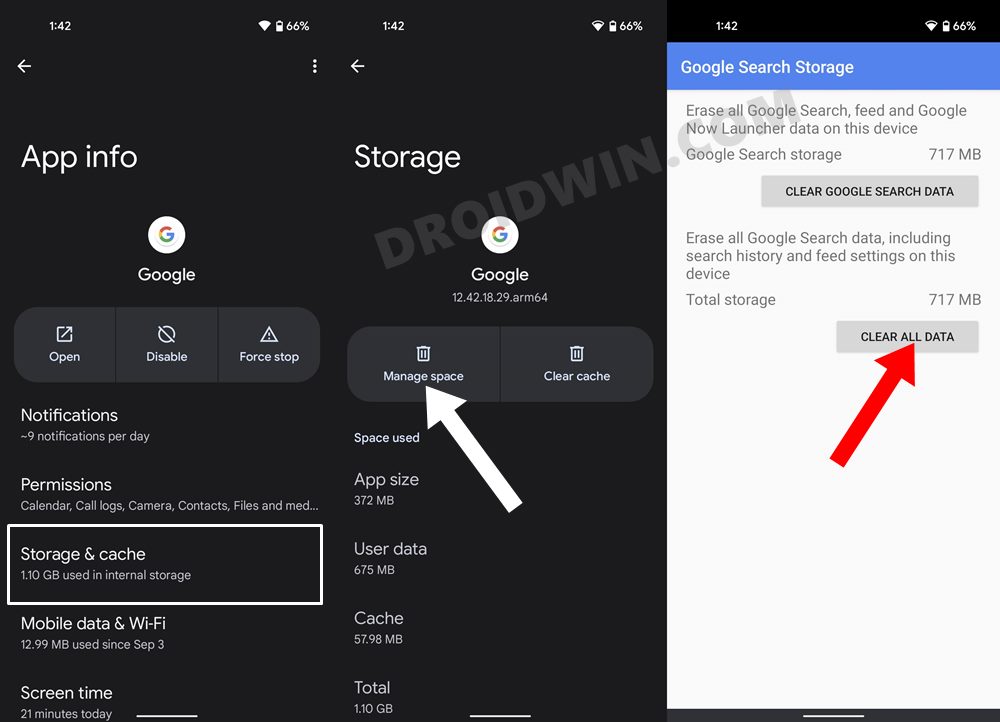








Vincent
Still not working for my Pixel 7 Pro =(