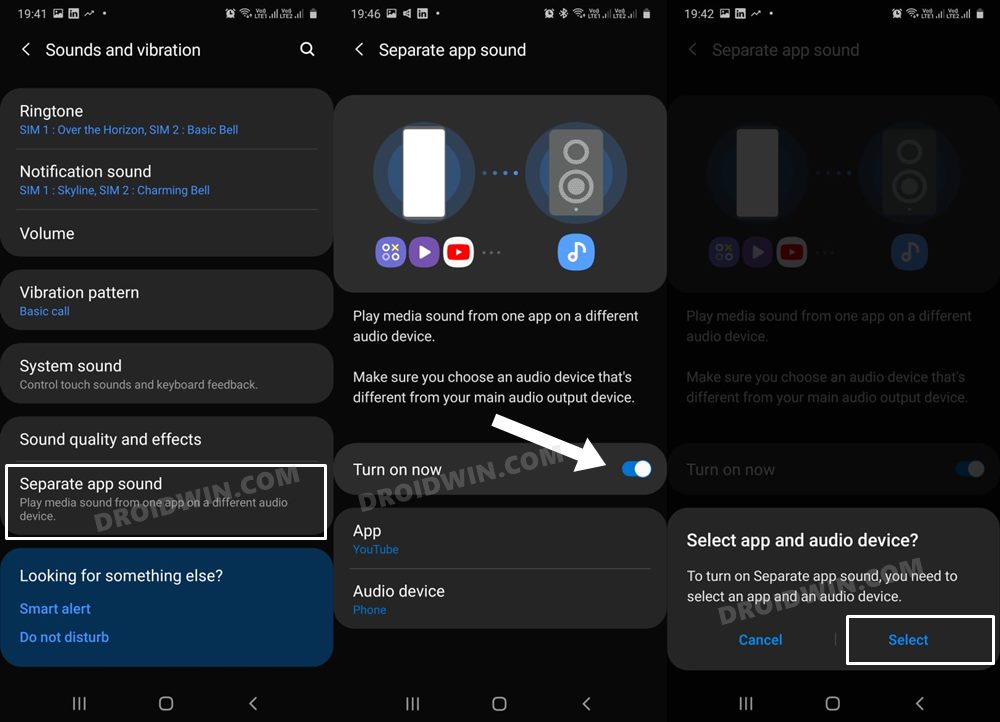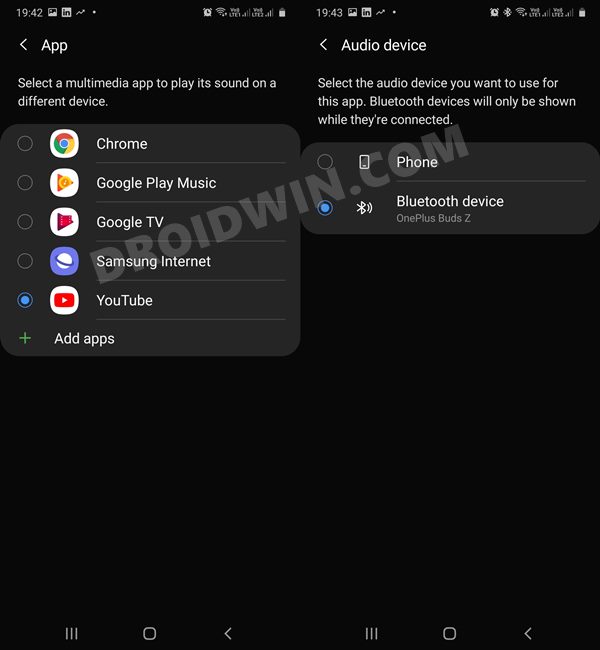In this guide, we will show you the steps to fix the audio and video not in sync issue in the Samsung Galaxy S22 Ultra device. With Samsung churning out one impressive device after another in the Galaxy series, the lines between the Galaxy and Note series were being blurred at an extraordinary pace. And with the latest iteration of devices, this line has been erased by the South Korean giants after confirming that it was indeed the end of the road for the Note series.
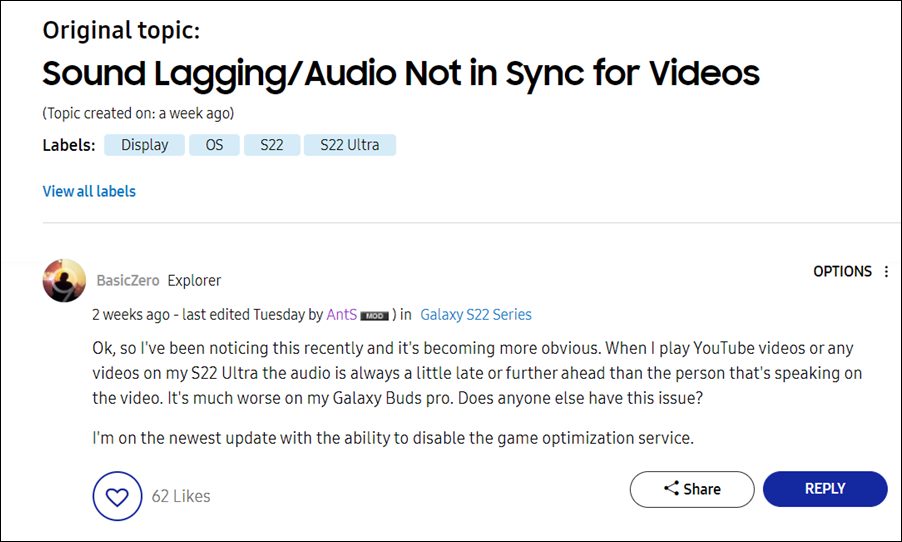
Keeping the nostalgia factor aside, there isn’t much to contemplate about the Note lineup as the S22 series did manage to checkmark most of the prerequisites. However, before they could rightfully claim the throne, Samsung needs to make sure to iron out all the bugs that pop up every now and then. As of now, various users have voiced their concerns that the audio and video are not in sync on their Samsung Galaxy S22 Ultra device. If you are also in the same boat, then this guide will help you rectify this issue once and for all. Follow along,
Fix Galaxy S22 Ultra: Audio and Video not in sync after March update

The bug first came to light right after users had installed the March 2022 update. Moreover, the majority of complaints are coming from the Exynos variant of this device. So what is the root cause? As soon as audio is being played over Bluetooth, then the size of the written data isn’t being updated correctly.
Due to this incorrect size, the audio and video synchronization on the speaker doesn’t end up being on the same page. As a result, you would notice the audio to be a few seconds earlier or later than the video. So how could this issue get rectified from the user’s end? Well, all that you need to do is just register the concerned app with Bluetooth. Here’s how:
- To begin with, head over to the Settings menu on your device
- Then go to Sound and Vibration and select Separate app sound.

- After that, enable this feature and select the desired app from the list.
- Then select Bluetooth Device as Audio Device.

- Finally, restart your device and the issue stands resolved.
That’s it. These were the steps to fix the audio and video not in sync issue in the Samsung Galaxy S22 Ultra device. As far as the official stance on this matter is concerned, the developers are aware of this issue, but they haven’t given out any ETA for the rollout of a fix. Regarding this, they need to change the total size of written data so that it gets updated normally.
This in turn will result in the audio/video synchronization being in sync, thereby rectifying the underlying problem. All this is planned to be bundled in the next patch rollout. As and when that happens, we will update this guide accordingly. In the meantime, the aforementioned workaround is your best bet.