In this guide, we will show you various methods to fix the car Bluetooth not working issue with your Android 12 device. The twelfth iteration of the OS has bought in quite a few new and noteworthy features, with the Material You UI theming being the talk of the town. Likewise, there is a slew of customizations, privacy enhancements, performance improvements among others. However, with each new OS release, there are some underlying bugs and issues that creep in as well.
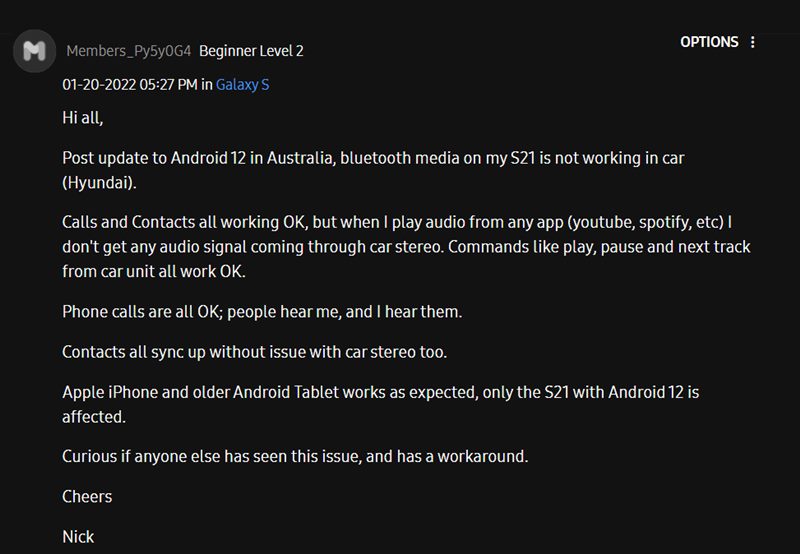
And same is the case this time around as well. Right since users installed Android 12, they were unable to pair their device with their car via Bluetooth. The music suddenly stopping, unable to pick up or reject calls, and no audio signal through car stereo were just some of the issues from the plethora of ones that users are currently getting bugged with. Moreover, this issue isn’t limited to any particular device or car model for that matter.
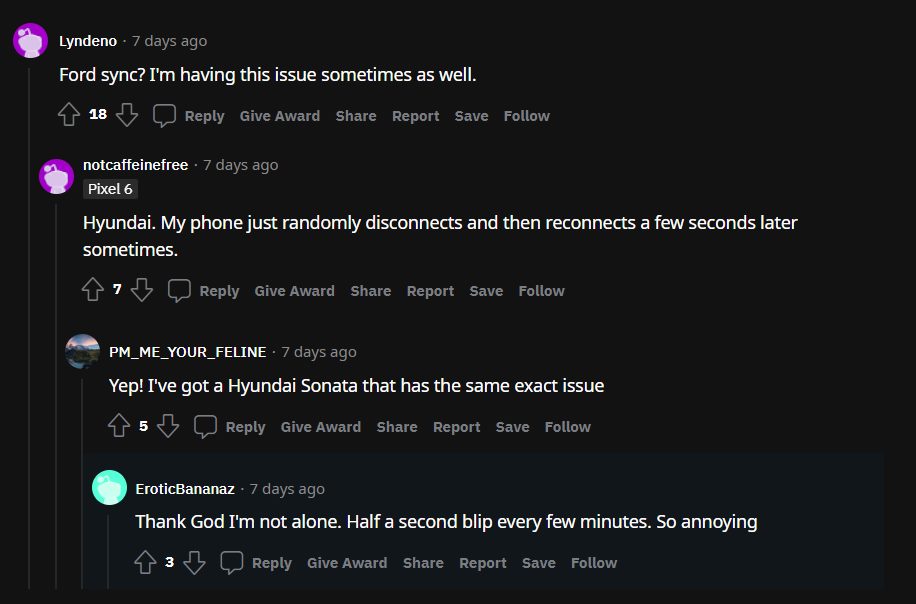
The likes of Pixel running stock Android 12 and Samsung running OneUI 4.0 based on Android 12 are all on the same page. What is even more concerning is the fact that the issue was present in Android 11 as well, but it slowly faded into oblivion without being effectively addressed. To prevent it from happening this time around, this guide shall make you aware of various methods to fix the issue of car Bluetooth not working with Android 12. Follow along.
Table of Contents
How to Fix Car Bluetooth not working with Android 12
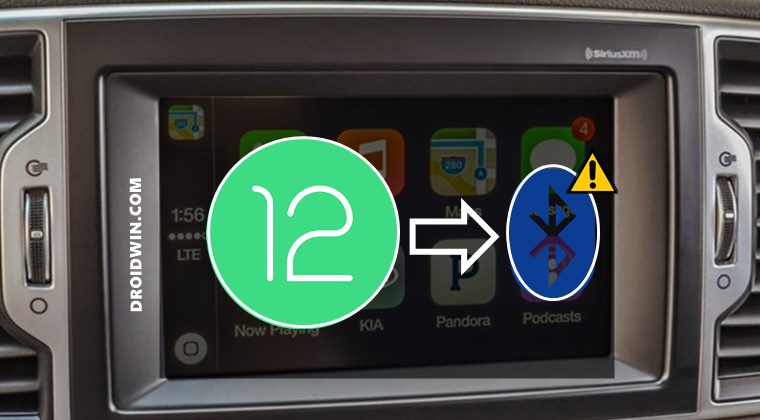
Do note that there’s no universal fix as such. You will have to try out each of the below-mentioned workarounds and then check which one works out in your favor. So with that in mind, let’s get started.
FIX 1: Toggle Bluetooth
Let’s start with the most basic fix of disabling and then re-enabling the Bluetooth. This will establish a new connection from scratch and might help you rectify the underlying issue as well. so proceed with the below instructions to try it out:
- To begin with, head over to the Settings menu on your device.
- Then go to Connected Device and tap on Connection Preferences.

- Select Bluetooth from the menu and then turn off the Use Bluetooth toggle. Wait for a few seconds and turn it back on.
- Now pair your Android 12 device with your car and check if it fixes the Bluetooth not working issue.
FIX 2: Forget and Re-Pair Android 12 Device with Car
Your next course of action should be to forget the connected device (your car’s Bluetooth) and then re-establish a new connection. Here’s how it could be done:
- Start by going to the Settings menu on your device.
- Then go to the Connected devices section and tap on the Settings icon next to your car’s Bluetooth.
- After that, tap on Forget > Forget Device in the confirmation dialog box.

- Once that is done, go to the Bluetooth menu under Connection Preferences and turn on the Use Bluetooth toggle.
- Wait for your device to be scanned. Once it is visible, tap on it to pair it.
- Now try using it and check if it fixes the car Bluetooth not working issue with Android 12.
FIX 3: Use Driving Mode
Your smartphone makes use of the motion and the Bluetooth connection to determine when you are in the car. After that, the Driving Mode kicks in automatically (when enabled) and makes sure that the connection remains established without any roadblock. So if you haven’t enabled it till now, then do so right away and then check out the results.
- Head over to Settings > Connected Devices section.
- Then go to Connection Preferences and select Driving Mode.
- After that, tap on the I’m in button situated at the bottom right.

- That’s it. Now when you start driving this mode will be enabled automatically.
- Verify if it managed to fix the car Bluetooth not working issue with Android 12 or not.
FIX 4: Verify Bluetooth Permissions
For some users, they are able to establish a successful Bluetooth connection between their smartphone and the car, but that is the only thing that they are able to do. Be it for placing or receiving calls or playing music, all these tasks are being failed. One reason why this might be happening could be due to the permission request relating to these aspects. So you should double-check that the calls, media, and other related permissions have been enabled. here’s how it could be done:
- To begin with, go to the Settings menu on your device.
- Then head to Connected devices and tap on the Settings icon next to your car’s Bluetooth.

- Now, toggle the permissions (disable/re-enable) next to each of the available options.
- Check if the car Bluetooth not working in Android 12 issue stands fixed or not.
FIX 5: Change Bluetooth AVRCP Version on Android 12
Audio/Video Remote Control Profile is a protocol that allows for the remote control of media playback on other connected devices. So the actions such as play, pause, stop, next, and previous on your car’s stereo display are governed by its profile itself. In this regard, the default AVRCP value is set to 1.5, but users were able to achieve success after lowering it down to 1.4. Here’s how:
- Head over to Settings > About Phone and tap on Build Number 7 times.
- This will enable Developer Options. So go to Settings > System > Developer Options.

- Now scroll to Bluetooth AVRCP Version and select 1.4 from the list.
- Verify if it fixes the car Bluetooth not working issue in Android 12.
FIX 6: Toggle Bluetooth A2DP on Android 12
The Advanced Audio Distribution Profile is a Bluetooth functionality that is used to enable multimedia audio communication. When you stream any music via Bluetooth to your car’s stereo, then everything is taken care of by this A2DP only. Another nifty feature of this profile is its ability to lower down the streaming music when there is an incoming call. In case of any issues with A2DP, the repercussions will be faced by both the connected devices. Therefore, you should refresh its settings, using the instructions given below:
- Head over to Settings > System > Developer Options.
- Then scroll to Disable Bluetooth A2DP hardware offload and turn on the toggle next to it.
- After that, tap on Restart in the confirmation dialog box.

- Once it boots up, wait for a few seconds and then turn off the toggle.
- Check if it fixes the car Bluetooth not working issue in Android 12.
FIX 7: Change Bluetooth MAP Version on Android 12
Message Access Profile is yet another Bluetooth profile that provides a platform for the exchange of messages between connected devices. It mostly comes in handy in automotive handsfree use and its default value is set to 1.2 However, picking up a higher value (either 1.3 or 1.4) seems to have spelled success for many users. So let’s give it a try using the instructions given below:
- Head over to Settings > System > Developer Options.
- Then scroll to Bluetooth MAP Version.

- Now select MAP 1.3 or MAP1.4 from the list.
- Check if the car Bluetooth not working in Android 12 has been fixed or not.
FIX 8: Switch to a Different Bluetooth Audio Codec on Android 12
A codec governs how the Bluetooth is transmitted from the source device to the other paired devices. Apart from that, it also encodes and decodes digital audio data into a specific file format. In this regard, there are quite a few different audio codecs that you could choose from. These include the likes of SBC, AAC, Qualcomm aptX audio, Qualcomm aptX HD audio, and LDAC. So if a particular codec isn’t working out, then you could consider switching over to a different one, using the below-listed steps.
- Head over to Settings > System > Developer Options.
- Then scroll to Bluetooth Audio Codec.

- Choose a different one than what is allocated by the system.
- Now check if it fixes the car Bluetooth not working in Android 12.
FIX 9: Reset Bluetooth
In case of a misconfiguration issue with the Bluetooth, or if its stored metadata has got corrupted, then the only way to rectify it is by resetting it to its factory default state. However, doing so will also reset your WiFi and Mobile Data. So make sure to sync the WiFi passwords with your Google account beforehand. Once done, you may refer to the below instructions steps:
- Start by going to the Settings page on your device.
- Then go to System and scroll to the Reset options section.

- Within that, go to Reset Wi-Fi, Mobile & Bluetooth, and tap on Reset Settings.
- Once done, restart your device and then see if it fixes the car Bluetooth not working in Android 12.
FIX 10: Reset Device
If none of the aforementioned methods managed to spell out success, then you will have to take the nuclear route of resetting your device back to the factory default state. It is definitely quite a hefty price to pay, but this might be the sole way forward. So take a complete device backup beforehand and then proceed with the below instructions steps to perform a reset:
- Head over to the Settings menu on your device.
- Then go to the System page and scroll to the Reset options section.
- After that, select Erase all data (Factory reset).

- Finally, tap on the Erase all data button situated at the bottom right and wait for the process to complete.
- Once done, set up your device from scratch by signing in with your Google account. That’s it. This should resolve the underlying issue.
So with this, we round off the guide on how you could fix the car Bluetooth not working issue with your Android 12 device. We have listed ten different fixes for the same. Do let us know in the comments section which one spelled out success for you. Likewise, all your queries are welcomed in the comments below.
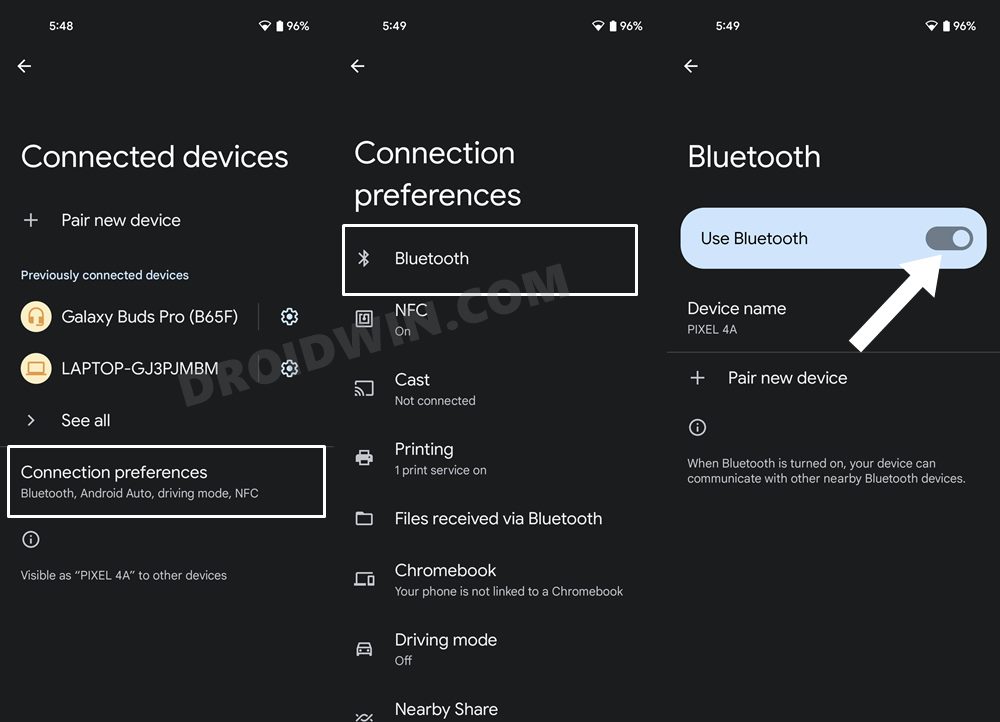
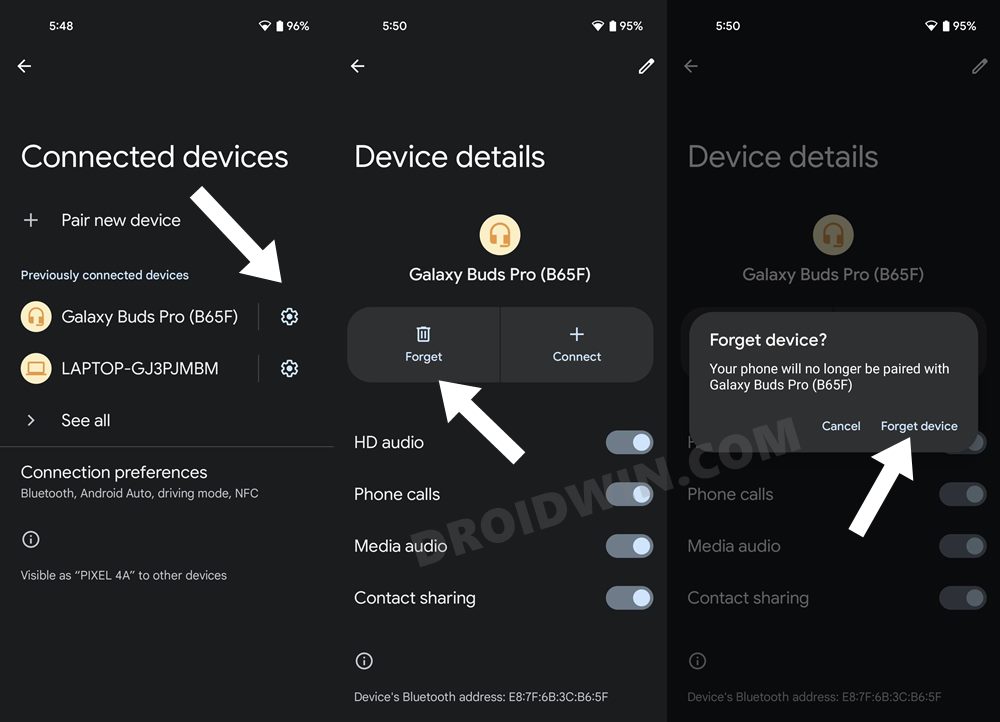
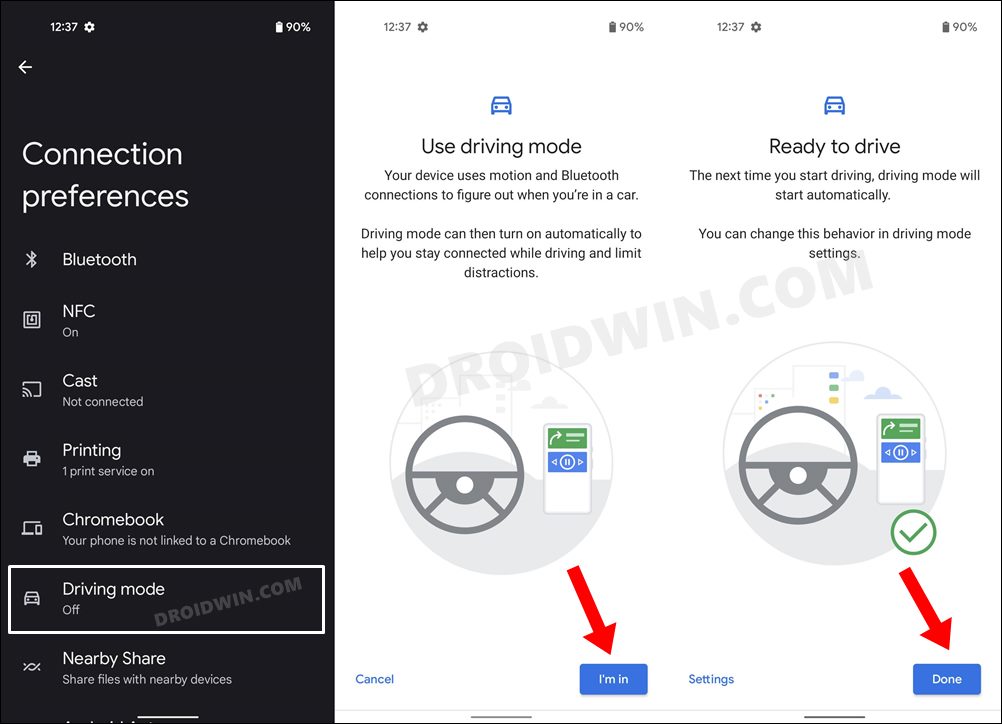
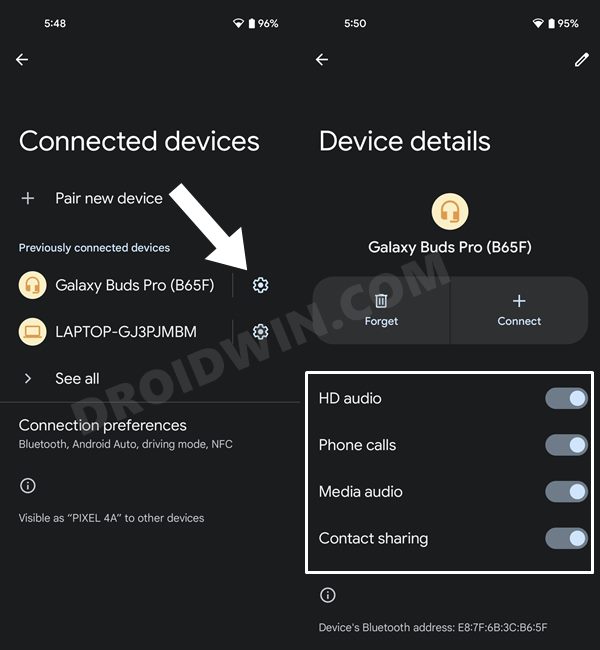
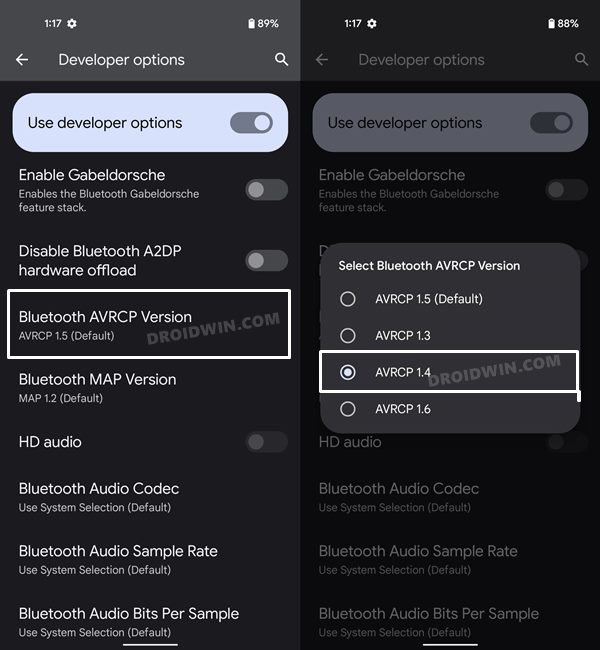
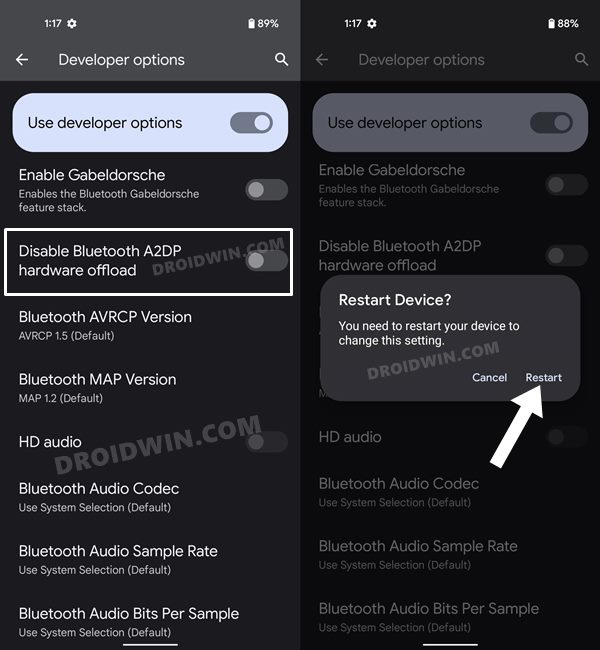
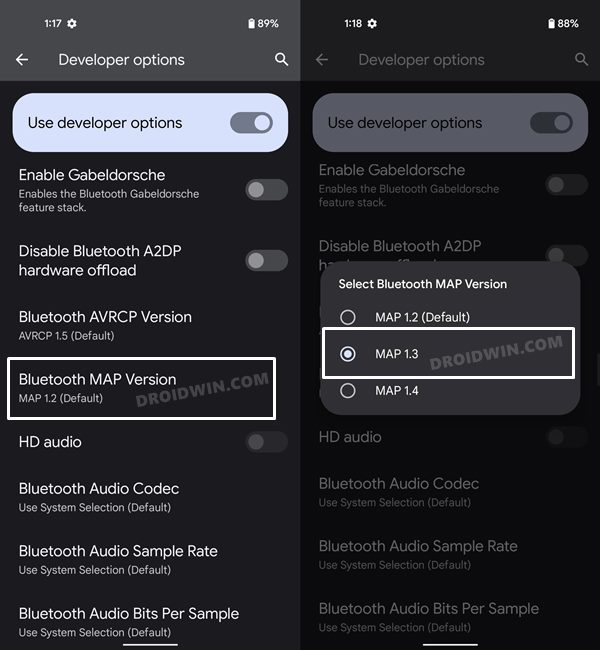
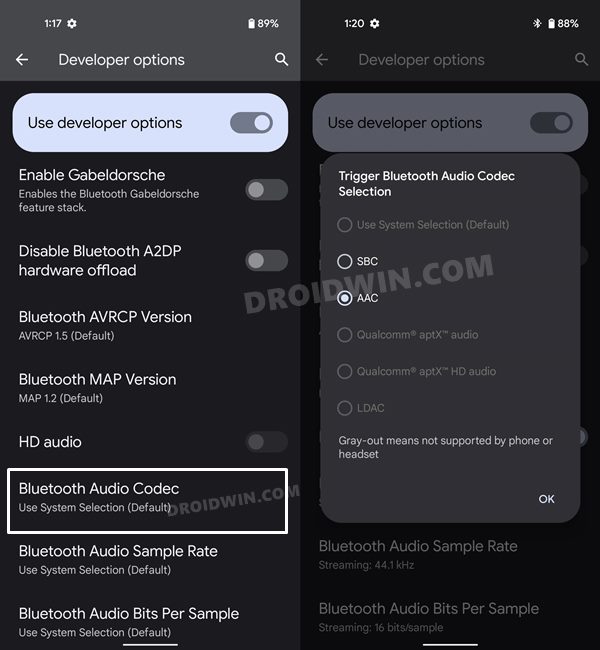
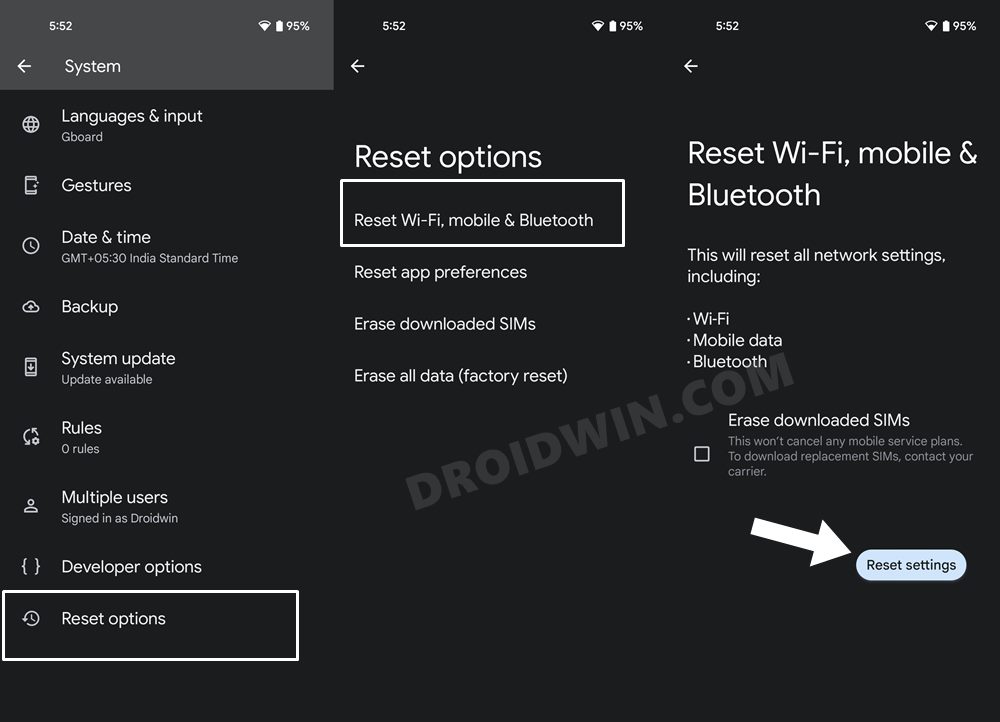
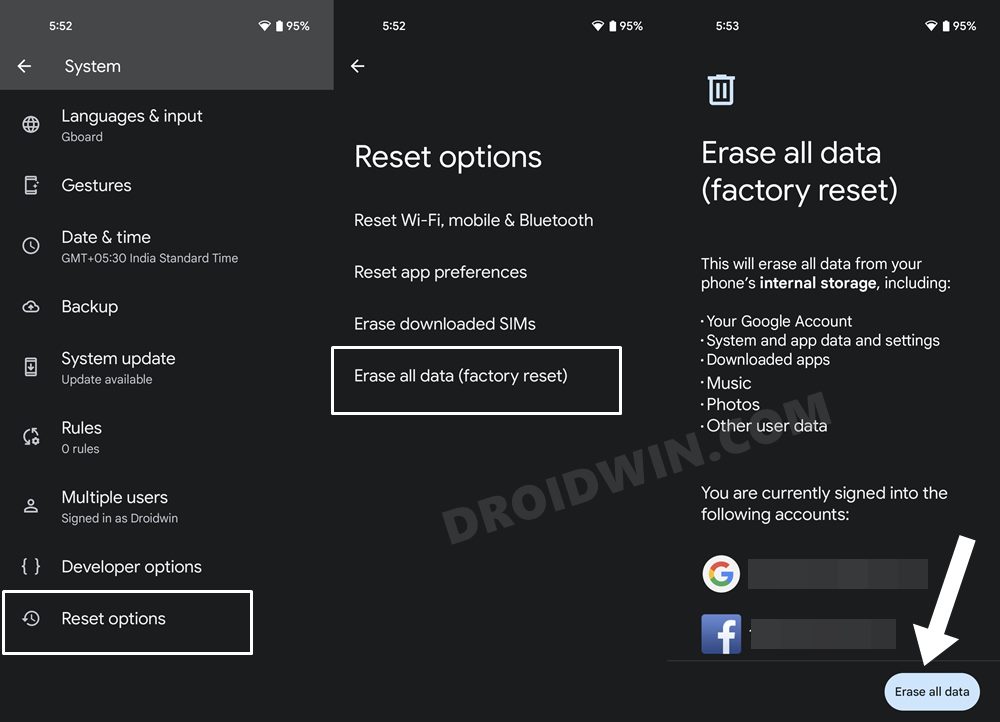








Anon
Whoever wrote this article is a legend.
I had tried so many different things to get this working but it was changing the Bluetooth config in the developer options that sorted it in the end.
Thanks a million!