In this guide, we will show you various methods to fix the Android Auto GPS signal lost issue in Google Maps. The mobile app developed by the Silicon Valley giant allows you to mirror numerous features of an Android device onto your car’s dashboard. However, as of late, it is going through a rough patch, with the recent January update causing havoc. And now, it is once again bugged with an issue, this time even impacting the Maps app.
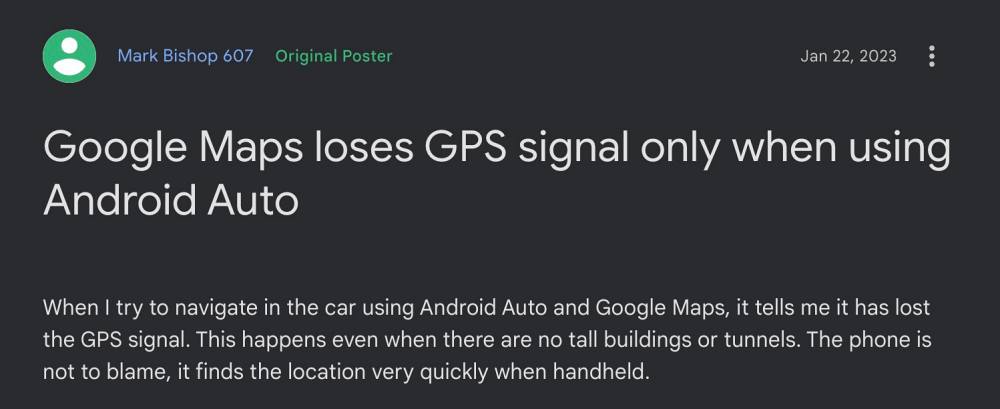
In this regard, numerous users have voiced their concern that they are facing the GPS signal lost issue in Google Maps on Android Auto. The GPS also tends to work fine on their device when Android Auto is not running. Nut as soon as it is launched, the GPS goes out for a toss. If you are also facing this issue, then this guide will help you out. Follow along for the fix.
Table of Contents
Fix Android Auto GPS signal lost issue in Google Maps
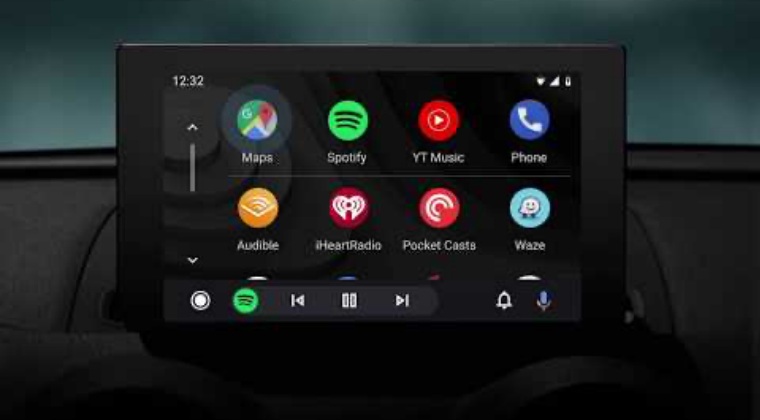
It is recommended that you try out each of the below-mentioned workarounds and then see which one spells out success. So with that in mind, let’s get started.
FIX 1: Change Google Maps Location Permissions
Google Maps wouldn’t be able to function along the expected lines if it isn’t getting uninterrupted location access, both in the foreground as well as the background. So you should consider giving it location access all the time using the below-listed steps and then check if it works out in your favor or not [do note that this might result in a tad additional battery drainage].
- Head over to Settings > Apps > See All Apps > Google Maps.
- Then go to Permissions > Locations > select Allow all the time.
- Check if it fixes Android Auto GPS signal lost issue in Google Maps.

FIX 2: Delete Data of Google Maps
You might also get bugged by this issue if the Maps data gets corrupted. Therefore, consider deleting the corrupt data and let Google repopulate a fresh instance of the same from scratch. Here’s how it could be done:
- Head over to Settings > Apps > See All Apps > Google Maps.
- Then go to Storage and Cache and tap on Clear Storage > Delete.

- Now relaunch Google Maps and wait for the data to be repopulated.
- Check if it fixes Android Auto GPS signal lost issue in Google Maps.
FIX 3: Disable Battery Optimization
If you have put any battery restrictive measures in place, then it might conflict with the proper functioning of the maps. Therefore, you should remove all these battery roadblocks and then check if it spells out success for you or not. here’s how it could be done:
- Head over to Settings > Apps > See All Apps > Google Maps.
- Then go to App Battery Usage and select Unrestricted.
- Now check if it rectifies the underlying GPS issue.

So these were the various methods to fix the Android Auto GPS signal lost issue in Google Maps. As far as the official stance on this matter is concerned, the developers are yet to acknowledge this issue, let alone give out any ETA for the rollout of a fix. As and when any of these two things happen, we will update this guide accordingly. In the meantime, the aforementioned workaround is your best bet.
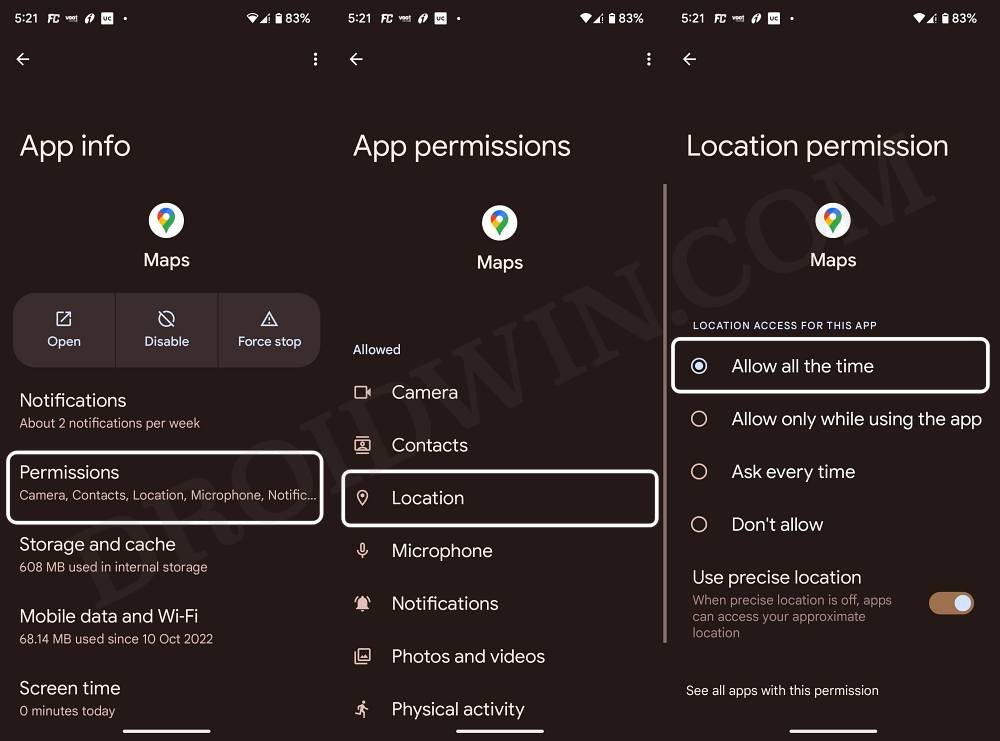
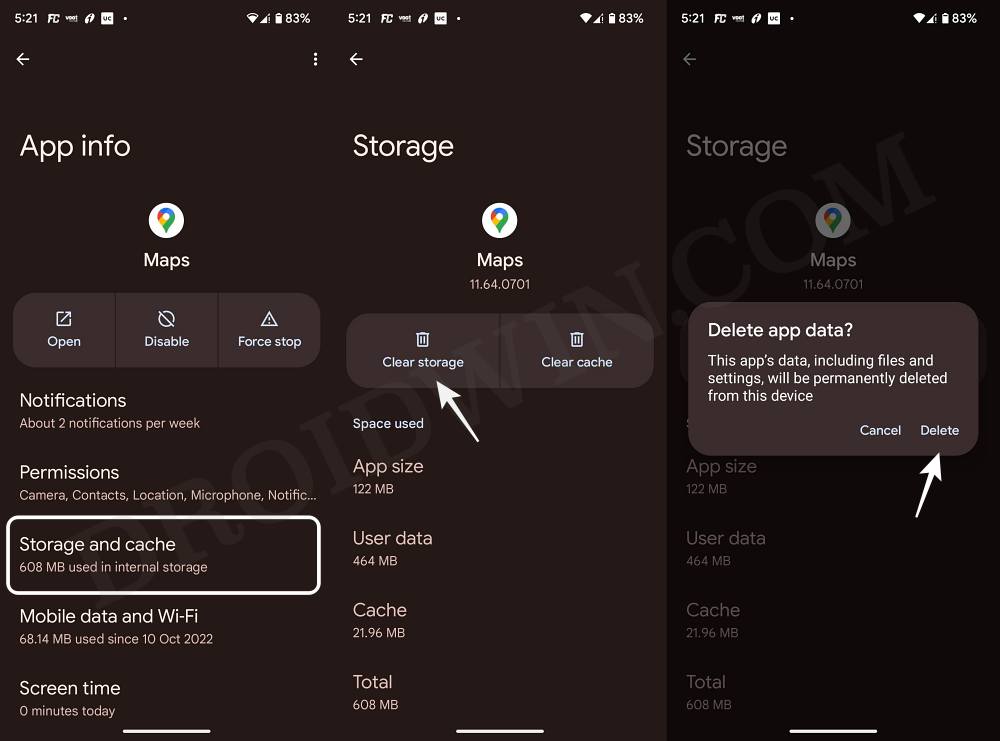









Mister Gabriel
It is common that tech tips suggest clearing storage, but they neglect to mention what unwanted effects may occur, which in some cases can be serious, especially as this can’t be undone. Without clarity about what I will permanently lose, clearing storage/data isn’t a reasonable option. Does it even fix the issue? Being how incredibly common and widespread this problem is, surely fixes that work and don’t work should be known, rather than techs offering the same typical procedures that one sees everywhere.