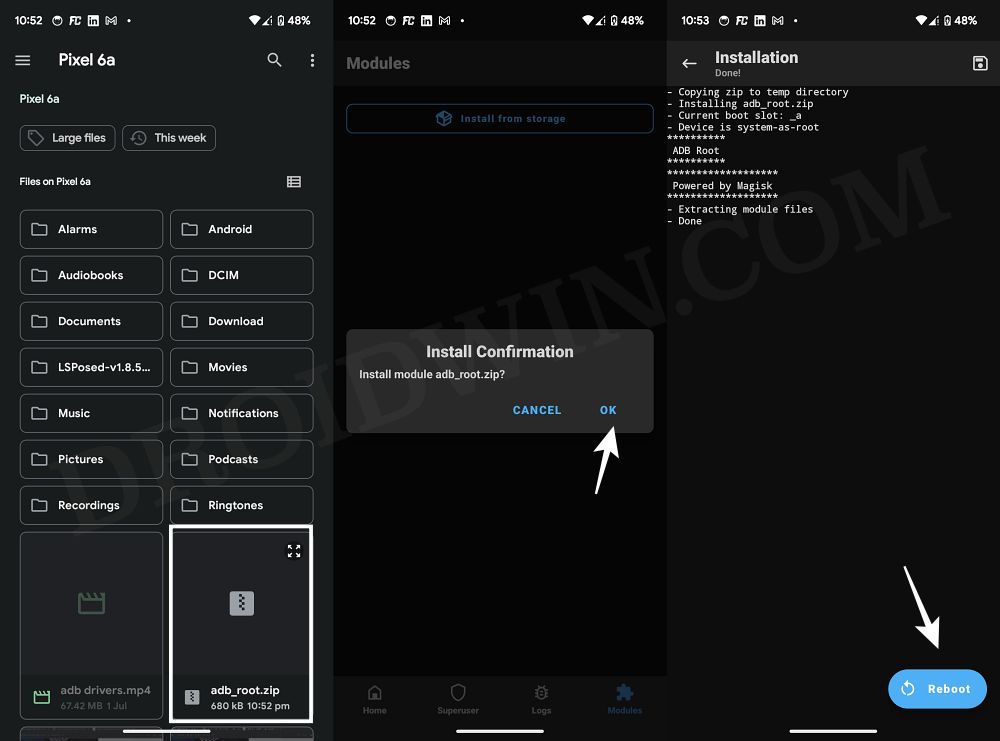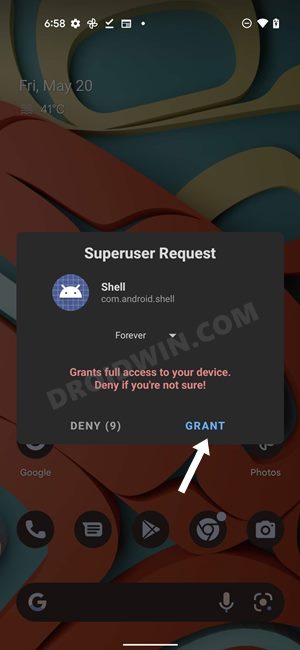In this guide, we will show you a couple of methods to fix the ‘adbd cannot run as root in production builds’ error. adb root command allows you to “adb push/pull” to system directories and run numerous important commands as “adb remount” or “adb disable-verify”.
However, quite a few users have voiced their concern that they are trying to run level commands but are being greeted with the aforementioned error. This is happening in spite of the fact that their device is rooted via Magisk. So if you are also in the same boat, then this guide is here to help you out. Follow along for the fix.
Table of Contents
Fix adbd cannot run as root in production builds
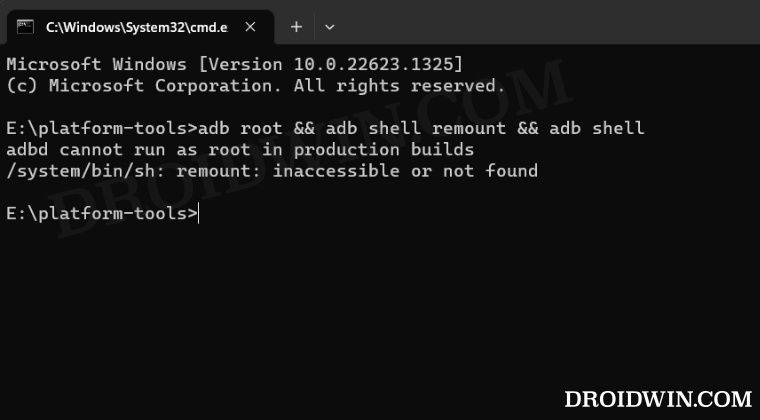
It is recommended that you try out each of the below-mentioned workarounds and then see which one spells out success. So with that in mind, let’s get started. Droidwin and its members wouldn’t be held responsible in case of a thermonuclear war, your alarm doesn’t wake you up, or if anything happens to your device and data by performing the below steps.
FIX 1: Via Magisk Module
This module will only work if “adbd” is located in /system/bin (the actual binary, not the symlink) rather than in /sbin (you could verify the same root supported File Explorer) and it should be an arm64 device [use CPU Z to verify the same].
- First off, download the module onto your device from GitHub.
- Then launch Magisk, go to Modules, select the module, and tap OK.

- Now wait for the module to be flashed. Once done, hit Reboot.
- Check if it fixes the ‘adbd cannot run as root in production builds’ error.
FIX 2: Using the su Command
The adbd from the CMD window executes commands on your device as user:shell. If you want the adbd to act as user:root, then you’ll have to execute adb root. However, it might not be possible on stock ROMs to grant the adbd root permissions [even if the other device is rooted with Magisk, it’s still a production build!]. So you could opt for an alternate route by executing the below two commands and see if they get the job done.
- First off, download and extract Android SDK Platform Tools on your PC.
- Then enable USB Debugging on your device and connect it to your PC.
- Now open CMD inside platform tools and type in the following commands
adb shell su

- You will get a Magisk request on your device, tap Grant.
- Finally, execute the desired command and check out the result.
That’s it. These were the two different methods that should help you fix the adbd cannot run as root in production builds error. If you have any queries concerning the aforementioned steps, do let us know in the comments. We will get back to you with a solution at the earliest.