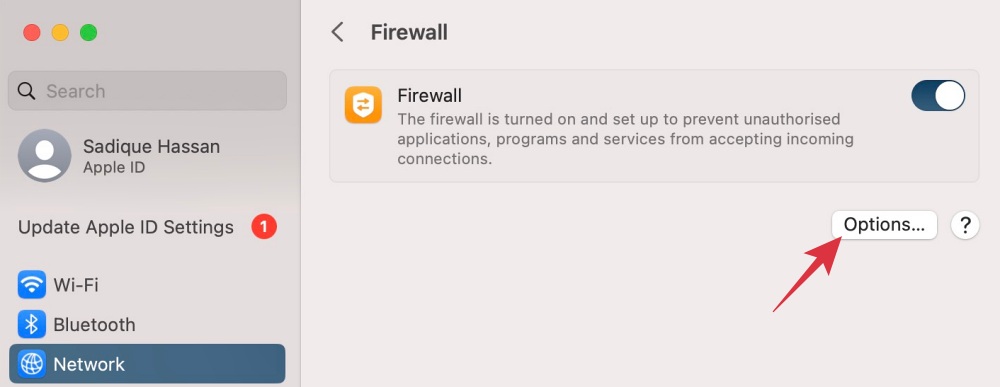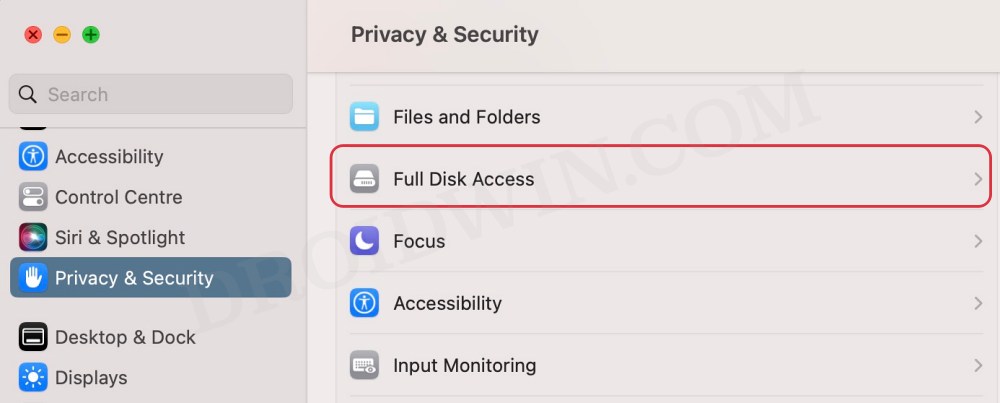In this guide, we will show you various methods to fix the ADB Cannot Connect to Daemon error with OpenCore Legacy Patcher. OpenCore Legacy Patcher is a bootloader that is used to inject and patch data in memory, instead of on disk. One of its most commonly used case scenarios is the ability to run macOS on unsupported Macs. On paper, running an unsupported OS automatically translates to a plethora of bugs and issues, but that’s not the case usually.
However, in spite of that, you might occasionally hit a few roadblocks as well. In this regard, numerous users have voiced their concern that they are getting the ADB Cannot Connect to Daemon error with OpenCore Legacy Patcher. The ADB fails to start the daemon and as a result of this, users are unable to execute any ADB Commands in Android Studio. If you are also getting bugged by this issue, then this guide will help you out. Follow along for the fix.
Table of Contents
Fix ADB cannot connect to Daemon with OpenCore Legacy Patcher
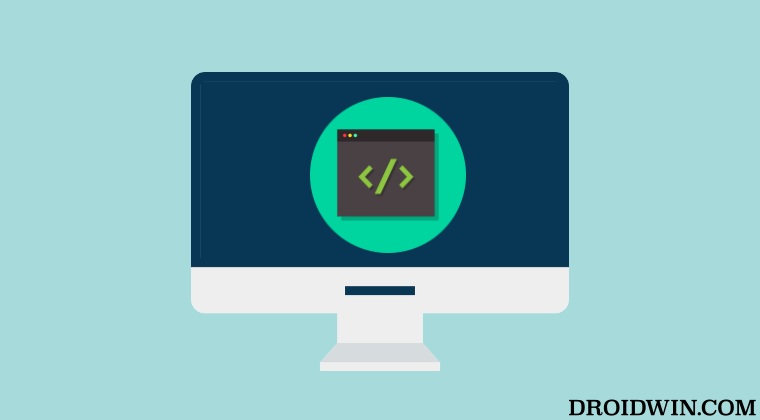
It is recommended that you try out each of the below-mentioned workarounds and then see which one spells out success. So with that in mind, let’s get started.
FIX 1: Verify Other Apps on this Port
One of the most common reasons why you might get bugged by this issue is due to the fact any other app could be using the same port that you are currently trying to use. So try running the adb shell “ps -ef | grep adb command and it should bring up a list of all those apps. So close those apps and then retry establishing the connection. Check if it fixes the ADB Cannot Connect to Daemon error with OpenCore Legacy Patcher.
FIX 2: Add it to Firewall Whitelist
In some instances, the Firewall might act a little bit overprotective and end up blocking traffics from legitimate ports. To rectify it, you should consider adding Android Studio to the Firewall exclusion list so as to remove all the barriers and allow a streamlined path for the exchange of data traffic. Here’s how it could be done:
- Head over to System Settings > Network > Firewall > click Options.
- Then select Allow only specified apps and services to connect.

- Now hit the plus icon and Android Studio to the list.
- Check if it fixes the ADB Cannot Connect to Daemon error with OpenCore Legacy Patcher.
FIX 3: Restart ADB Server
If an instance of the ADB server is already running in the background, then you should first close it and then restart its fresh instance. So close it via the adb kill-server command and then restart it via adb start-server. Check if it fixes the ADB Cannot Connect to Daemon error with OpenCore Legacy Patcher.
FIX 4: Give Full Disk Access
Android Studio might have an issue in running with restricted storage accesses. Therefore, you should consider giving it full disk access using the below-listed steps and then check out the results.
- Head over to System Settings > Privacy and Security > Full Disk Access.
- Then enable the toggle next to Android Studio and check out the result.

That’s it. These were the four different methods that should help you fix the ADB Cannot Connect to Daemon error with OpenCore Legacy Patcher. If you have any queries concerning the aforementioned steps, do let us know in the comments. We will get back to you with a solution at the earliest.