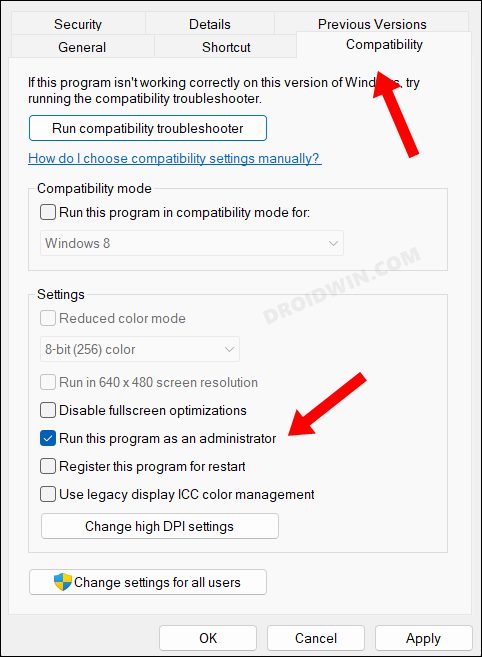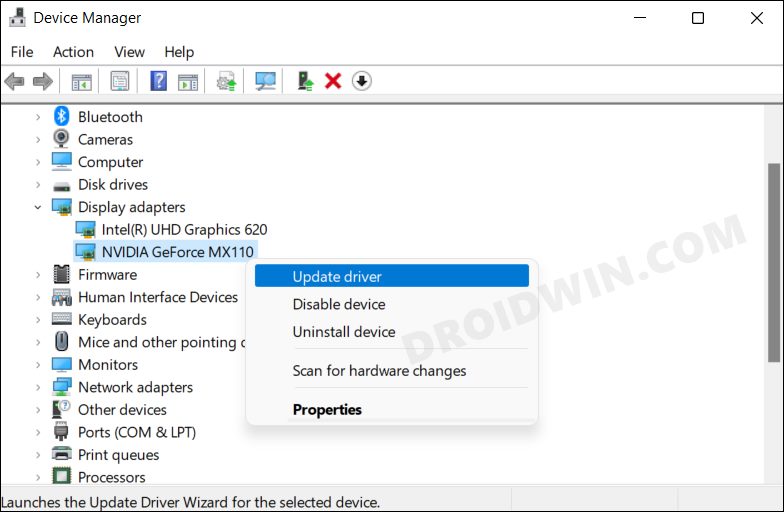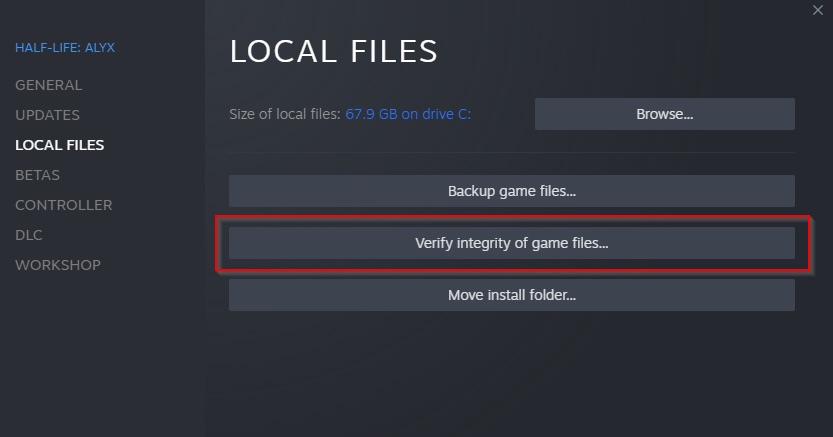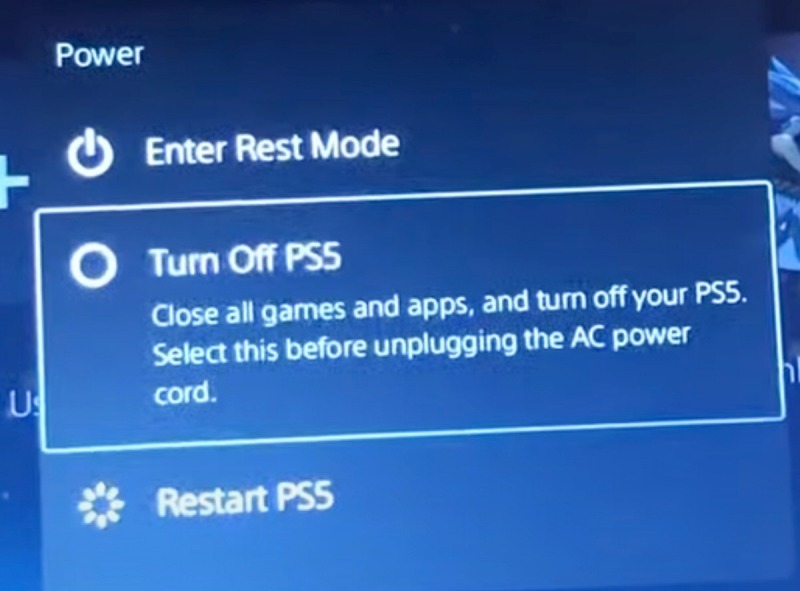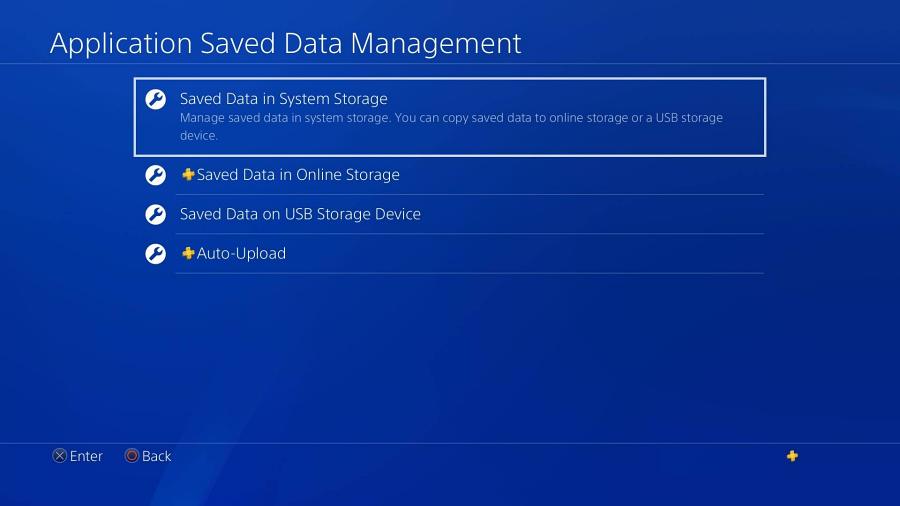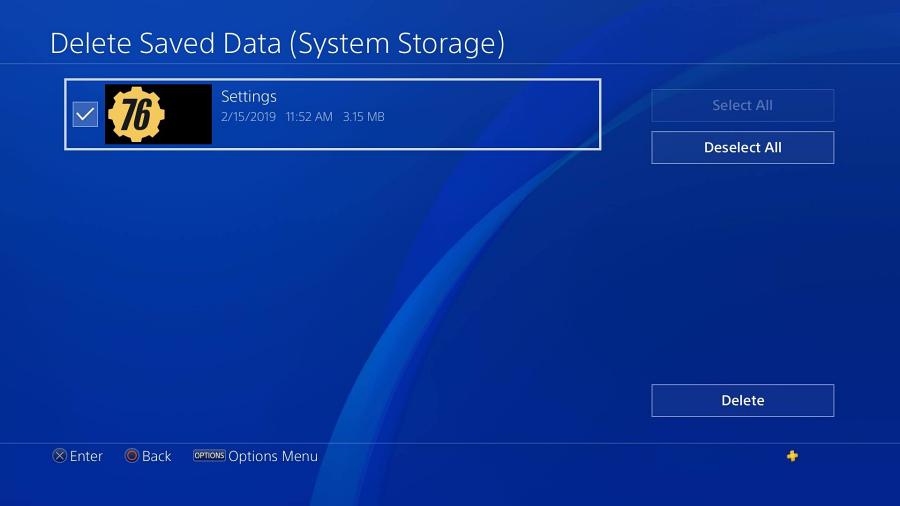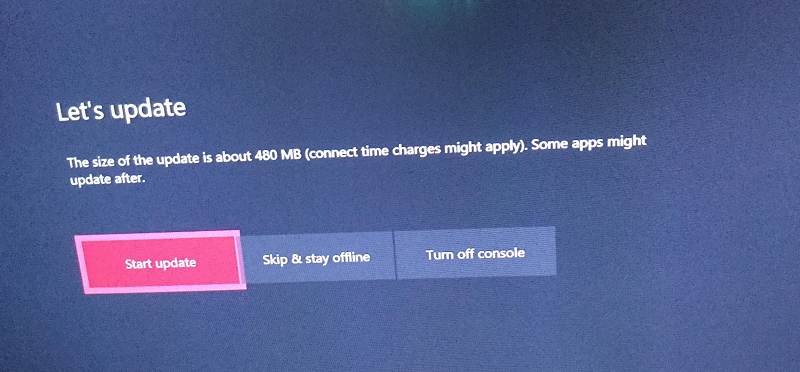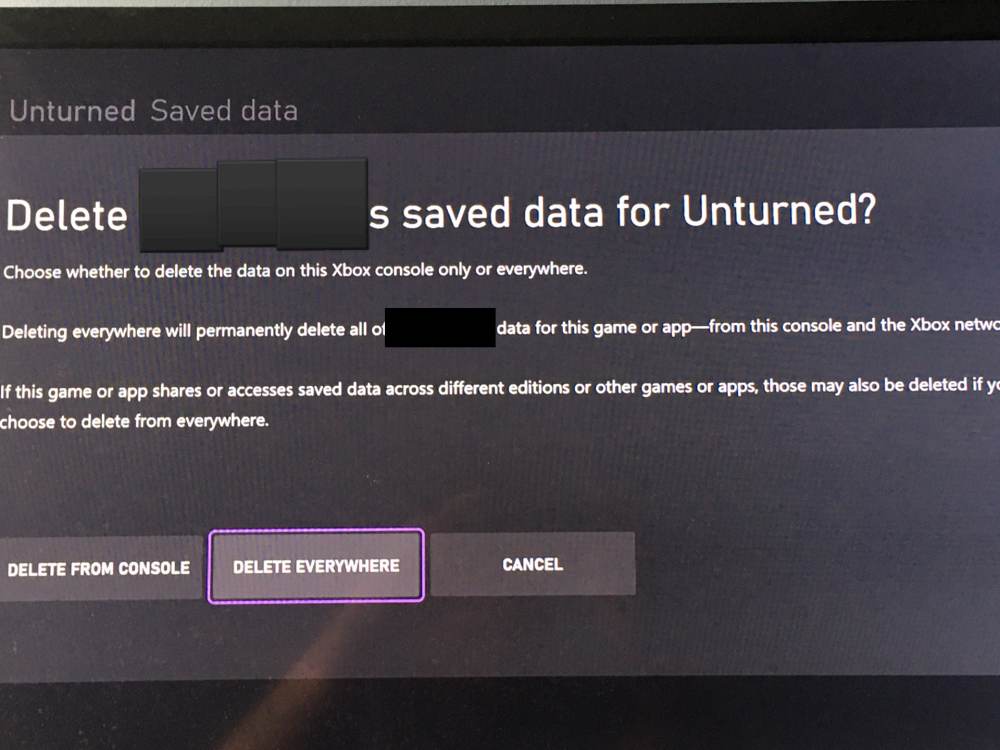In this guide, we will show you various methods to fix the Fallout 76 crashing issue on PC, PS4, and Xbox One. This action role-playing game from Bethesda Game Studios beholds an intriguing set of quests wherein you’ll have to venture out into the dilapidated open world in order to re-colonize the region. While this in itself is quite challenging, however, as of late, users are having to deal with an altogether different type of challenge.
Many of them have voiced their concern that Fallout 76 is constantly crashing across PC, PS4, and Xbox One consoles. The issue first came to light in April 2021 and has been recurring since, with August 2023 being the newest entry to this list. To make the matter worse, users are also greeted with the ‘An unknown error has occurred [4:7:0] – Error Code’ in some cases. If you are also getting bugged by any of these issues, then this guide will help you rectify them.
Table of Contents
Fix Fallout 76 crashing on PC

It is recommended that you try out each of the below-mentioned workarounds and then see which one spells out success. So with that in mind, let’s get started.
Basic Workarounds
- Make sure to unplug the controller before launching Fallout 76.
- Likewise, update the DirectX drivers to their latest build from here.
Run Fallout 76 as Admin
Your first course of action should be to run the game as an administrator with the required elevated privileges. Here’s how it could be done:
- Head over to C:\Program Files (x86)\Steam\steamapps\common\Fallout76
- Then right-click on Fallout76.exe and select Properties.

- Now go to the Compatibility tab and check Run this program as an administrator.
- Finally, hit OK to save it, launch Fallout 76, and check if it is crashing on your PC.
Update Graphics Card Drivers
Next up, you should consider upgrading the graphics drivers to their latest versions using the instructions listed below:
- Right-click on the Windows icon and select Device Manager.
- Then expand Display Adapter and right-click on your driver.

- Now choose Update Drivers and proceed with the on-screen instructions.
- You could also manually download the drivers from here and install them.
Verify Game File
If the Fallout 76 files get corrupted or outdated, then you are bound to get bugged by a few issues, including the one that we are currently dealing with. Therefore, you should consider verifying the integrity of the game files, as shown below:
- Launch Steam > go to Library > right-click on Fallout 76 > select Properties.
- Then select the Local Files tab and click on Verify Integrity of Game Files.

- Steam will now verify the game’s files [this could take up to a few minutes].
- Once done, check if it fixes the Fallout 76 crashing issue on your PC.
Add Fallout 76 to the Exclusion List
In some cases, Microsoft Defender or Firewall might flag the game as a false positive and prevent the game from exchanging data with its server o even running locally on your PC. So to prevent that from happening, you should add both the game as well as Steam to the antivirus exclusion list. You could refer to the below two guides and get this job done.
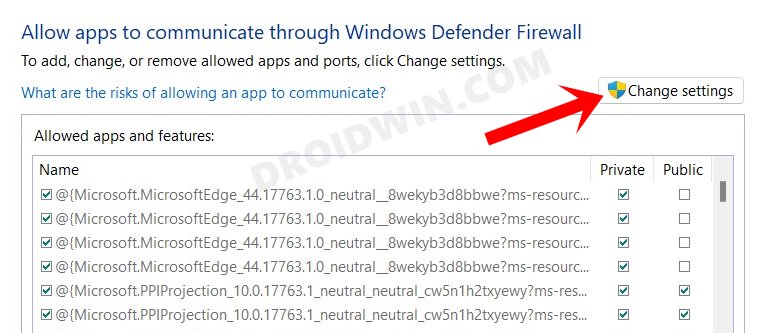
Add Files/Folders to Microsoft Defender Exclusion List in Windows 11 How to Allow Apps Through Firewall in Windows 11 | Add to Exception/Exclusion List
That’s it. These were the various methods that should help you fix the Fallout 76 crashing issue on your PC. Let’s no turn our attention towards Play Station after which we will proceed ahead with Xbox.
Fix Fallout 76 Crashing on PS4
It is recommended that you try out each of the below-mentioned workarounds and then see which one spells out success. So with that in mind, let’s get started.
Restart Fallout 76
Your first course of action should be to restart the game as instructed below:
- Press the PS button on your controller to go to the Dashboard.
- Then highlight Fallout 76 and hit the Options key.
- Now select Close Application and press X. Then highlight Yes and press X.
- Finally, highlight Fallout 76 and press [X]. The game will now restart.
- Check if it fixes the Fallout 76 crashing issue on PS4.
Restart PS4
Next up, you should be to power cycle the console and check if it spells out success:
- Press and hold the PS button on your controller
- Then select Turn Off PlayStation
- Make sure the light goes out on the console.

- then unplug its power cable and wait for 10 seconds.
- Plug the power cable back in and turn the console back
- This could be done by pressing the PS button on your controller.
- Check if it fixes the Fallout 76 crashing issue on PS4.
Delete Save Data
You might also get bugged by this issue if the game data gets corrupted. Therefore, you should consider deleting the data and then letting the game repopulate a fresh instance of the same from scratch. Here’s how it could be done. [While this will not delete the character data or game progression, however, it will delete your photos in your Photo Gallery. So make sure to back them to the PS cloud before proceeding ahead].
- From the PlayStation Dynamic Menu, navigate to Settings.
- Go to Application Saved Data and click on Saved Data in System Storage

- Select “Delete” > Select Fallout 76.
- Place ticks next to the Fallout 76 Save Data.

- Finally, select [Delete] and then select [OK] to confirm your decision.
- Check if it fixes the Fallout 76 crashing issue on your PS 4.
Reinstall Fallout 76 on PS4
If none of the methods spelled out success, then your last course of action should be to uninstall and then reinstall the game from scratch. Here’s how it could be done:
- Go to your Library, select Fallout 76 > hit the Options Key.
- Then press Delete and the game will be uninstalled.
- Once done, go to your Library and reinstall the game.
That’s it. These were the various methods to fix the Fallout 76 crashing issue on PS4. Let’s now show you how this could be carried out on Xbox.
Fix Fallout 76 Crashing on Xbox
It is recommended that you try out each of the below-mentioned workarounds and then see which one spells out success. So with that in mind, let’s get started.
Restart Fallout 76
Your first course of action should be to restart the game, which could be done using the instructions given below:
- Press the Xbox button on your controller to go to the Home screen.
- Then press the Menu button on your controller and close the game.
- Now restart the game from the Home screen and check the result.
Restart Console
Your next course of action should be to power cycle the console which could be done as follows:
- Press and hold the Xbox button on the front of the console for 10 seconds.
- Then unplug the console’s power cable and wait for 10 seconds.
- Now plug the power cable back in and turn the console back on by pressing the Xbox button.
- Check if it fixes the Fallout 76 crashing issue on Xbox.
Update Xbox Console
- Connect your console to the internet and then hit the Xbox button.
- Now go to Guide > Profile & System> Settings > System > Updates.

- Verify if you see Console Update Available under the Updates screen.
- If there is an update, then download and install it right away.
Delete Save Data
You might also get bugged by this issue if the saved gate gets corrupted or outdated. Therefore, you should consider deleting that data and letting the console create a fresh instance of the same from scratch. Here’s how it could be done [while deleting the save data will reset your Options settings, and no character data or game progress will be affected, this will delete all saved photos and they will not be restorable].
- On Home, select My Games and Apps.
- Highlight Fallout 76 and press the [Menu] button on the controller. Then select Manage Game.
- Then scroll down to Saved Data, highlight the saved data for your gamertag, and press the [A] button on your controller.
- You’ll be prompted to confirm the deletion of this game save data: Choose “Delete from everywhere”.

- Wait for the process to complete. Once done, relaunch Fallout 76 and check if it is crashing on Xbox.
Reinstall Fallout 76 on Xbox
If none of the methods spelled out success, then your last course of action should be to uninstall and reinstall the game. Here’s how it could be done:
- From Home, go to My Games & Apps > Apps > highlight Fallout 76.
- Press the Menu button on your controller, and select Uninstall > Uninstall all.
- Again from Home, go to My games & apps > See all > Full library > All owned apps.
- Select Fallout 76 and hit Install All. Check if it rectifies the underlying issue.
These were the various methods to fix the Fallout 76 crashing issue on PC, Xbox, and PS4. If you have any queries concerning the aforementioned steps, do let us know in the comments. We will get back to you with a solution at the earliest.