In this guide, we will show you a couple of workarounds to fix the slow download speed issue in Escape from Tarkov. While the main objective of this multiplayer tactical first-person shooter game involves joining the raid and fighting off other players and bots but as of now, users are having to fight off another difficult challenge.
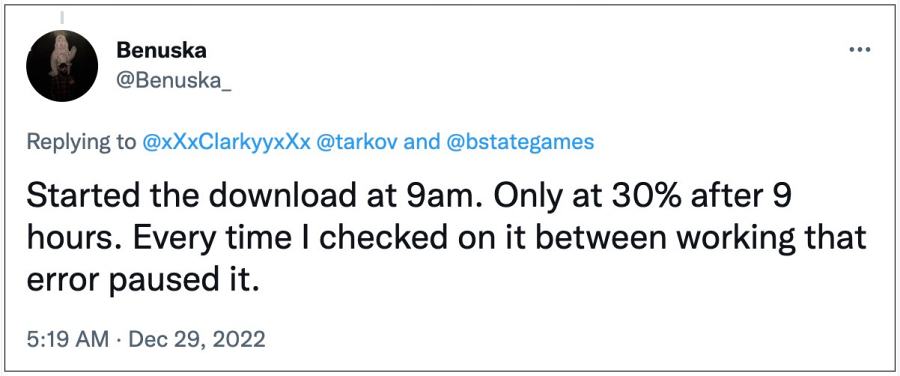
Numerous users have voiced their concern that they are getting extremely slow download speeds when trying to get hold of Escape from Tarkov. There isn’t any issue with their network as the rest of the heavy bandwidth tasks are being carried out without any hiccups, so the issue is due to the game website’s server overload.
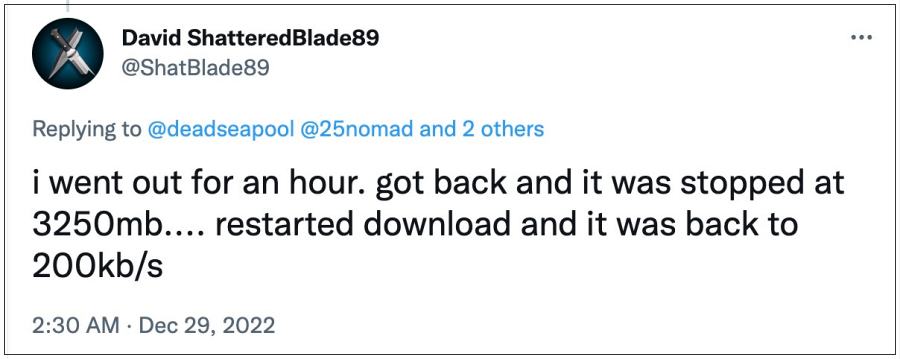
Moreover, those who did manage to download the game are reporting that they are unable to grab hold of the latest released patch again due to the snail pace download speed. To make the matter worse, the developers have already rolled out a patch just for this issue, but it wasn’t able to rectify it! With that said, if you are also currently facing this problem, then this guide will help you out. Follow along.
Table of Contents
Fix Escape from Tarkov Slow Download Speed
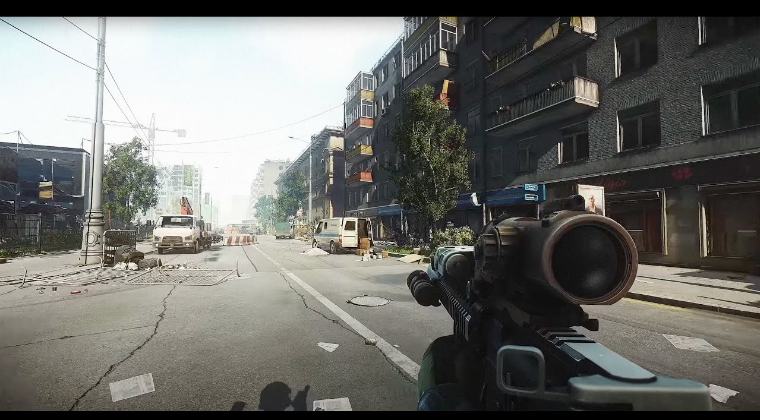
It is recommended that you try out each of the below-mentioned workarounds and then see which one spells out success for you. So with that in mind, let’s get started.
Fix 1: Using Powershell
- Launch Powershell as an administrator from the Start Menu.
- Then execute the below two commands [one after the other]:
netsh int tcp set global autotuninglevel=disabled netsh int tcp set global autotuninglevel=normal

- Check if it fixes the slow download speed in Escape from Tarkov.
FIX 2: Use VPN
Some users were also able to rectify this issue after using a VPN and selecting the US as the region and then downloading the game. So do give this network tweak a try and check out the results.
That’s it. These were the two different methods that should help you fix the slow download speed issue in Escape from Tarkov. As far as the official stance on this matter is concerned, the developers have already rolled out a fix, unfortunately, that didn’t resolve the bug. So as and when [or rather if] the developers release another patch that rectifies this issue, we will update this guide accordingly. In the meantime, the aforementioned workarounds are your best bet.








