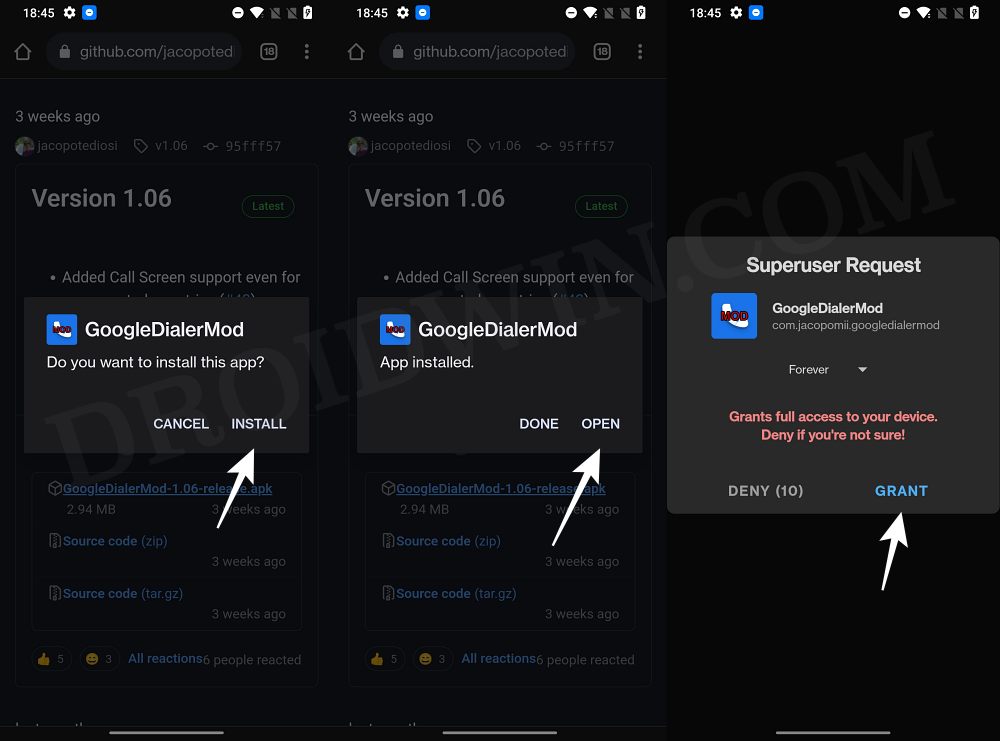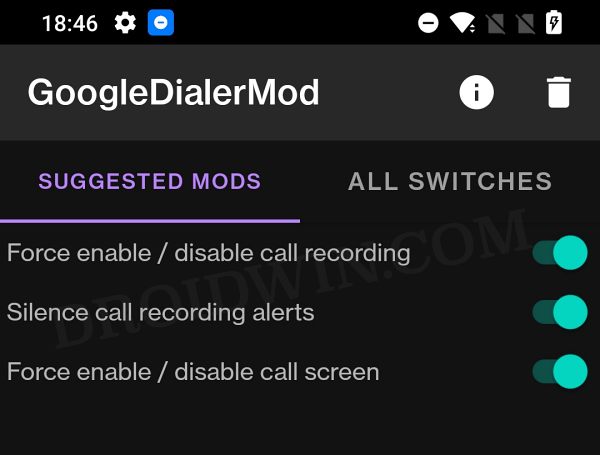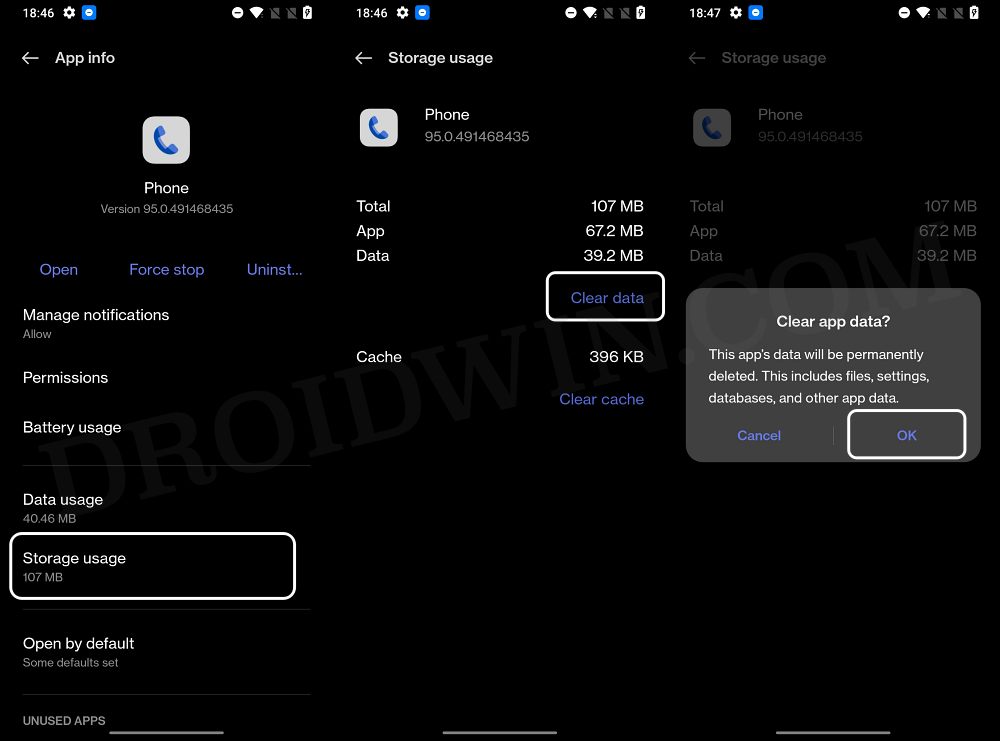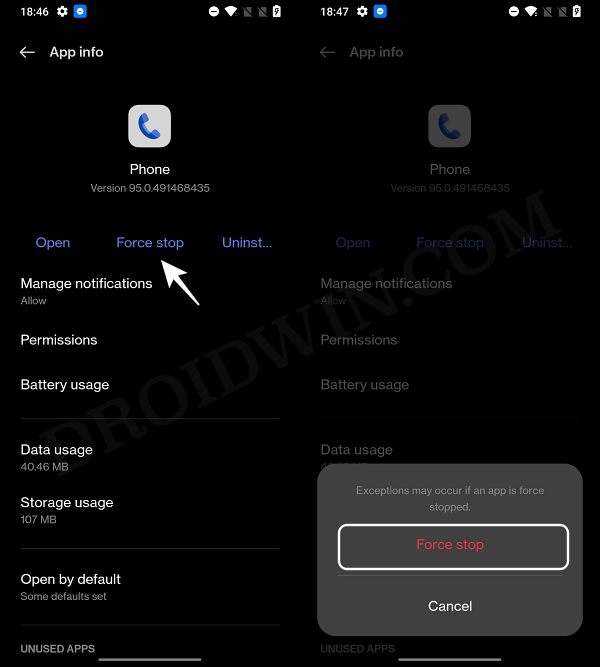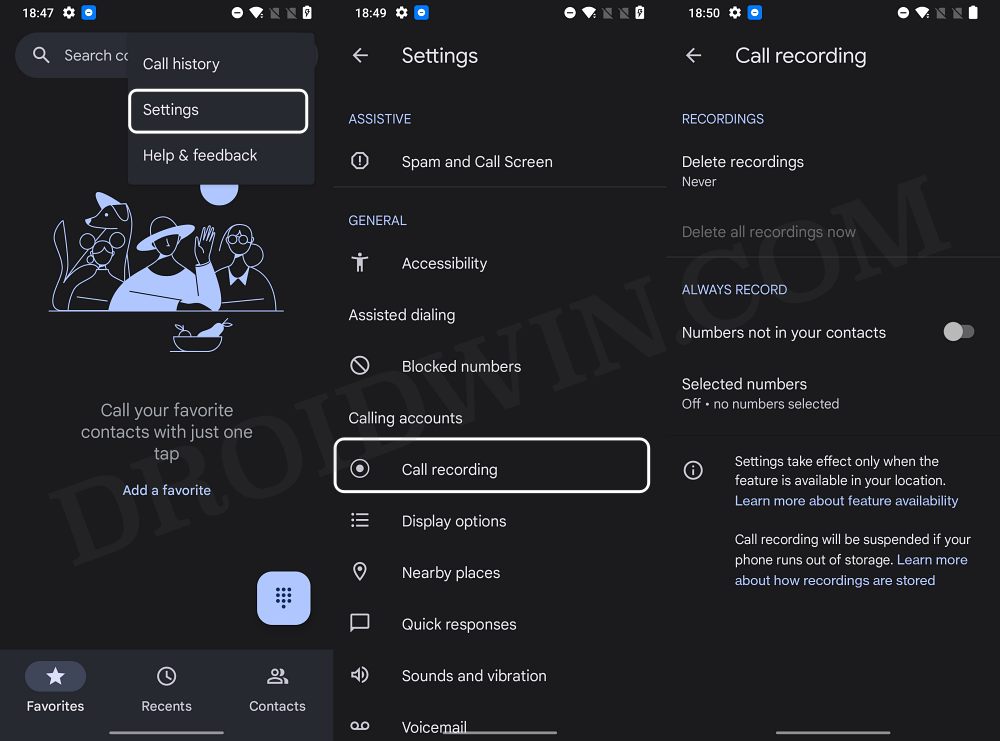In this guide, we will show you the steps to enable Call Recording on any Android 12/13 device. Near about every OEM ships their device with a built-in call recording functionality. The benefits of the same could be aplenty. If you are in a busy meeting and wish to take note of important points, then you could simply record that call and go through it later on. But it could prove to be easier said than done.
This is because the recording functionality hasn’t been enabled by the OEM across every region, owing to the complications involved. But the fact that it is present in the app is enough for us to carry out a software-side exploit and enable it. So in this guide, we will show you the steps to enable Call Recording on your Android 12/13 device using the Google Dialer/Phone app [for the sake of uniformity].
Enable Call Recording on any Android 12/13 Device
To carry out this task, we will be tweaking the values of the following four flags of the Google Phone app:
G__enable_call_recording G__force_within_call_recording_geofence_value G__use_call_recording_geofence_overrides G__force_within_crosby_geofence_value
It goes without saying that this tweak will require a rooted device. So if you haven’t done so, then check out our guide on How to Root Android 12/13 via Magisk Patched Boot. Once done, you may then start off with the below steps. [NOTE: Only try out this tweak if recording call is legal in your country].
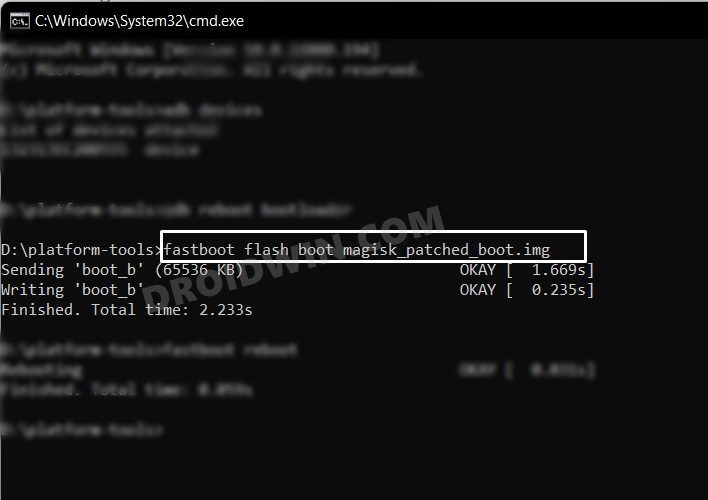
Droidwin and its members wouldn’t be held responsible in case of a thermonuclear war, your alarm doesn’t wake you up, if anything happens to your device and data, or if the legal team comes knocking at your door in the middle of the night after performing the below steps.
- Download and install the Phoe by Google App from Play Store.
- Then download and install the Google Dialer Mod from GitHub.

- Now launch the mod and tap on Grant in the Magisk pop-up.
- After that, enable the toggle next to the following two mods:
Force enable/disable call recording Silence Call Recordings Alerts

- Once done go to Settings > Apps and select Google Phone.
- Then go to it Storage section and tap on Delete Data > OK.

- Once done, hit Force Stop > OK.

- Now launch Google Phone, tap on the overflow icon, and select Settings.
- You should now see Call Recording under Calling Features!

- If the Call Recording feature is still absent, then Delete Data > Force Stop > launch Google Phone [do this around 3-4 times] and you should see the record option.
So on that note, we round off this guide on how you could enable Call Recording on any Android 12/13 device. If you have any queries concerning the aforementioned steps, do let us know in the comments. We will get back to you with a solution at the earliest.