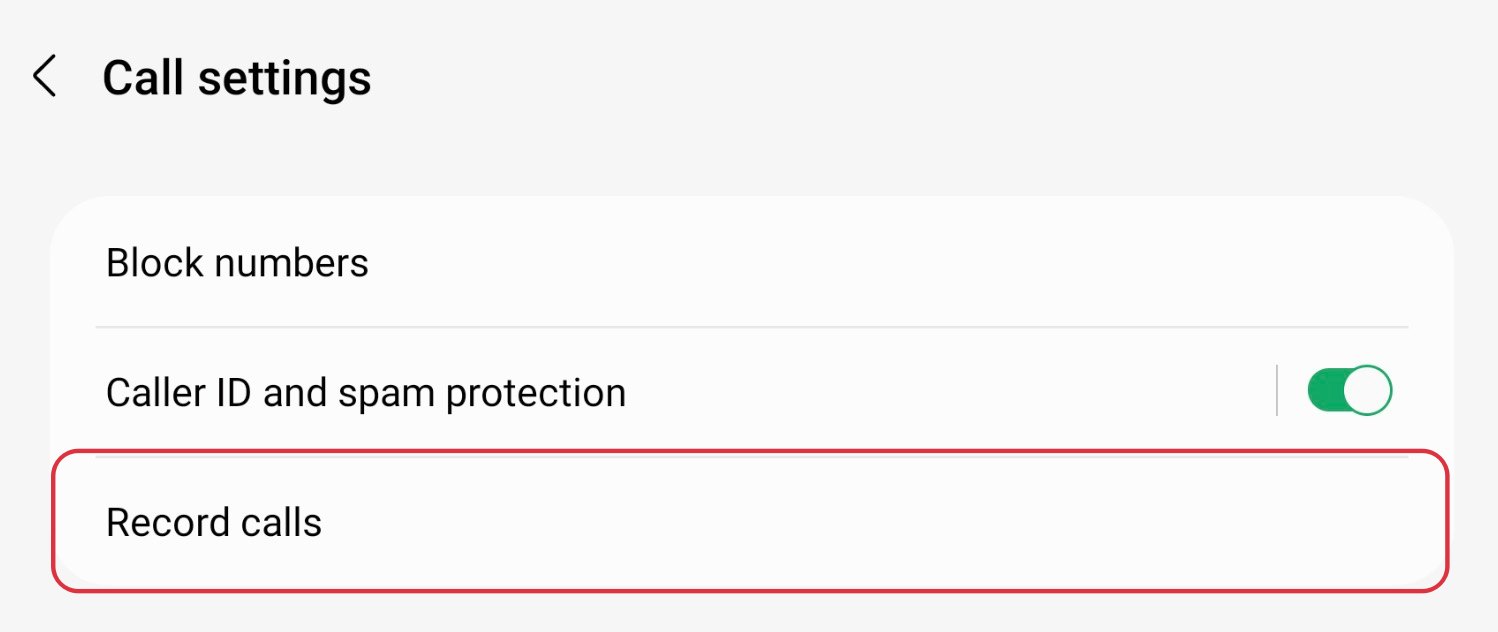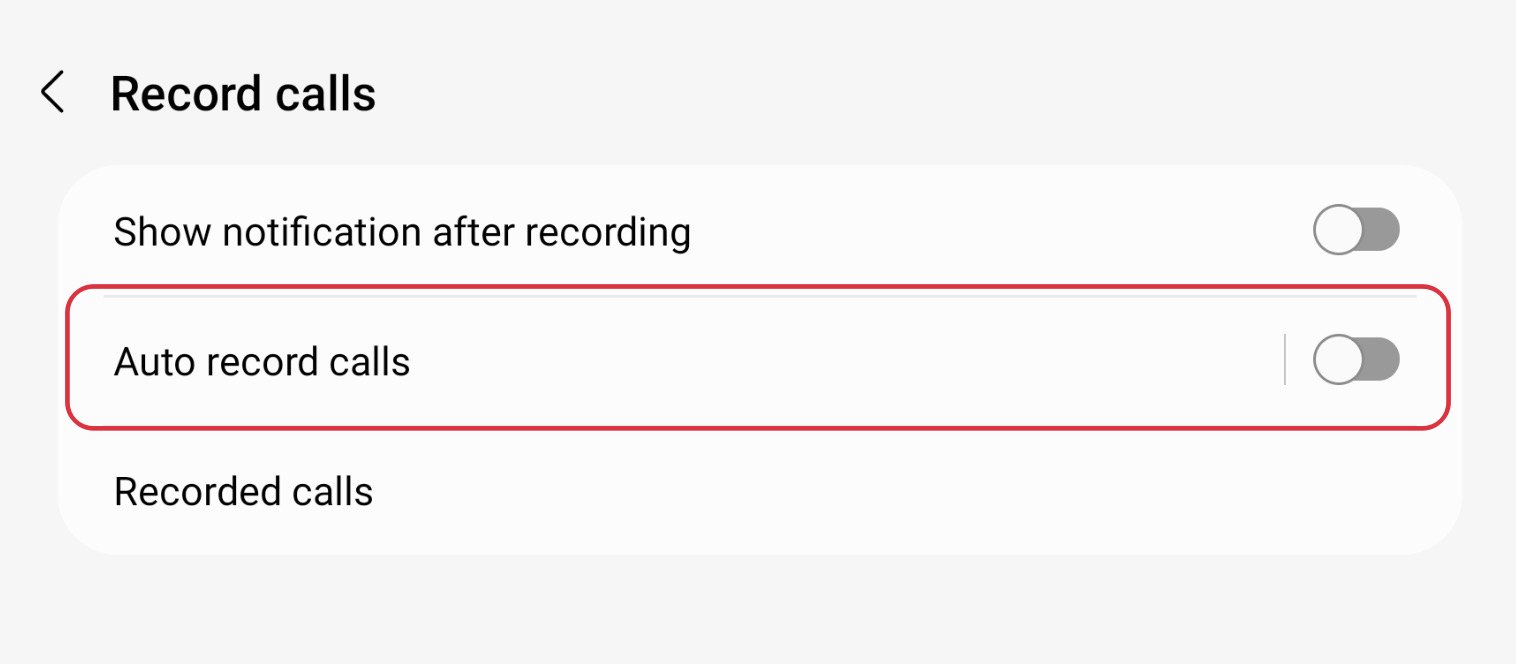In this guide, we will show you the steps to enable Call Recording on your Galaxy Z Fold 3/4. When it comes to folding smartphones, then there’s no denying the fact that the offering from Samsung is the best in this domain. Initially, it did have a few rough edges, but now it seems to have polished them out and the end results are definitely quite commendable.
It seems to have check-marked all the prerequisites both from the software and hardware side. Moroever, it has also been blessed with the latest One UI 5.0 based on Android 13, so plenty of goodies are on the cards. However, some users have voiced their concern that they are unable to enable the native call recording feature on their Galaxy Z Fold 3/4. If you are also in the same boat, then this guide shall help you out.
How to Enable Call Recording in Galaxy Z Fold 3/4

- To begin with, open the phone dialer app on your device.
- Then tap on the overflow icon situated at the top right and select Settings.

- Now go to Record Calls and enable the toggle next to Auto Record Calls.

- This will enable the built-in call recorder on your Galaxy Z Fold 3/4.
Call Recording Missing in Galaxy Z Fold 3/4
If the call recording option is missing in the Dialer app on your Galaxy Z Fold 3/4, then it’s due to the fact that this functionality has been blocked in your region. In such cases, you will have to first root your device and then take the help of Magisk Modules to get this job done. For that, you may refer to our below-listed guides:
- Root Samsung Galaxy Z Fold 3 via Magisk Patched AP
- Root Samsung Galaxy Z Fold 4 via Magisk Patched AP
- How to Enable Call Recording using Dialer/Phone app
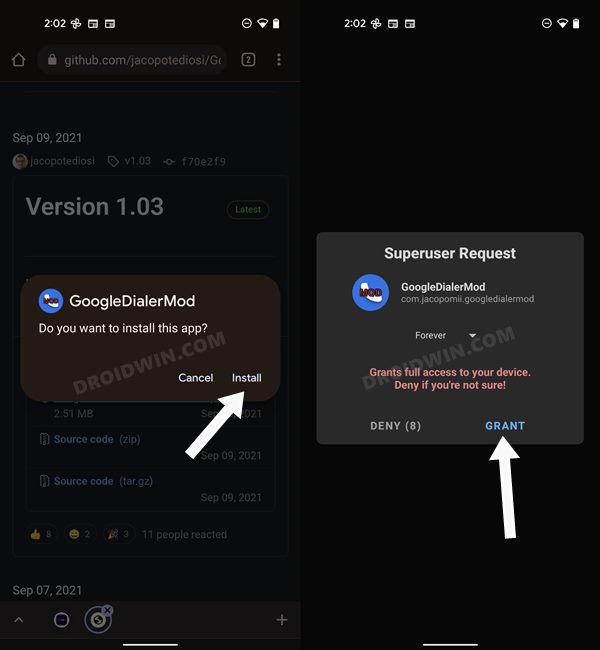
On that note, we round off this guide. If you have any queries concerning the aforementioned steps, do let us know in the comments. We will get back to you with a solution at the earliest.