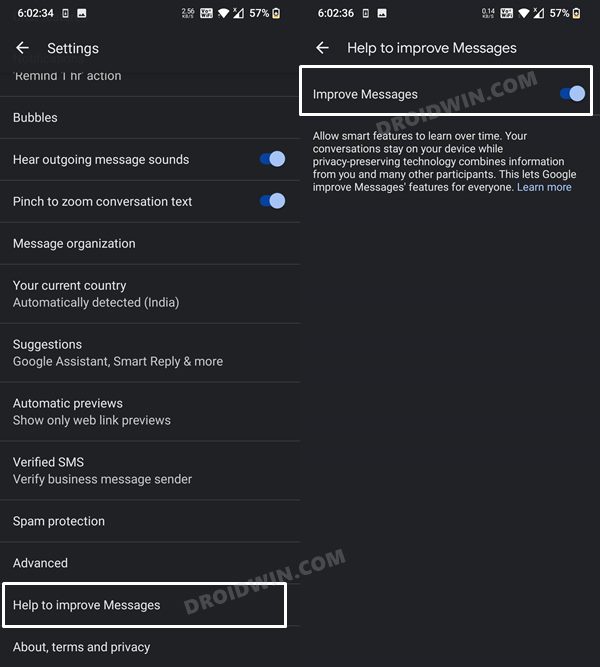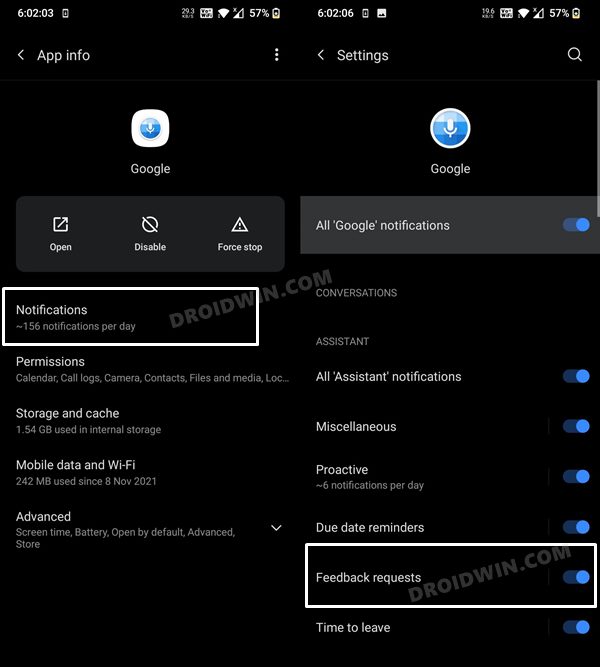In this guide, we will show the steps to disable the send feedback popup on Android devices. While OEMs mold the Android OS in line with their underlying skin (such as Samsung OneUI, OnePlus Oxygen/ColorOS), they still incorporate some useful functionalities directly without making any changes to it. One of them is the ability to send feedback to the developers. In this regard, both Samsung and Pixel have incorporated the ability to send feedback directly from the device’s built-in settings.
![]()
One major benefit of doing so is the fact that you have the option to attach the logs as well. In that log will be all the useful information such as all the background apps and processes that were running at that point in time when the issue came to light. This gives the developer in-depth information at hand and helps them to debug the issue in a more comprehensive manner, which will ultimately lead to the rectification of that issue at a much faster rate. While all that is well and good, what isn’t is when these popups appear all of sudden.
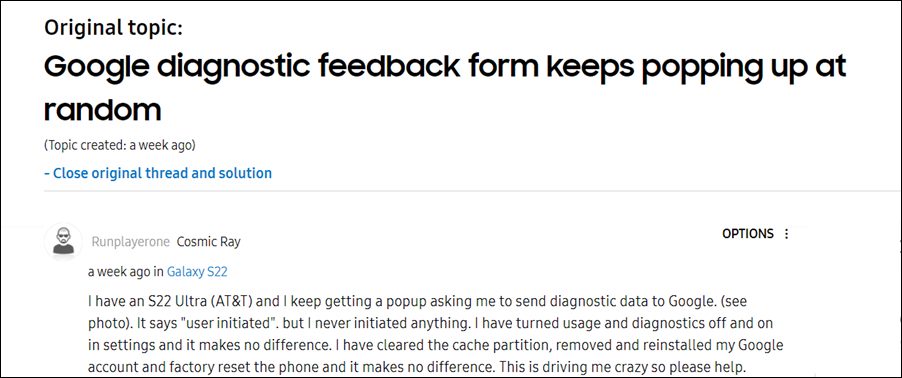
This is what seems to be the case with Pixel 4/5/6 and the Galaxy S22 series in particular. Many users have voiced their concern these persistent feedback popups are coming up after every few minutes without any manual intervention from the users. This is proving to be a great deal of inconvenience to the end-users and is also conflicting with their normal workflow. If you are also in the same boat, then this guide shall help you disable the send feedback popup on your Android device. Follow along.
Table of Contents
How to Disable Send Feedback Popup on Android Devices
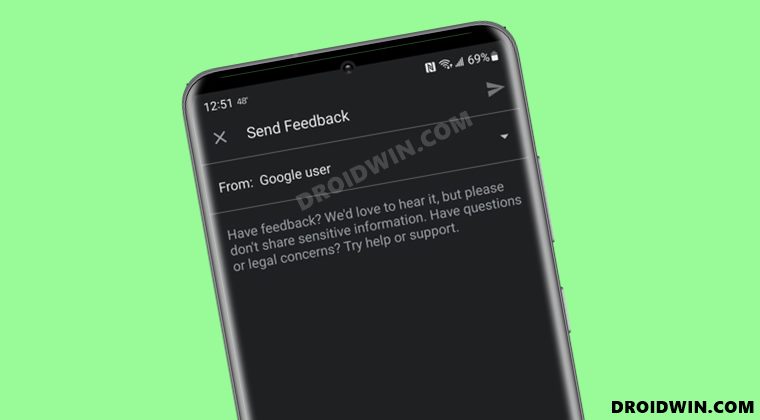
In order to resolve this issue, you will have to disable two features, namely “Help to improve Messages” and “Feedback Requests”. Here’s how it could be done:
STEP 1: Disable Help to improve Messages
- To begin with, launch the Google Messages app on your device.
- Then tap on the overflow icon situated at the top right and select Settings.

- After that, scroll to the Help to improve Messages
- Finally, disable the toggle next to it.
STEP 2: Disable Feedback Requests
- To begin with, head over to the Settings menu on your device.
- Then go to Apps > See All Apps and select the Google app from the list.

- After that, go to its Notifications section.
- Finally, disable the toggle next to Feedback Requests.
That’s it. Once you disable both these features, the send feedback popup requests will be disabled on your Android device. On that note, we round off this guide. If you have any queries concerning the aforementioned steps, do let us know in the comments. We will get back to you with a solution at the earliest.