In this guide, we will show you the steps to turn off the Google Assistant Voice Feedback option. The Google Home Automation which seemed to be a far-fetched reality has already been adopted by quite a few households. Be it the fans, lights, switches, outlets, smart speakers, security cameras, or even the thermostats, you could control all of this via the Google Home App itself. And binding them all together is the Silicon Valley giant’s virtual assistant.
In this regard, you just need to speak the desired command and the Assistant will instruct the device to execute that task. While that’s all well and good, what isn’t is the fact that the Assistant would revert to all of your commands, even the ones that have been successfully executed. For example, if you tell the Assistant to turn off the lights, it will reply back with “OK, turning off the lights”.
This is really uncalled for and doesn’t make any sense whatsoever. On the flip side, it only ends up adding more to unnecessary noise. So is there any way of disabling the Assistant’s responses to each of your commands? Well, not straightforward, but there does exist a nifty workaround through which you could turn off the Google Assistant Voice Feedback option. And this guide shall make you aware of just that. Follow along.
How to Turn off Google Assistant Voice Feedback
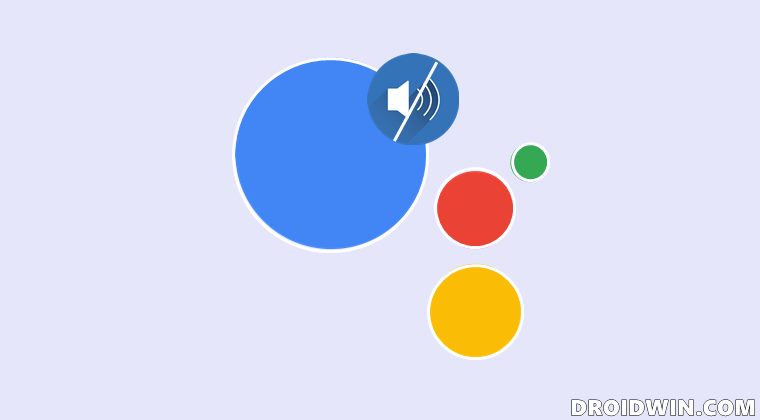
To rectify this issue, all you need to do is create a custom routine. The responses to these routines are generally a small tone which wouldn’t lead to any disruption in your workflow. But the biggest benefit of carrying out your task via routine is the fact that you could customize the Assistant responses as per your requirement.
In this regard, I have left this field blank! So whenever I instruct the Assistant to carry out any task, it just replies with a small “ding” sound, that’s it. And as of now, this is the closest we could get in order to “turn off” the Google Assistant Voice Feedback option. So if you wish to try it out, then proceed ahead with the below instructions:
- To begin with, launch the Google Home app and tap on the Routines option.
- Then, tap on the plus icon situated at the bottom right.

- Now create and customize this new routine as per the requirement.
- Just make sure to keep the responses at the absolute minimum or leave it blank for minimal distraction.
With this, we round off the guide on how you could turn off the Google Assistant Voice Feedback option. As of now, there’s no direct toggle as such that will allow you to completely disable the Assistant’s responses. Hence the ability to create routines and then execute the task using it seems to be the best route forward. On that note, we round off this tutorial. All your queries are welcomed in the comments section below.
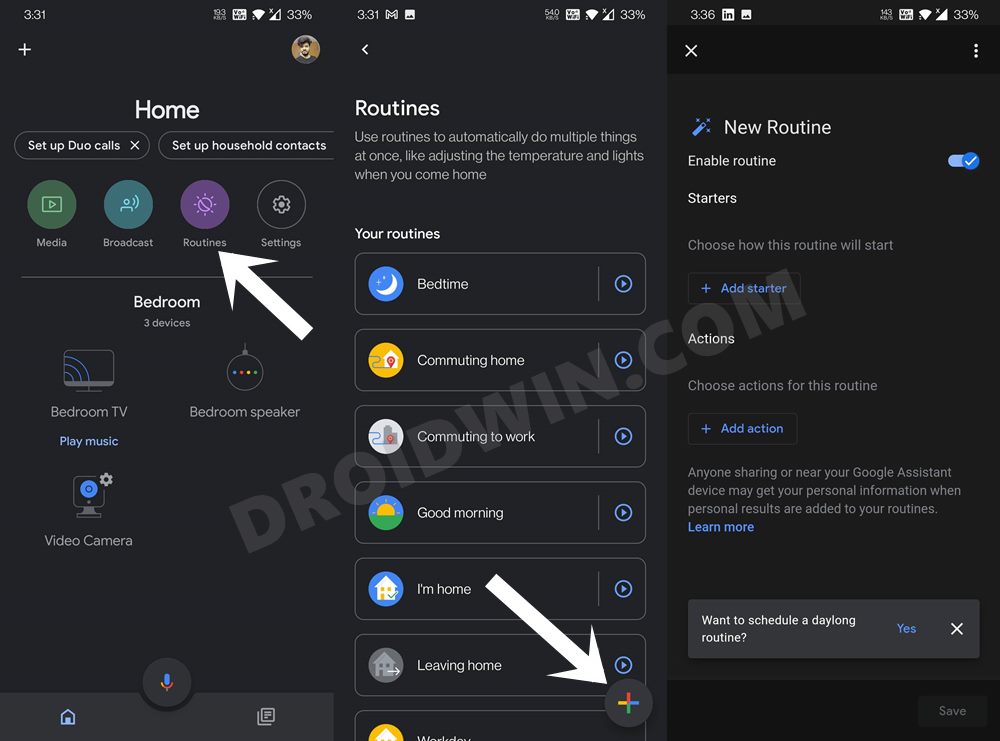








Wendy
I’m a little confused. So I just click on new routine. After the listed queries, I just put “no actions” and I’ll get a “ding” instead of her voice? After this is saved, whatever I ask on the internet, will come up on screen but, I’ll only hear a “ding”, not her voice response?