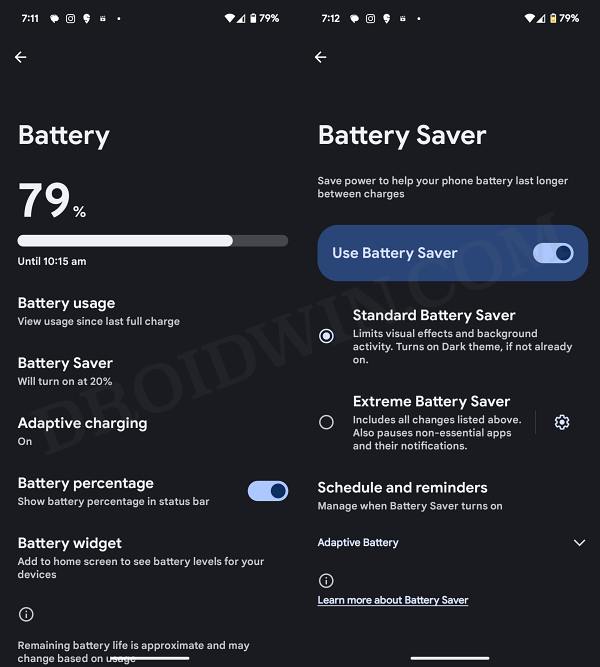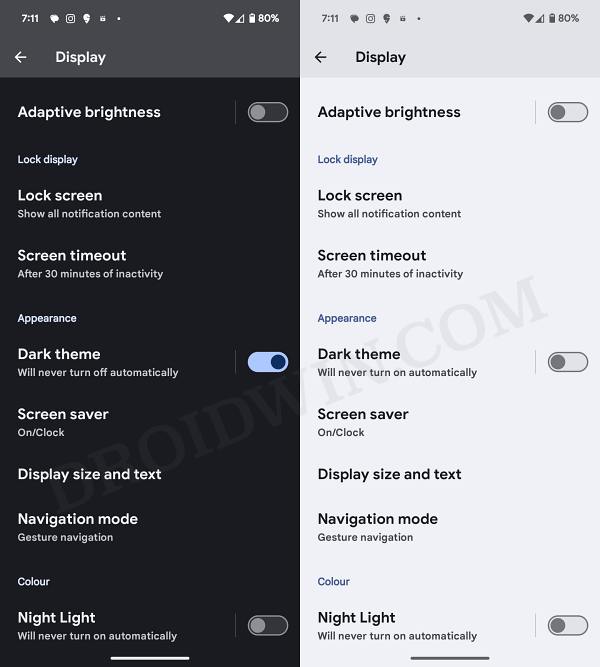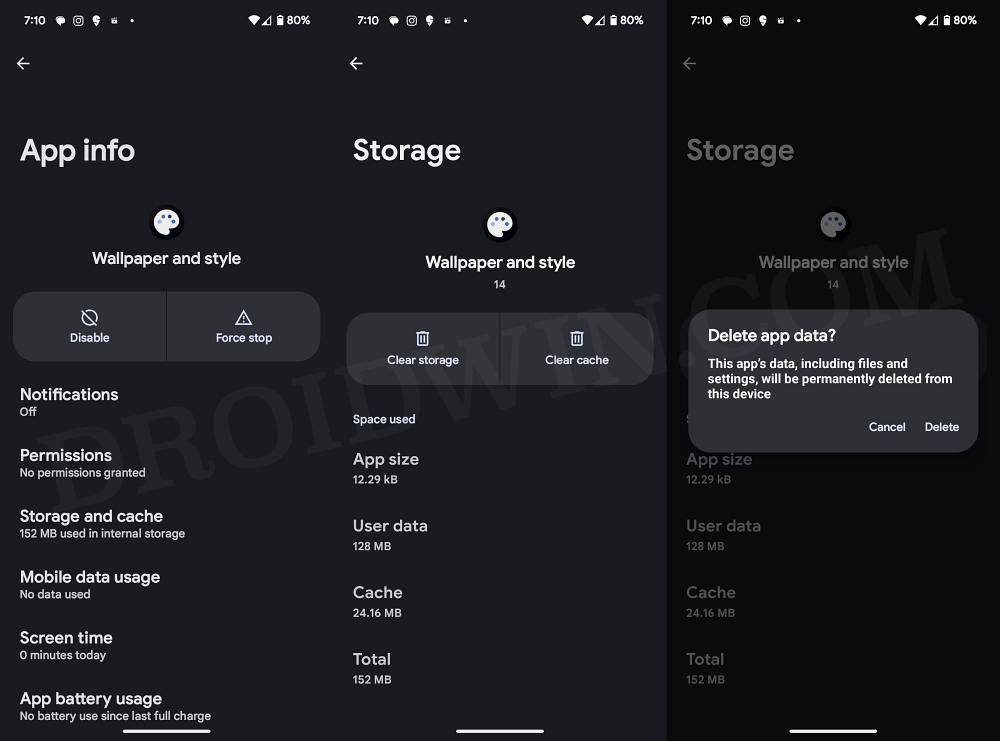In this guide, we will show you various methods to fix the dim wallpaper issue on your Android 14 device. The fourteenth iteration of the OS has brought a truckload of goodies to the fore. Some of the noteworthy ones include the likes of App Cloning, Predictive Back Gesture, Photo Picker, Notification Flashes, and some AI tweaks. On the flip side though, it seems to have been bugged by a few issues as well.
In this regard, numerous users have voiced their concern about the dim wallpaper issue on their devices after installing the latest Android 14 update. According to the affected users, there seems to be a kind of black hue applied all over the screen.
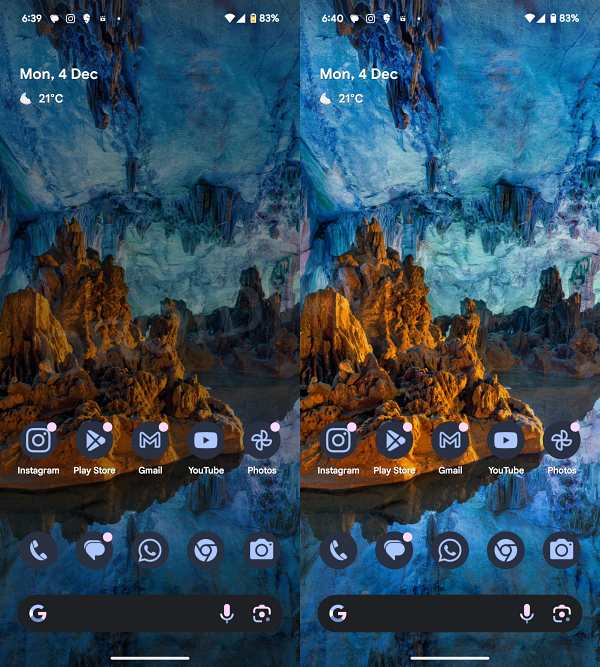
Making matters worse is the fact that the icons aren’t a part of this additional layer, thereby giving a notion that they stand out from the rest of the wallpapers, thereby ruining the entire UI. Fortunately, there does exist some nifty workarounds that should help you rectify this bug. So without further ado, let’s check them out.
Table of Contents
Fix Dim Wallpaper Issue on Android 14
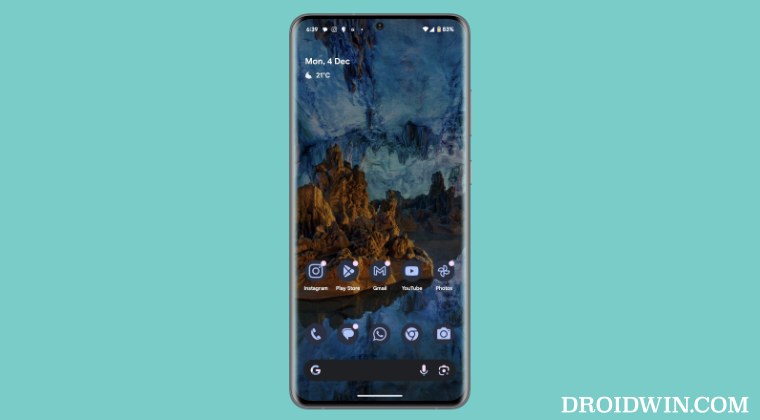
It is recommended that you try out each of the below-mentioned workarounds and then see which one spells out success. So with that in mind, let’s get started.
FIX 1: Disable Battery Saver
When the Battery Saver Mode is enabled, then the OS will automatically dim the wallpaper, this is not a bug but an intended design. You don’t have any granular control over this feature apart from obviously disabling battery Saver altogether. Here’s how it could be done:
- Head over to Settings > Battery > Battery Saver.
- Then turn off the toggle next to Use Battery Saver.
- The wallpaper will no longer be dimmed on Android 14.

FIX 2: Enable Light Theme
Thanks to the Monet Theme engine, this “issue” might also be attributed to your current wallpaper in certain cases. To verify if that is the case or not, and hence to rectify this issue, you should consider switching over to the White Theme. Here’s how it could be done:
- First off, head over to Settings > Display.
- Turn off the toggle next to Dark Theme.
- Now check if it fixes the wallpaper bug.

FIX 3: Delete Data Pixel Wallpaper
It goes without saying that the issue might also occur if the Pixel Wallpaper data gets corrupted. Therefore, your best course of action is to delete this data and let the app repopulate a fresh instance of the same from scratch. Here’s how it could be done:
- Head over to Settings > Apps > All Apps > Wallpaper and Style.
- Then go to its Storage and Cache section and tap on Delete Data > OK.

- Likewise, delete the data of the Pixel Live Wallpaper [recommended].
- Now restart your device and check if it fixes the wallpaper dim issue on Android 14.
FIX 4: Delete Pixel Launcher Data
If the Pixel Launcher data gets corrupted, then its adverse impact might also be felt by other apps that are dependent on or linked with it in one way or the other, including the Wallpaper app. Therefore, you should consider deleting the data of the Launcher app and then check out the results.
- Head over to Settings > Apps > All Apps > Pixel Launcher.
- Then go to its Storage and Cache section and tap on Delete Data > OK.
- Now restart your device and the underlying issue should be rectified.

That’s it. These were the various methods that should help you fix the dim wallpaper issue on your Android 14 device. If you have any queries concerning the aforementioned steps, do let us know in the comments. We will get back to you with a solution at the earliest.