In this guide, we will show you the steps to fix the issue of Destiny 2 Friends being shown as Blocked on Xbox. This first-person shooter video game features a multiplayer “shared-world” environment with the player versus environment (PvE) and player versus player (PvP) game modes. Apart from that, its strikes and dungeons and six-player are some of its most noteworthy raids.
However, not everyone is able to make full use of this multiplayer-only game, as its most important prerequisite isn’t working along the expected lines. Quite a few users have complained that all their friends are being shown as blocked, even though the user hasn’t manually blocked them. As a result, they are unable to join any fire teams or send/receive any invites.
All this makes it near about impossible to use the LFGs. So this is quite an infuriating issue for the end-users and needs to be addressed at the earliest. Fortunately, there do exist a few workarounds that have managed to spell out success. And this guide shall make you aware of just that. So without further ado, let’s get started with the steps to fix the issue of Destiny 2 friends being shown as blocked on Xbox.
Table of Contents
How to Fix: Destiny 2 Friends shown as Blocked on Xbox

Do note that there’s no universal fix as such. You will have to try out each of the below-mentioned workarounds and see which one works best in your favor. So keeping that in mind, let’s get started.
FIX 1: Check Bungie’s Blocked Users List
First of all, we would recommend you re-verify that there are no users added to Bungie’s Blocked Users List. For that, head over to the BlockedUsers page and check out all the names. If you find any name that wasn’t supposed to be there, then delete it right at that instance. Then check if it is able to fix the issue of Destiny 2 friends being shown as blocked on Xbox.
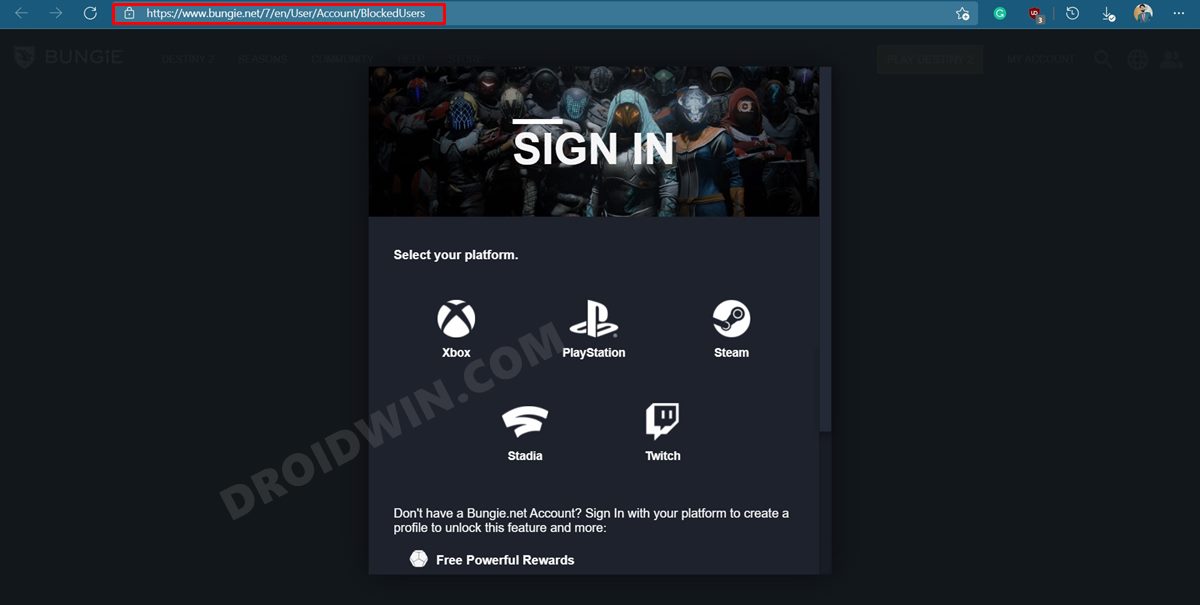
FIX 2: Delete Destiny 2 Cache
While this is a temporary workaround, yet it comes with the maximum success rate. So go ahead and delete the game’s cache file, it should fix the underlying issue. In my case, it only worked out for a few hours before I had to again delete the cache to make it work.
But since this was the only workaround that at least managed to fix the issue of Destiny 2 friends being shown as blocked on Xbox, I had to settle with this only. To delete the cache, proceed with the below steps:
- To begin with, power down the console
- Then unplug the power cord from the back of the console
- Now the console sit unplugged for at least a couple of minutes
- Then plug the power cord back into the console.
- Finally, power it on and launch the game. Check if it fixes the Destiny 2 friends being shown as blocked on Xbox.
FIX 3: Tweak Destiny 2 Communication and Multiplayer Settings
This method has been shared on the game’s forum and has been marked as an answer by Bungie. But there’s just one issue- it fails to work for most of the users who tried it out. But even then, we would recommend you to give it a shot.
- So head over to the game’s Settings menu and go to General.
- Then go to Online Safety & Family followed by Privacy & Online Safety.
- After that, head over to Xbox Privacy > View Details and Customize.
- Now go to Communication and Multiplayer and set “You can join cross-network play” to “Allow”.
- Likewise, set “You can communicate outside of Xbox with voice & text” to “Everybody”.
Then to make full use of the LFG feature, you could consider tweaking the “Others can communicate with voice, text, or invites” settings. as well. So try out these tweaks and check if they manage to rectify this issue or not.
Concluding Remarks
With this, we round off the guide on how you could fix the issue of Destiny 2 friends being shown as blocked on Xbox. As mentioned before, in my case, the second fix of clearing the cache was the closest I came to rectifying this problem. Do let us know in the comments section which workaround spelled out success for you, if any. Moreover, we will update this post as and when there’s any further development regarding the same. [READ NEXT: How to Fix Destiny 2 FPS/Frame Drop issues on Windows].







