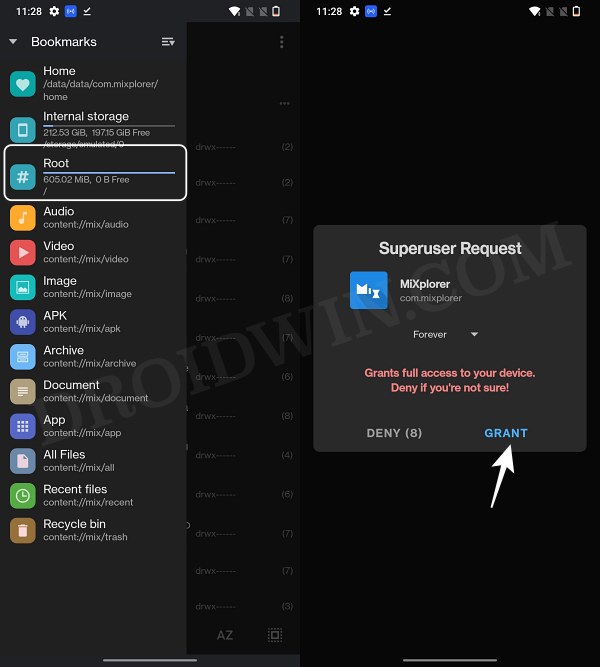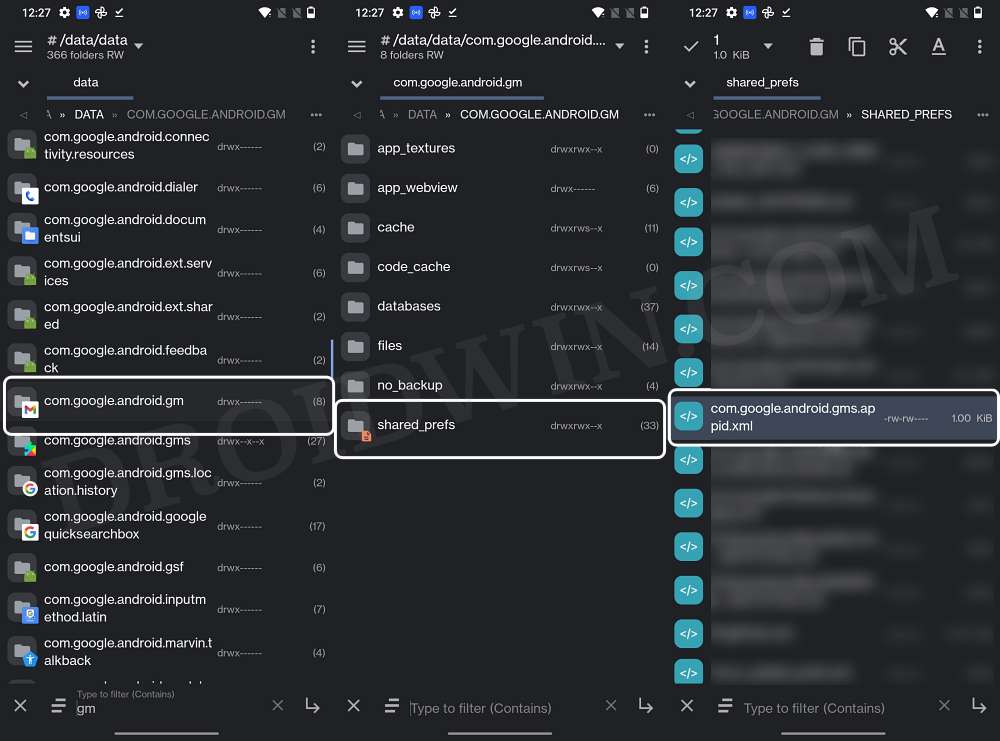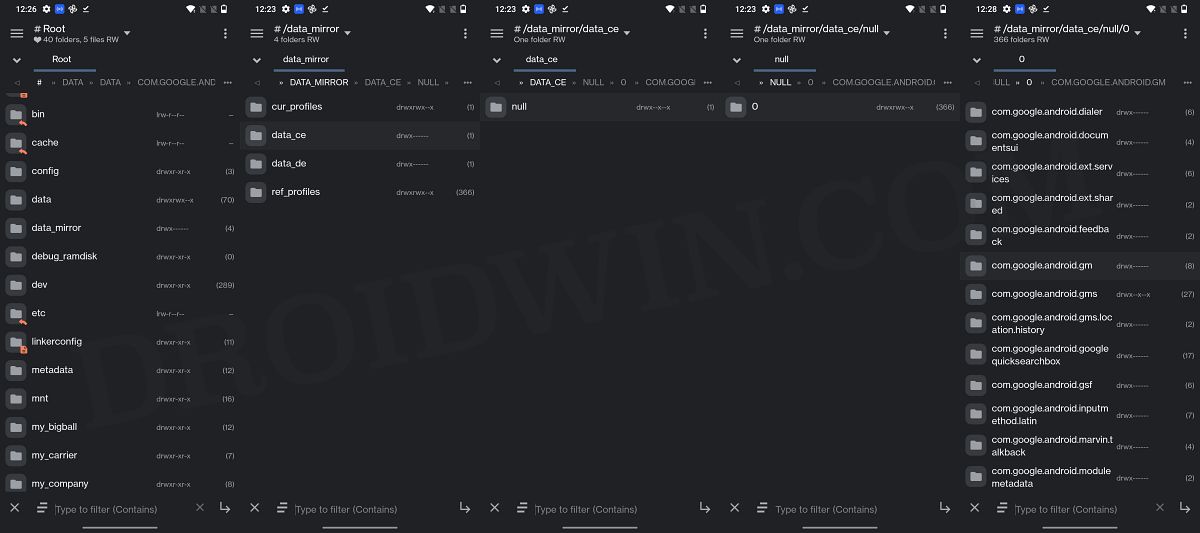In this guide, we will show you the steps to fix the delayed notification issue on your Android device after restoring a data backup. There exist quite a few methods of restoring the data on your device after setting it up. While the default Google Drive is sufficient for everyday users, however, if you have a rooted device, then you could take it to the next level altogether.
Using apps like Titanium or Swift backup, you could take a backup of all the partitions [Nandroid backup], app data, and even minute details like the calls logs and the recent apps screen. However, restoring data from such apps is causing an issue or two for some.
In this regard, many users have voiced their concern that they are facing delayed notification issues on their Android devices after restoring a data backup from such sources. If you are also in the same boat, then this guide will make you aware of a nifty workaround to rectify this bug. Follow along.
Fix Delayed Notification after Data Backup Restore
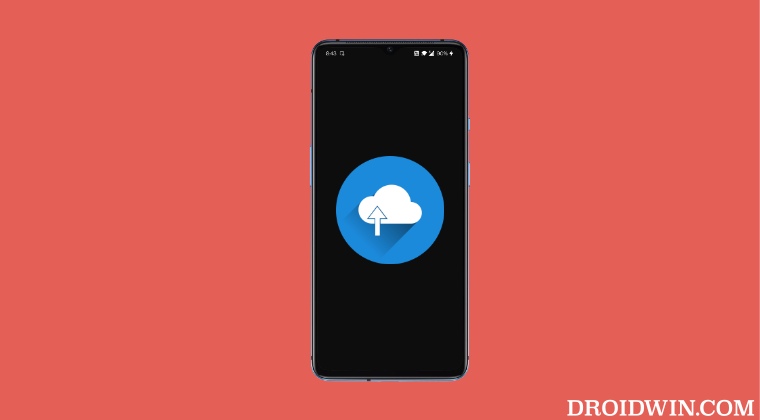
In order to carry out this task, your device needs to be rooted. If you haven’t done so yet, then please check out our guide on How to Root Android via Magisk Patched Boot. Once done, you may then get started with the below steps.
- To begin with, download a root-supported file explorer, such as MiXplorer [direct link].
- Then launch it tap on the hamburger menu situated at the top right, and select Root.

- You will now get a Magisk prompt, tap on Grant. Now go to the below location [replace folder_name accordingly]:
/data/data/folder_name/shared_prefs/com.google.android.gms.appid.xml

- If the app folder is not there, then check out this location instead [replace folder_name accordingly]:
/data_mirror/data_ce/null/0/folder_name/shared_prefs/com.google.android.gms.appid.xml

- Now delete that com.google.android.gms.appid.xml file. Once done, force stop that app as well.
- Now launch the app and that file will be re-created. With this, the underlying issue would be rectified.
That’s it. These were the steps to fix the delayed notification issue on your Android device after restoring a data backup. If you have any queries concerning the aforementioned steps, do let us know in the comments. We will get back to you with a solution at the earliest.