In this guide, we will show you the steps to debloat or remove bloatware from your Realme UI 2.0 device running Android 11. The devices from this Chinese OEM run the Realme UI as the underlying OS skin. While it does beholds all the nifty features, at the same time, it seems to have crossed the thin line separating the basic required feature from the bloated OS experience. And unfortunately, it belongs to the second half.
The OS comes baked in with quite a few apps that most of you might not even use. As to the reason why the OEM has pre-installed these apps, well, it’s mostly from the revenue point of view. However, Realme would tag it as making life easier for the end-users, in other words, its users wouldn’t have to manually install these apps. But the thing is that users don’t even need these apps in the first place.
So couldn’t they just uninstall these apps? Not really, as OEM treats them as system apps and hence you cannot remove them via the Settings menu. So what is the alternate way out? You could take the help of ADB Commands to debloat or remove bloatware from your Realme UI 2.0 device running Android 11. And in this guide, we will show you how to do just that. Follow along.
Table of Contents
How to Debloat/Remove Bloatware from Realme UI 2.0 [Android 11]

The below instructions are listed under separate sections for ease of understanding. Make sure to follow in the exact same sequence as mentioned. Droidwin and its members wouldn’t be held responsible in case of a thermonuclear war, your alarm doesn’t wake you up, or if anything happens to your device and data by performing the below steps to debloat and remove bloatware from the Realme UI 2.0 device running Android 11.
STEP 1: Install Android SDK

First and foremost, you will have to install the Android SDK Platform Tools on your PC. This is the official ADB and Fastboot binary provided by Google and is the only recommended one. So download it and then extract it to any convenient location on your PC. Doing so will give you the platform-tools folder, which will be used throughout this guide.
STEP 2: Enable USB Debugging
Next up, you will have to enable USB Debugging on your device so that it is recognizable by the PC in ADB mode. So head over to Settings > About Phone > Tap on Build Number 7 times > Go back to Settings > System > Advanced > Developer Options > Enable USB Debugging.
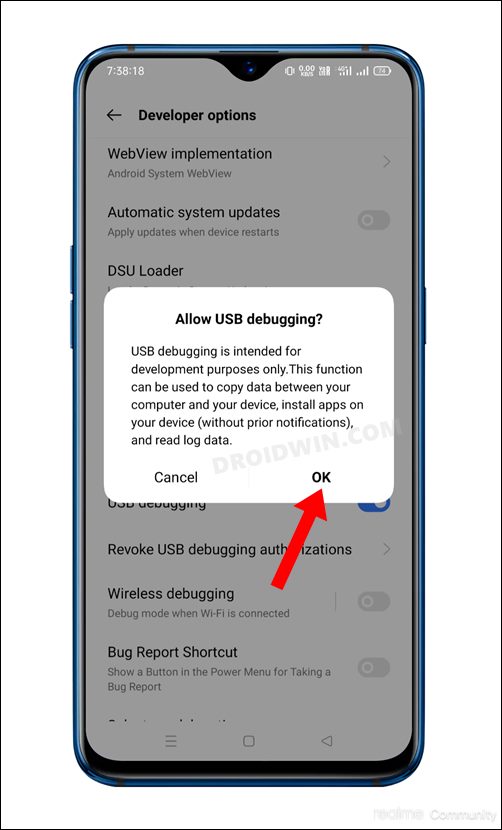
STEP 3: Establish ADB Shell Connection
- To begin with, connect your device to the PC via USB cable. Make sure USB Debugging is enabled.
- Then head over to the platform-tools folder, type in CMD in the address bar, and hit Enter. This will launch the Command Prompt.

- Now in the following command in the CMD window to verify the ADB connection:
adb devices

- If you get the device ID, then the connection stands successful. Now type in the below command to open the Shell environment:
adb shell

Reference Image - It will now list out your device codename, which means that the shell connection has been successfully established as well, and you are good to go ahead to debloat or remove bloatware from Realme UI 2.0 [Android 11].
NOTE: If you don’t wish to take the extreme measure of uninstalling the bloatware from your device, then you could also disable these bloatware, the steps for which are mentioned at the end of this guide.
STEP 4: ADB Commands to Debloat/Remove Bloatware from Realme UI 2.0 [Android 11]
- In order to find the list of all the apps installed as well as their package names, you may execute the below command:
pm list packages
- Now, the generic command to uninstall any bloatware from a device is:
pm uninstall -k --user 0 PackageName
- For example, the package name for Accessory Framework is com.heytap.accessory, so its removal command will be:
pm uninstall -k --user 0 com.heytap.accessory
- In the same manner, you may now directly copy the bloatware removal command corresponding to their app from the below list and paste it into the CMD window.
Debloat Command List for Realme UI 2.0 Android 11
First off, we will be listing all the installed apps on their device as well as their functionalities. It will get easier for you to decide what all apps should you need to remove from your device [Credits: XDA Senior Member rmx3370].
Accessory Framework #Unnecessary app for realme bluetooth headphones users After Sales Service #Restore it when going to Service Center Android Accessibility Suite #Provides accessibility and talkback to users Android Auto #For connecting to Cars with Android Infotainment Android Setup #Not needed after setup is done App Cloner #Remove if you dont use App cloner provided in system App Enhancement Services #GameSpace Tools ARCore # Stub to provide AR support Assistant #Google Assistant Assistive Ball #Remove if you dont use atlasService #Removebloatware , accesses location in background Bookmark Provider #Bloat No Important Function BTtestmode #Not needed , no effect on Bluetooth on its removal Calculator #Better Calculators available on Play Store Calendar #Google Calendar Carrier Location Services #Required if you use VOWIFI Carrier Services #Provides RCS messaging Chrome #Better Alternatives like Kiwi Browser or Brave exist com..coloros.safecenter #Privacy Hazard com.redteamobile.roaming #Chinese SPy tool Not needed on NON-China user phones Combine Captions #Provides Captions in Realme Video Player Apps Compass #Privacy Hazard ConfigUpdater #Logging Tool by Google Contacts #Google Contacts Not needed when using TruePHone Crash Box Deep Thinker #Telemetry powered by oppo Default Print Service #Remove if you dont have printer Device Configuration #Logging Tool by Oppo Diagnostics #Gimmick of coloros Digital Wellbeing #Google Wellbeing App always run in background DMApp #Data Migration App , not needed after first setup Downloads #Not needed , bloatware , maybe monitors what you are downloading for oppo Eid-Service #Unique Identifier Service remove it no functionality loss EmailPartnerProvider #Bloatware Service remove it no functionality loss Emergency SOS #Keep it , if want SOS facility Engineer Mode #Required to access engineer mode EngineerNetwork #Required if use Engineer Mode E-Warranty Card #Restore it when taking to Service Center Facebook App Installer #Facebook spying tracking Facebook App Manager #Facebook spying tracking Facebook Services #Facebook spying tracking Feedback #Remove logging tool ported from 1+ to realme File Manager #Default Realme FIles Manager better use Mixplorer Files by Google #Bloatware No unique functionality Finshell Pay #Chinese Payment App - Scam Focus Mode #Keep it if you use Focus Mode Gboard #Install any other keyboard before removing this Glance for Realme #Provides Ads on LockScreen Gmail #Remove if you dont use Gmail , better use gmail.com from browser Google #Biggest battery sucking app Google Assistant #Needed to enable OK Google Google Contacts Sync #Needed to backup restore contacts from cloud Google Location History #Backups where you went to Google Server Google One Time Init #Not required after first boot Google Partner Setup #Not required after first boot Google Pay #Google Pay app remove if you dont use Google Play Services #Remove if you want to degooglify your phone Google Play Store #PlayStore , remove only if you dont use it Google Services Framework #Dependecy of Play Services , remove if you don't use Google stuff healthservice #Gimmick serves no purpose HeySynergy #Realme Bloatware HeyTap Cloud #REalme Tracking Hazard Hot Apps #Provides ads on 32000 device In Ear Monitoring #Useless Gimmick Internet #Oppo Internet Browser somehow even worse than Chrome Keep Notes #App to keep notes synced on Google Account Kid Space #Remove if you don't have to give phone to kids Lens #Google Lens , remove if you dont use it Lock Screen Magazine #Provides ads on 32000 device Market Feedback Agent #Google Logging tool not needed MBN Test #Runs in background , not needed for a user Messages #Google Messages , better alternative is signal as SMS app Music #Realme Music Player better alternative is Musicolet My Realme #Realme Bloatware Netflix #Netflix Stub Network Health Services #Runs in background , not needed for a user Obrain #Telemetry OIDT Service #Pacakge name is Postman I dont know what it sends or receives , no functionality loss on removal Omacp #Mediatek app on Snapdragon SOC , realme devs talent OneTrace #Traces Users Activity OpenCapabilityService #Chinese unique identifier privacy hazard OpenID #Chinese unique identifier privacy hazard OplusLocationService #Provides Beidou Satellites assisted navigation Payment Protection #Gimmick and Privacy Hazard Phone #Google Phone remove it and use TruePhone to record phonecalls without announcement Photos #GOogle Photos app remove if you dont use it Private Safe #Privacy hazard , removing will disable privacy safe feature QCDM-FF #Qualcomm Tool, runs in background no functionality loss on removal realme Share #Google nEarby share alternative created by Chines OEMs , removing will cause share from RealmeGAllery to be empty Screencast #Required if you cast screen to TV or use 3rd part Screen Recording Apps sdk #Not required unless you are using Heytap cloud Search #Provides search function on realme launcher , better use NOVA7 launcher Secure Keyboard #Privacy hazard ,who knows what it is storing Secure Payment #Privacy hazard SecurutyAnalysis #another realme gimmick Setup Wizard #not needed after first boot Shelper #Malware remove immediately SIM Tool Kit #Removing this will remove popups of sim Sleep Capsule #remove if you dont use it Smart Sidebar #remove if you dont use sidebar feature Software Update #remove if you dont want new software updates to come Sound Amplifier #Does not works System Cloner #Provides dual space option , remove if you dont use System Messages #MMS Support for your SIM , remove if you dont mms System Tracing #AOSP process tracing for debug System Upgrade Services #remove if you dont want new software updates to come Tags #Google NFC app Theme Store #RAM Hogger , remove if you dont use theme Update Service #remove if you dont want new software updates to come User Experience Program #realme tracking telemetry , privacy hazard User Guide #guide on how to use phone Video (system) #Video Player by realme better use MX Player or VLC Wallpapers #Not needed better wallpapers app in PlaySTore Weather #Remove if you dont use it Weather Services #remove if you removed weather Wireless Emergency Alerts #Provides earthquake or other disasters alerts WifiBackupRestore #Oppo Restore app , not required after first setup YouTube #Remove it and use Youtube vanced
Here are the ADB commands to remove bloatware from your Realme device running UI 2.0 (Android 11). These commands corresponds to the aforementioned apps, in the exact same order. For example, the first app in the above command is Accessory Framework, and its corresponding removal command is the first one listed below, i.e. com.heytap.accessory
com.heytap.accessory com.oppoex.afterservice com.google.android.marvin.talkback com.google.android.projection.gearhead com.google.android.apps.restore com.coloros.gamespace com.google.ar.core com.google.android.apps.googleassistant com.coloros.floatassistant com.android.bookmarkprovider com.oppo.bttestmode com.coloros.calculator com.google.android.calendar com.coloros.locationproxy com.google.android.ims com.android.chrome com.coloros.safecenter com.redteamobile.roaming com.realme.movieshot com.coloros.compass2 com.google.android.configupdater com.google.android.contacts android.autoinstalls.config.oppo com.coloros.healthcheck com.oppo.sos com.oppo.engineermode com.coloros.activation com.android.externalstorage com.facebook.system com.facebook.appmanager com.facebook.services com.coloros.filemanager com.google.android.apps.nbu.files com.finshell.fin com.coloros.focusmode com.google.android.inputmethod.latin com.glance.internet com.google.android.gm com.google.android.googlequicksearchbox com.android.hotwordenrollment.okgoogle com.google.android.syncadapters.contacts com.google.android.gms.location.history com.google.android.onetimeinitializer com.google.android.partnersetup com.google.android.apps.nbu.paisa.user com.android.vending com.google.android.gsf com.heytap.synergy com.heytap.cloud com.opos.cs com.coloros.karaoke com.heytap.browser com.google.android.keep com.coloros.childrenspace com.google.ar.lens com.heytap.pictorial com.google.android.feedback com.google.android.apps.messaging com.heytap.music com.heytap.usercenter com.netflix.mediaclient com.mediatek.omacp com.coloros.ocs.opencapabilityservice com.heytap.openid com.oplus.location com.coloros.securepay com.google.android.dialer com.google.android.apps.photos com.coloros.encryption com.coloros.oshare com.heytap.cast com.oppo.qualityprotect com.oppo.quicksearchbox com.coloros.securitykeyboard com.nearme.atlas com.realme.securitycheck com.google.android.setupwizard com.realme.wellbeing com.oppo.ota com.google.android.accessibility.soundamplifier com.coloros.systemclone com.heytap.mcs com.coloros.sau com.google.android.tag com.heytap.themestore com.nearme.romupdate com.nearme.statistics.rom com.oppo.operationManual com.coloros.video com.coloros.wallpapers com.coloros.weather2 com.coloros.weather.service com.google.android.cellbroadcastreceiver com.google.android.youtube
Disable/Re-Enable Bloatware Apps on Realme UI 2.0 [Android 11]
- In order to disable any bloatware app, execute the below command in the CMD window (make sure that you have executed the adb shell command beforehand)
pm disable-user -–user 0 PackageName
- Replace PackageName accordingly from the above command. For example, if you wish to disable Accessory Framework, then its app package name is com.heytap.accessory, so the above command will transform to:
pm disable-user -–user 0 com.heytap.accessory
- Now to re-enable any app, you will have to execute the following command:
pm enable -–user 0 PackageName
- Say, if you wish to enable Accessory Framework that has the package name com.heytap.accessory, the command will be:
pm enable -–user 0 com.heytap.accessory
Re-Install Bloatware Apps on Realme UI 2.0 [Android 11]
If you have uninstalled any bloatware app but after that, your device or any of its apps isn’t functioning along the expected lines, then you could easily reinstall that app.
- For that, execute the below command (after executing the adb shell command). Make sure to replace PackageName accordingly:
cmd package install-existing PackageName
- For example, if you wish to reinstall Accessory Framework whose app package name is com.heytap.accessory, then the above command will transform to:
cmd package install-existing com.heytap.accessory
That’s it. These were the steps to debloat Realme UI 2.0 [Android 11] by removing bloatwares from it. If you have any queries concerning the aforementioned steps, do let us know in the comments. We will get back to you with a solution at the earliest.
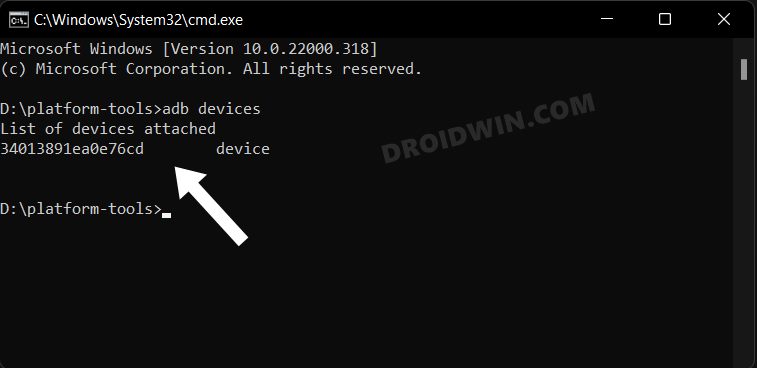
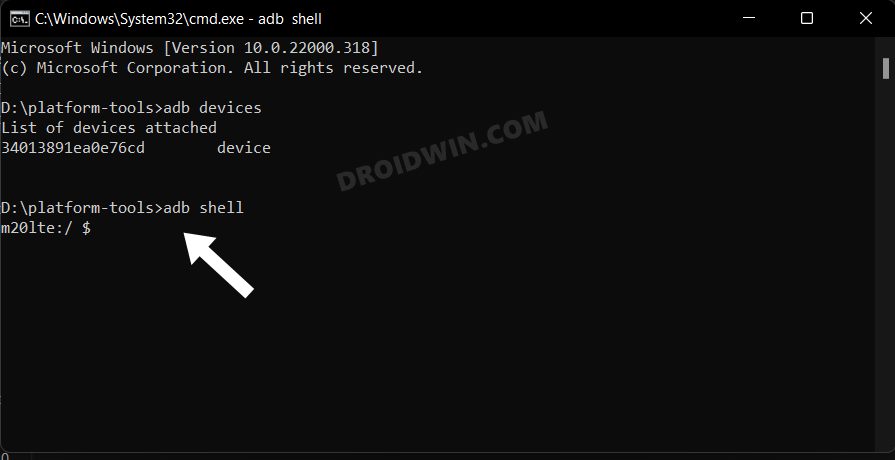








Bogdan
A remark
The command list does not correspond to the aforementioned apps, in the exact same order. Just some at the beginning and the end
Yazawa Nico
It worked . But ” display over other app ” option was not working after debloating. Most of them were bloat . But atlas service and another app ( I don’t know. It’s the cause of the above problem) seems important
Rakib
What if I want to restrore to the previous state?
Does a system restore would revert back to the original state?
Cause I messed up with something. Now I can’t see “Check for Update” menu. I need this option to get OTA update. Could you please tell which package is responsible for this??
Thanks
Rishabh
Even after uninstall and disabled i cant install mod Netflix or YouTube with package name.