In this guide, we will show you the steps to fix the issue of Contact Photos not appearing on iOS 17. The latest iOS 17 build brings in quite a few goodies with itself. While the list is quite long, but if we were to keep our attention to a few noteworthy ones, then we could count on the likes of updates to Messages, Phone, and FaceTime, Interactive widgets, Standby Mode, and Contact Posters.
If we talk about the latter one, then the feature allows you to customize how your contact card appears when calling someone. For many, it looks quite impressive from the UI/UX point of view and adds a refreshing touch to their device. Up until now, you only had the option to add photos to your contacts in your address book, which is quite minimal, to say the least.
Unfortunately, for many, even this Contact Photos feature is not working along the expected lines right after updating their device to the latest iOS 17. According to the affected users, these contact photos no longer appear when they make or receive a phone call. If you are also in the same boat, then this guide will help you out. Follow along for the fix.
Fix Contact Photos not appearing on iOS 17
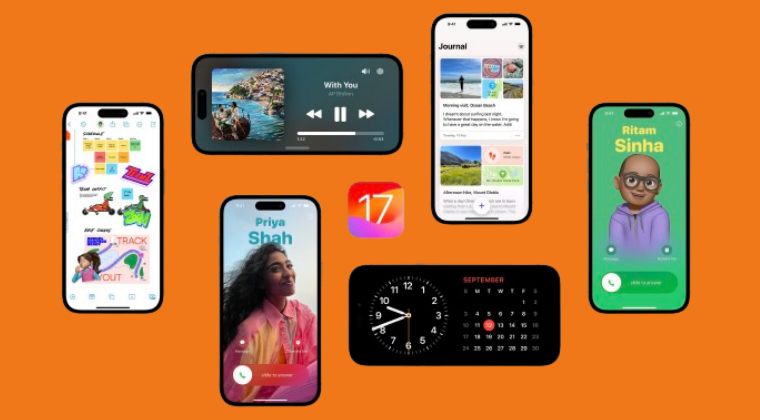
As you might have guessed from the above introductory paragraph, the culprit is none other than the Contact Posters. In other words, if you haven’t yet enabled this feature, then you are bound to get bugged by this issue. So just change them over to contact posters and the photos will appear once again.
- To begin with, head over to Contacts.
- Then go to the Contact Photo & Poster.
- Now tap on Edit > Customize > Poster.
- Then customize it as per your requirements.
That’s it. These were the steps to fix the issue of Contact Photos not appearing on iOS 17. In no way could this be tagged as the most viable or feasible approach to rectifying this issue because it might take ages to implement this fix for users who have numerous contacts saved, but for now, this is our only way out. Once we find out another workaround, we will update this post accordingly.
- Pets not showing in People Album on iOS 17: How to Fix
- iOS 17 Standby Mode Time and Location is Always Cupertino!
- Users Cannot Toggle Settings from Spotlight on iOS 17
- How to Turn Off Show Stickers in iPhone Keyboard on iOS 17
- Profile Picture missing in App Store after iOS 17 update
- How to Change iOS 17 Default Message Tone







