A few users, who are relatively new to the iOS ecosystem generally tend to have some general queries which might seem like a basic question that hardly needs an explanation. But trust us, every newcomer goes through this phase during their initial few days or weeks getting used to this OS and we all have been in their shoes at least once. Amon them, the most common query seems to be regarding a random circular widget that has appeared on their iPhone all of a sudden.
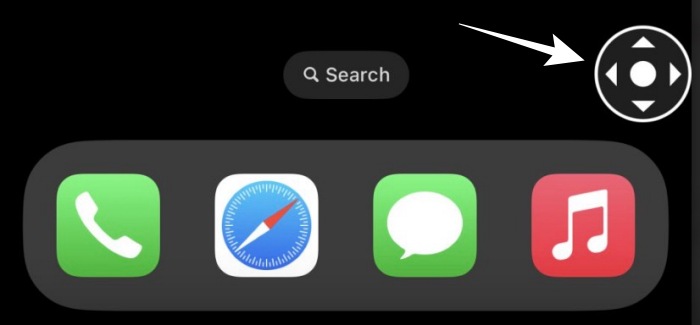
The first question that arises in their mind is whether this is its origin- whether it is part of a malicious third-party app or belongs to the system. And the second query might be how to remove this circular-looking widget from their home iPhone’s screen. If you are also in the same boat, then this guide shall help you out. Follow along for the fix.
What is the Circular Widget on my iPhone?
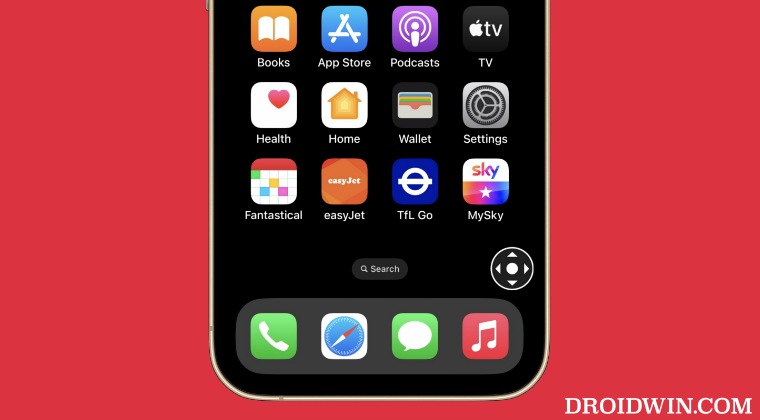
First off, let’s address the elephant in the room- this does not originate from any third-party source but is rather a system widget. To be more specific, this is an AssistiveTouch widget. As is evident from its name, if you are having an issue or two in touching the screen or pressing the buttons, then you can use AssistiveTouch without any accessory to perform the required actions or gestures.
How to Disable this Circular Widget on My iPhone?
However, if you have unintentionally turned it on, then you could easily disable it as well. To do so, simply head over to Settings > Accessibility > Tap > and turn off the toggle next to AssisitiveTouch. Once that is done, it is recommended to restart [or force restart] your device once.
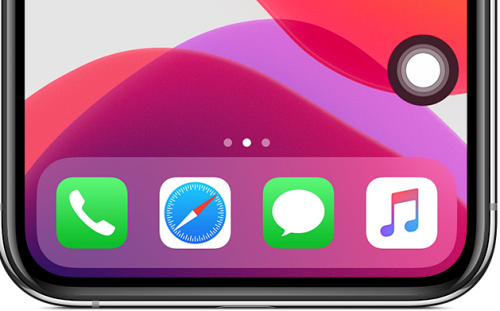
That’s it. This should remove the circular widget from your iPhone’s home screen. If you have any queries concerning the aforementioned steps, do let us know in the comments. We will get back to you with a solution at the earliest.







