In this guide, we will show you a nifty workaround to rectify the issue of being unable to import Contacts Archive on your iPhone as it is being shown as blank. We have seen a bunch of reports over the years wherein users had all their valuable contacts backed up by exporting them as “Contacts Archive” but when they were trying to restore them, then everything in the Contacts app was shown as blank.
Fortunately, when the user right-click on the .abbu backup file, select Show package contents, and have a sneak peek inside the .abcdp file, then they could still see all their backed-up contacts intact. So the individual contacts are still present there, however, they aren’t able to restore all the backed-up contacts at once as tapping on “Add to Contacts” literally does nothing. If you are also facing a similar issue, then this guide will help you rectify it. Follow along.
Fix Cannot Import Contacts Archive on iPhone as its blank
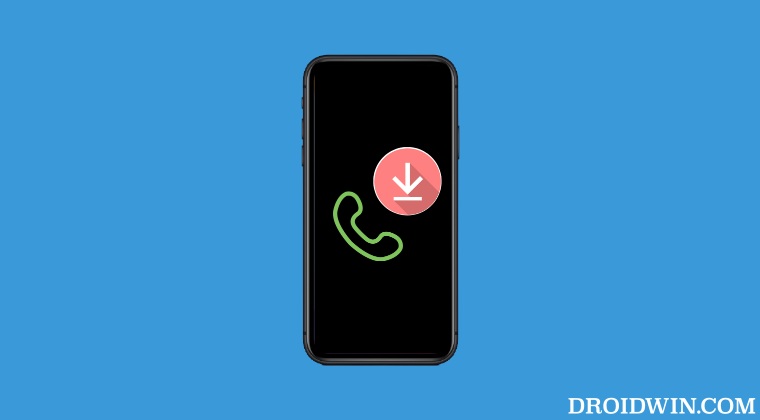
- First off, select all your original contacts and export them as vCard.
- Then delete all your contacts in the Contacts app.
- Now disable Contacts in iCloud via the System Settings. Then import your Contacts Archive.
- Do note that after you import the archive, the contacts app will still appear empty.
- Now re-enable Contacts in iCloud. The contact cards of the archive should now appear in the Contacts app!
That’s it. This was a handy tweak that should help you fix the issue of being unable to import Contacts Archive on your iPhone as it is being shown as blank. If you have any queries concerning the aforementioned steps, do let us know in the comments. We will get back to you with a solution at the earliest.







