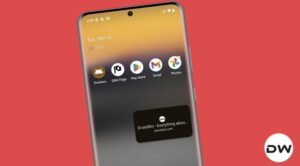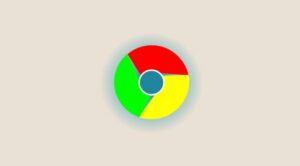In this guide, we will make you aware of the reason and show you the steps to fix the issue of Chrome not working after installing the latest Windows update KB5027231. When it comes to web browsers, then the offering from the Silicon Valley giant is usually the go-to choice for the masses. However, every now and then it seems to hit a few roadblocks, though this time around [and for once], it isn’t to be blamed.
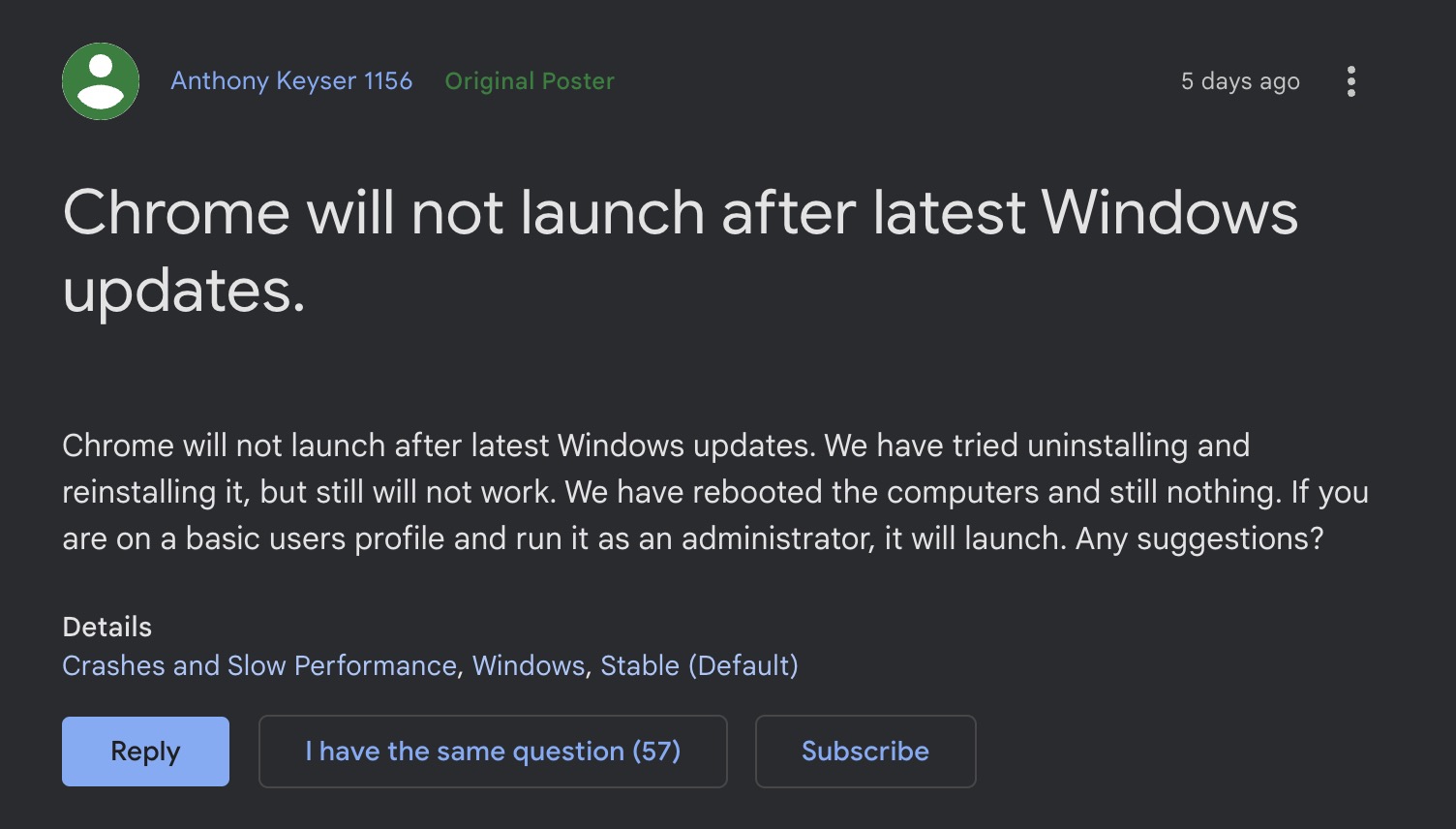
Right after installing the latest Windows Update KB5027231, many users have voiced their concern that Chrome is not working along the expected lines after installing the latest Windows update. For some, one or two functionalities of the browser is facing issues whereas, for others, the entire browser just fails to load up. If you are also getting bugged by any of these issues, then this guide will help you rectify them. Follow along for the fix.
Fix Chrome not working after latest Windows Update KB5027231

The culprit behind this issue is the popular anti-malware software Malwarebytes, which even though does its job quite well, is known to time and again conflict with other third-party apps. This time around, the latest OS update has further given it the perfect platform to create havoc on the browser from Google. So to rectify this issue, you’ll have to stop Malwarebytes from carrying out its functionalities on Google Chrome. Here’s how it could be done:
- Launch Malwarebytes and head over to Settings > Security.
- Then go to Exploit Protection > Manage Protected Applications.
- Now turn off Google Chrome (and plug-ins) and click on Done.
That’s it. This should fix the issue of Chrome not working after installing the latest Windows update KB502723. As far as the official stance on this matter is concerned, the developers are aware of this issue, but they haven’t given out any ETA for the rollout of a fix. As and when that happens, we will update this guide accordingly. In the meantime, the aforementioned workaround is your best bet.
UPDATE 1: Fix Released by Malwarebytes
Malwarebytes has rolled out the fix for the underlying issue. To apply it, first off, you’ll have to update to Component version: 1.0.2047 and Malwarebytes version: 4.5.31.270. Once that is done, head over to Settings > About > Check for updates and download and install the available update right away.