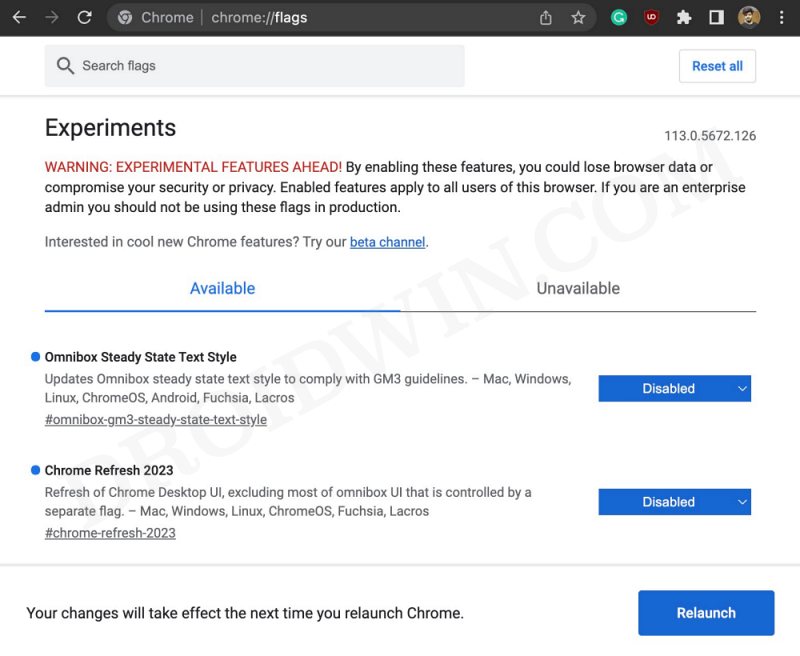In this guide, we will show you the steps to disable the new Chrome Search bar and get back the old one. Google beholds four different variants of Chrome in its arsenal- Stable > Beta > Developer > Canary. Apart from Stable, the rest three are used to test out enw funcitonalites before rolling out to the genraul audiences, with the Canary version receiving new updates every day.
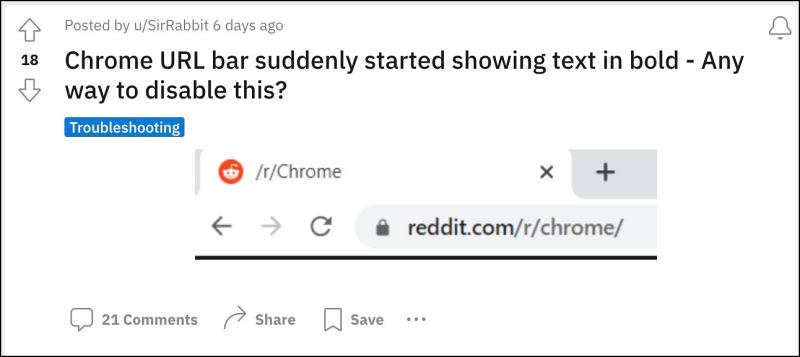
However, even Googles doesn’t seems to be following this timeline as in some instances, it tends to directly test out anew feature in the stable version. One shouldn’t look any further than the latest update wherein it has bought about quite a few UI tweaks to its search bar. For starters, it now adopts the Material Yout theme emaing it will pick up the dominant color from the wallpaper and theme the rest of the browser elements accordingly.

Likewise, even the text style and font has been changed in the URL bar, with the site name now appearing in bold colors to make it standout from the rest of the URL. However, such a plethora of changes beign implemented at one go hasn’t gone too well with the general users. If you are also in the same category, then this guide will make you aware of the steps to disable the new Chrome Search bar and get back the old one. Follow along.
How to Disable New Chrome Search Bar and Get Back the old one
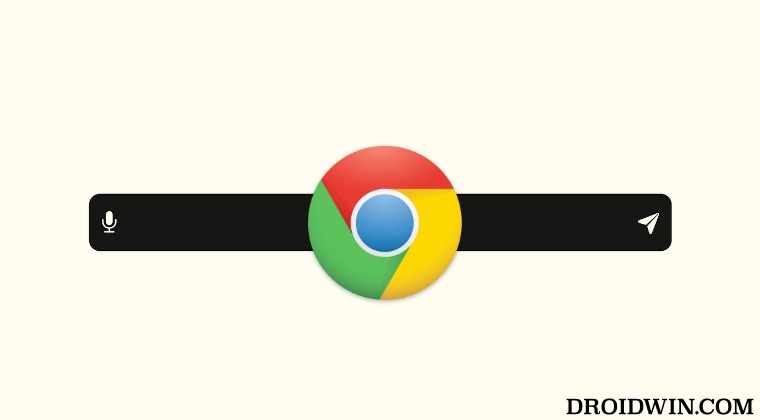
- Launch Chrome and head over to the below location:
chrome://flags
- Then search Omnibox Steady State Text Style and change its State from Default to Disabled.

- After that, search Chrome Refresh 2023 and change its State from Default to Disabled too.
- Finally, restart the browser and it will be back to the old layout style.
These were the steps to disable the new Chrome Search bar and get back the old one. If you have any queries concerning the aforementioned steps, do let us know in the comments. We will get back to you with a solution at the earliest.