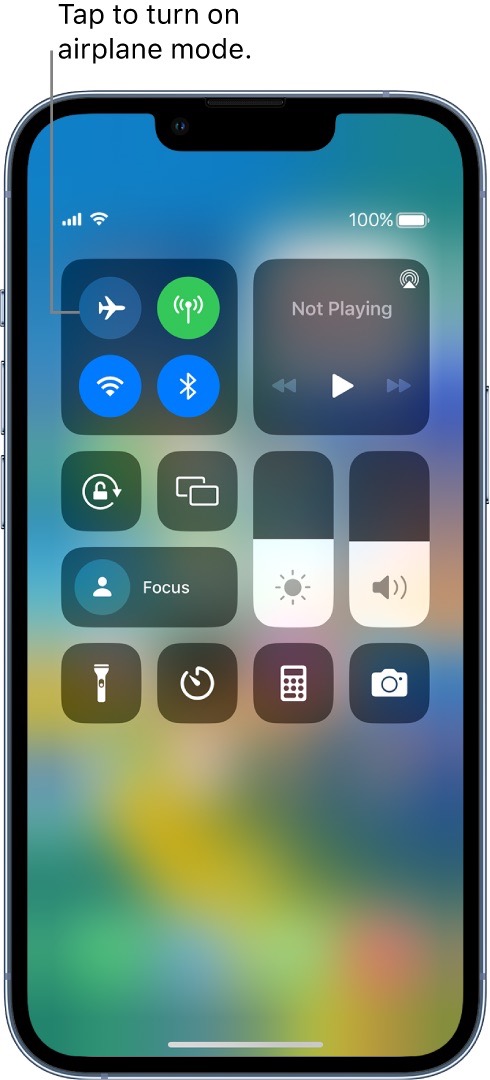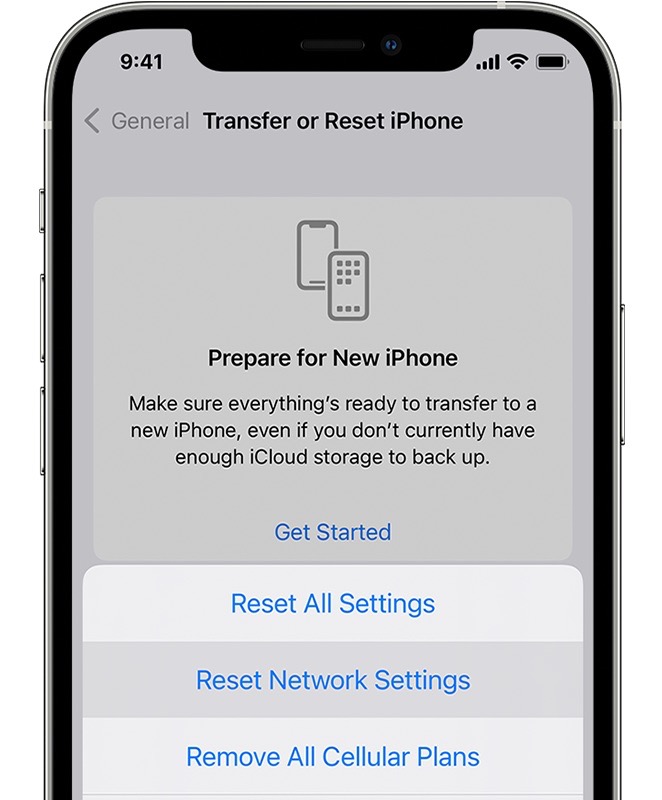In this guide, we will show you a couple of methods to fix the issue of Cellular Data not working on iOS 16.3. The latest OS build has bought in quite a few bugs, with the likes of iCloud backup not working and issues with Security keys being the major talking point. However, there has been another significant issue that has gone slightly under the radar, mostly due to the fact that it hasn’t impacted many users.
A bunch of users have voiced their concern that Cellular Data is not working on their iPhones after updating it to iOS 16.3. WiFi is still working well and good, and the issue is only with the carrier data. If you are also in the same boat, then this guide will make you aware of a couple of nifty methods to rectify this issue. So without further ado, let’s check them out.
Table of Contents
How to Fix Cellular Data not working on iOS 16.3
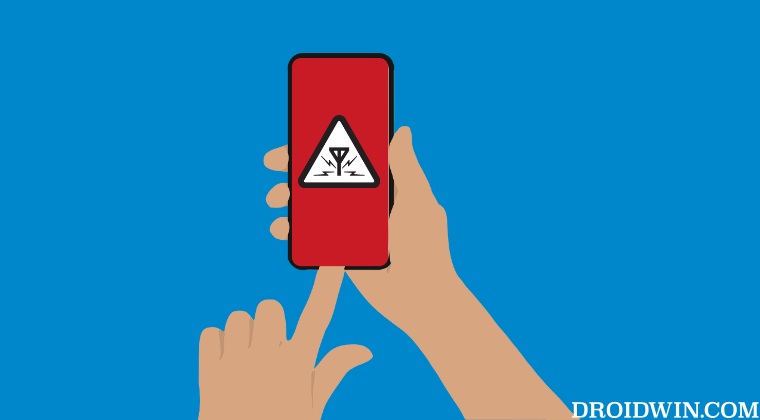
It is recommended that you try out each of the below-mentioned workarounds and then see which one spells out success. So with that in mind, let’s get started.
FIX 1: Restart Device
First off, you should start with the basic troubleshooting of restarting your device. In most cases, a simple reboot is more than enough to rectify the underlying issue. So give this tweak a try and check if it spells out success.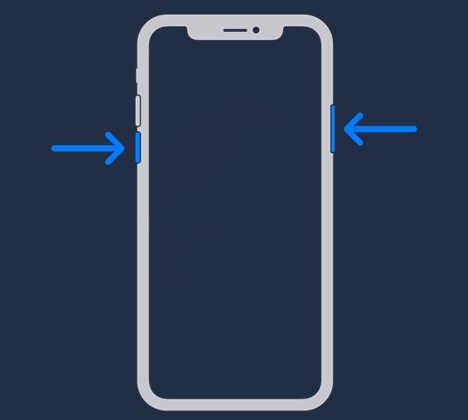
FIX 2: Toggle Airplane Mode
Next up, you should consider enabling and then disabling the Airplane Mode. This will refresh the device’s network settings and might help you in effectively addressing this issue.
- Open Control Center and tap on Airplane Mode.
- Then wait for a few seconds and disable this toggle.
- Check if it fixes the cellular data not working on iOS 16.3.

FIX 3: Turn off VPN
If you have enabled Virtual Private Network for encrypted data transfer or simply to access regional-restricted contents, then it might create a conflict with the data exchange process. Therefore, you should consider disabling it using the below-listed steps and then check out the results.
- Head over to Settings > General > VPN & Device Management.
- Then go to VPN and disable the toggle next to it.
- Check if it fixes the cellular data not working on iOS 16.3.
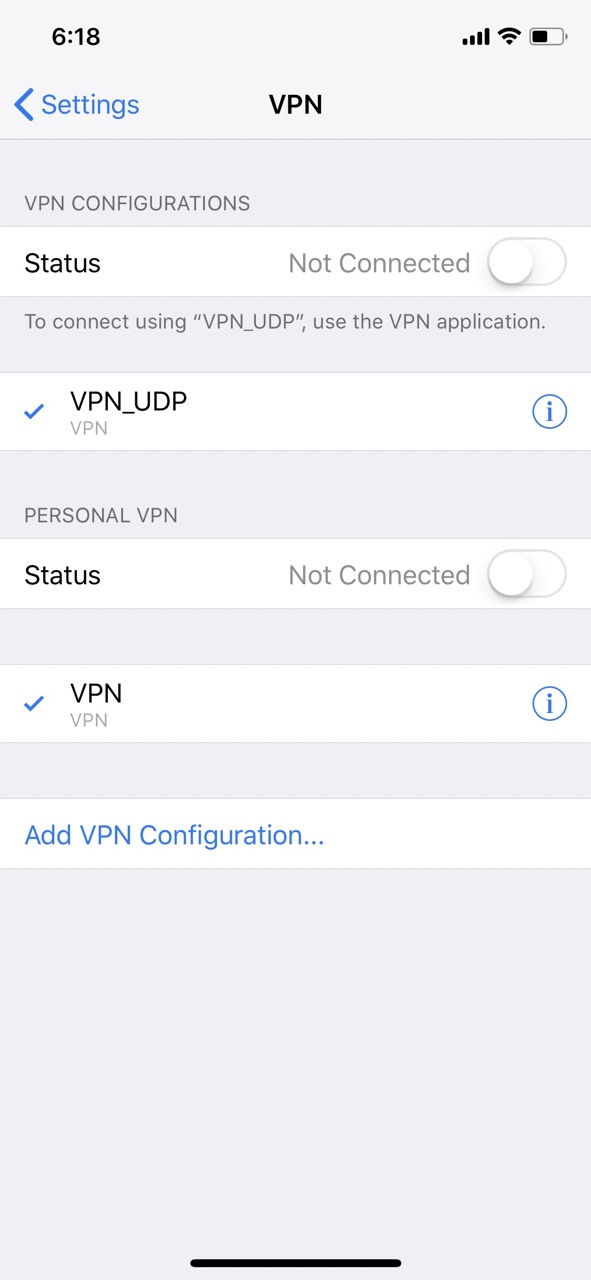
FIX 4: Reset Network Settings
If the stored network data gets corrupted, then it could spell out trouble for the entire network configuration on your device. Therefore the only way out is to reset the setting back to their factory default state. Do keep in mind that doing so will erase all the saved WiFi networks, passwords, cellular settings, and VPN and APN settings, so make sure that they are synced with your Apple account.
- Head over to Settings > General > Transfer or Reset iPhone.
- Then go to Reset > Reset Network Settings. Wait for the reset to complete.
- Once done, wait for the APN profile to be repopulated from the carrier and then check out the results.

That’s it. These were the four different methods that should help you fix the issue of cellular data not working on iOS 16.3. As far as the official stance on this matter is concerned, the developers are yet to acknowledge this issue, let alone give out any ETA for the rollout of a fix. As and when any of these two things happen, we will update this guide accordingly. In the meantime, the aforementioned workarounds are your best bet.