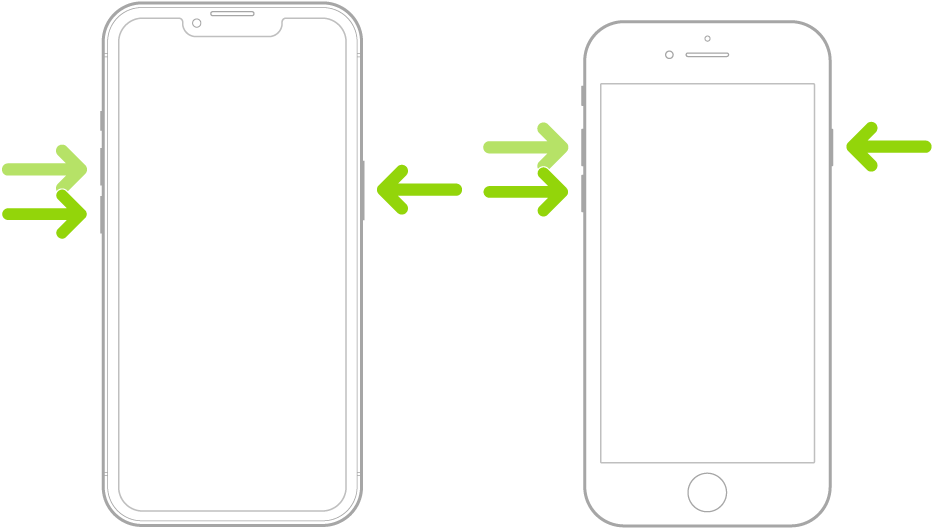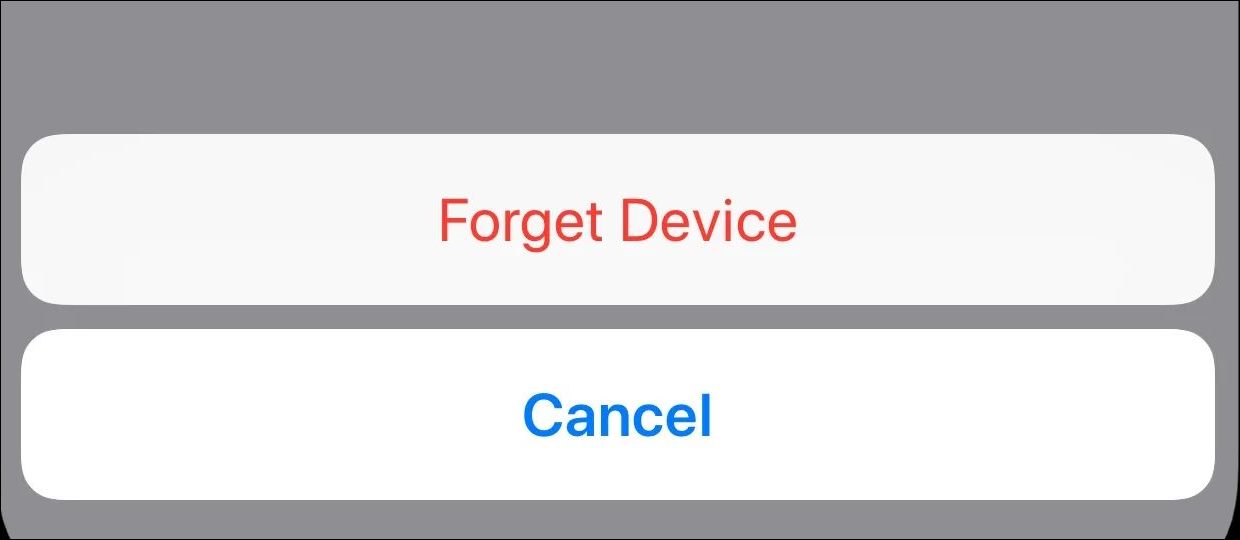In this guide, we will be discussing some potential workarounds to fix the issue wherein the AirPods tend to hang the iPhone and resulting in an unresponsive screen on iOS 16. When it comes to wireless headphones, then there’s no denying the fact that the offering from the Cupertino giant is the best in this domain and is usually the go-to choice for the users engraved in the Apple ecosystem.
However, in spite of all the goodies that it has to offer, it isn’t free from its fair share of issues either. As of now, numerous users have voiced their concern that their iPhone running on iOS 16 tends to hang and its screen becomes unresponsive when it is connected to the AirPods.
Though the Airpods get successfully connected [they do hear the connecting sound] but right after that, the screen goes completely black. The issue was first reported on iOS 16 and then continued on iOS 16.0.2 and even the latest iOS 16.2. If you are also currently facing this problem, then this guide will help you out. Follow along for the fixes.
Table of Contents
Fix AirPods hangs iPhone, leads to an unresponsive screen on iOS 16

It is recommended that you try out each of the below-mentioned workarounds and then see which one spells out success for you. So with that in mind, let’s get started.
FIX 1: Try These Workarounds
While the below workarounds will not ‘fix’ the underlying issue, they will surely help you get out of this fiasco whenever you face it. So try them out and then check which one spells out success for you.
- Aggressively tap on the power button and it will take you to the lock screen after a few times.
- In some instances, simply putting the AirPods back into the case should wake up your device.
- Performing a force reboot should also fix the iPhone hanging issue when connected to AirPods.

FIX 2: Re-Pair AirPods
Some users were also able to rectify this issue after removing their AirPods from the connected devices and then re-pairing them from scratch. So let’s give it a try using the below-listed steps and then check out the results.
- Head over to Settings > Bluetooth and tap on the info button next to your AirPods.
- Then tap on Forget this device > Forget this device in the confirmation prompt.

- Now open the case with your AirPods inside and hold it next to your device.
- Then follow the on-screen instructions to complete the pairing process.
FIX 3: Reset AirPods
If none of the aforementioned methods spelled out success, then your last course of action should be to reset your AirPods to their factory default state. Here’s how it could be done:
- Put your AirPods in their charging case and keep the lid open.
- Then press and hold the setup button on the back of the case for about 15 seconds.
- Do so until the status light on the front of the case flashes amber and then white.

- This completes the reset process. Now go to Settings > Bluetooth and turn it on.
- Then open the case with your AirPods inside and hold it next to your device.
- Now follow the on-screen instructions to complete the pairing process.
That’s it. These were the three different methods that should help you fix the issue of AirPods hanging the iPhone and resulting in an unresponsive screen on iOS 16. As far as the official stance on this matter is concerned, the developers are yet to acknowledge this issue, let alone give out any ETA for the rollout of a fix. As and when any of these two things happen, we will update this guide accordingly. In the meantime, the aforementioned workarounds are your best bet.