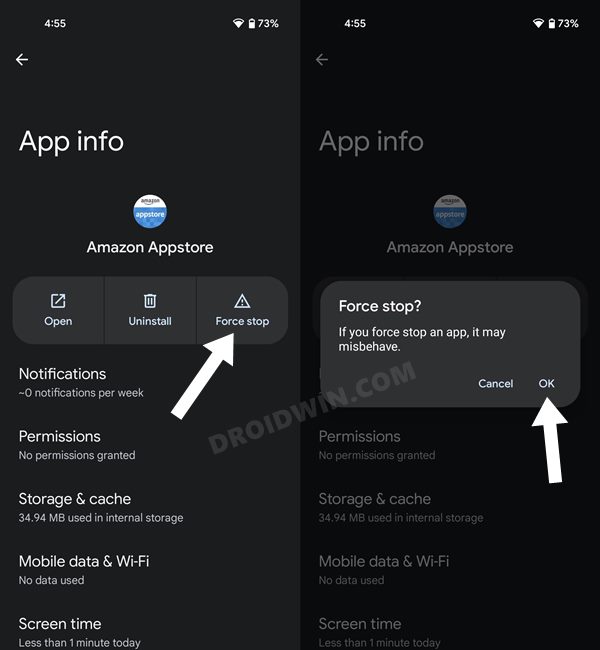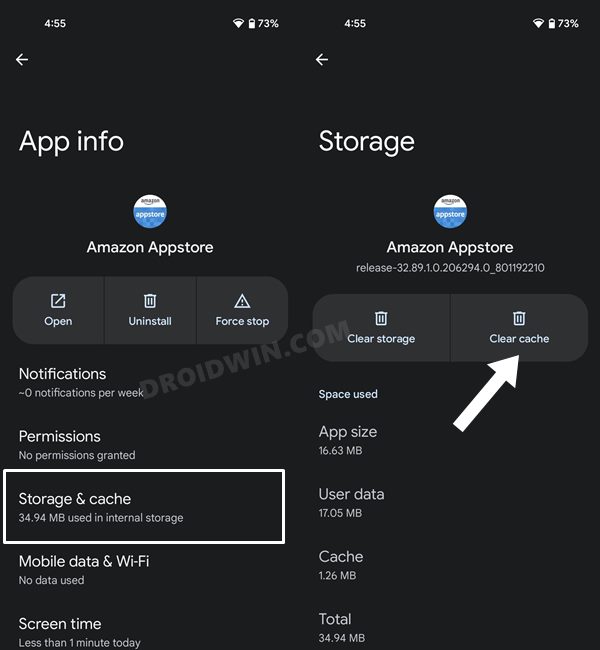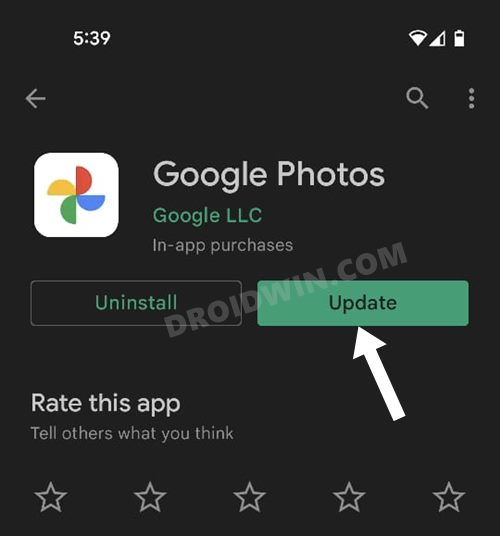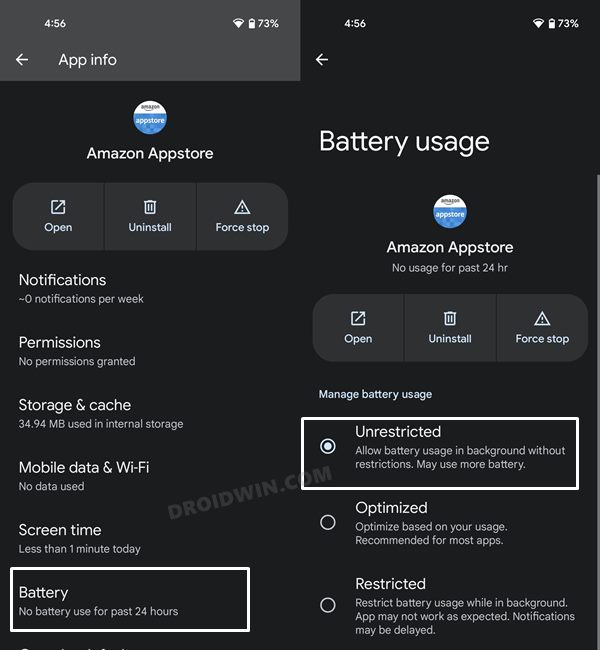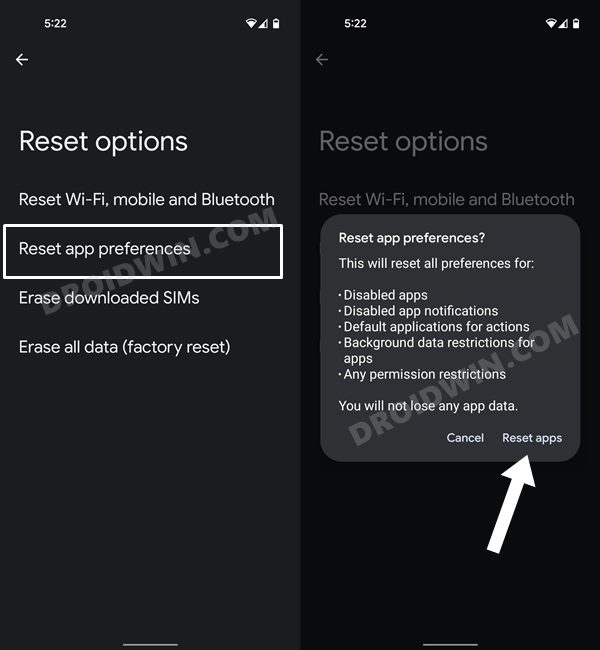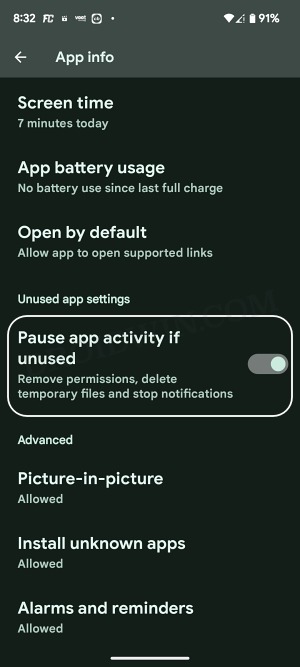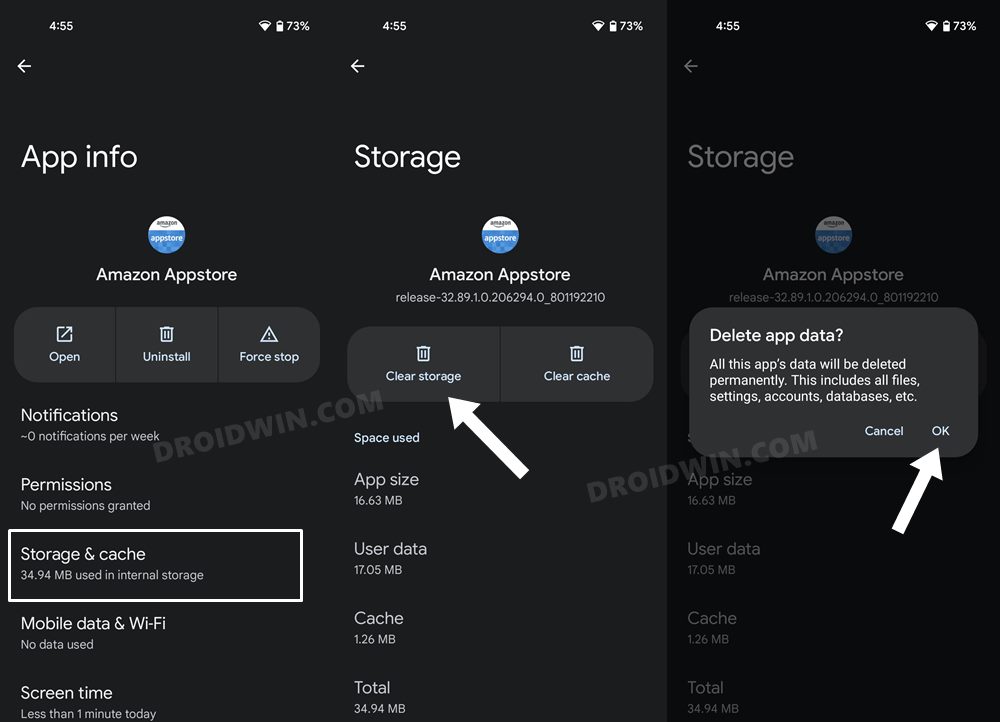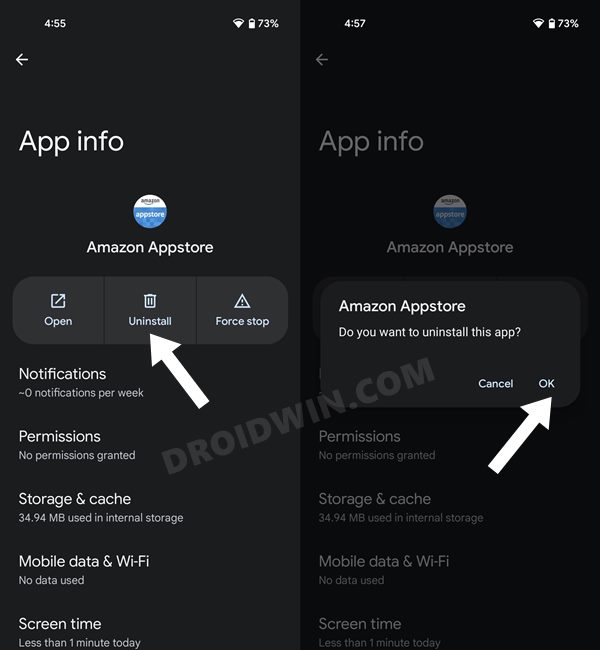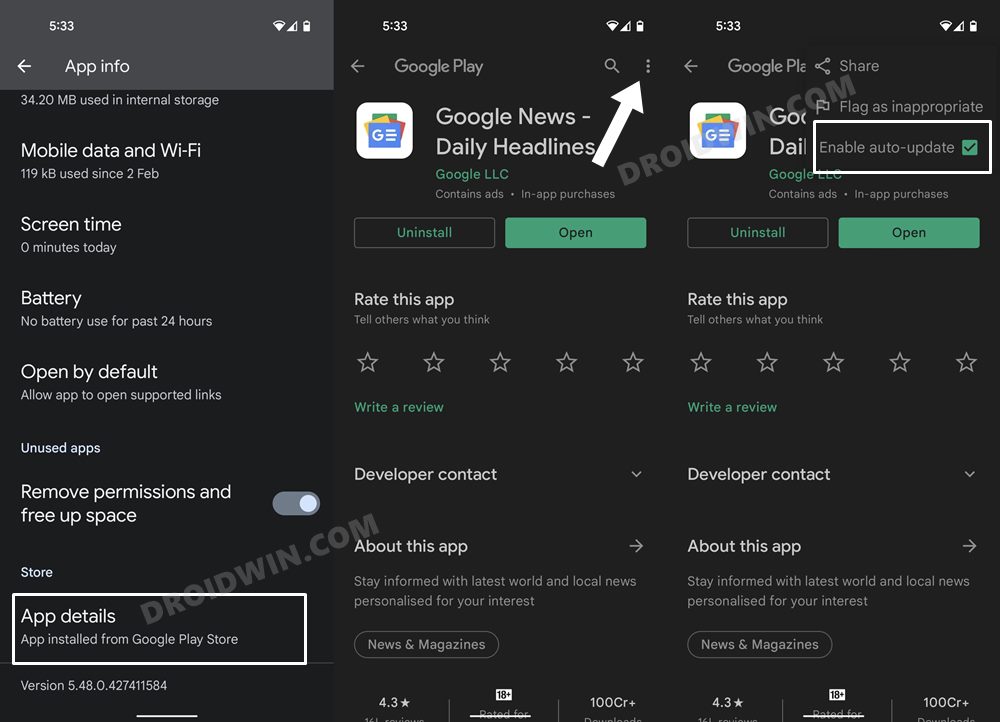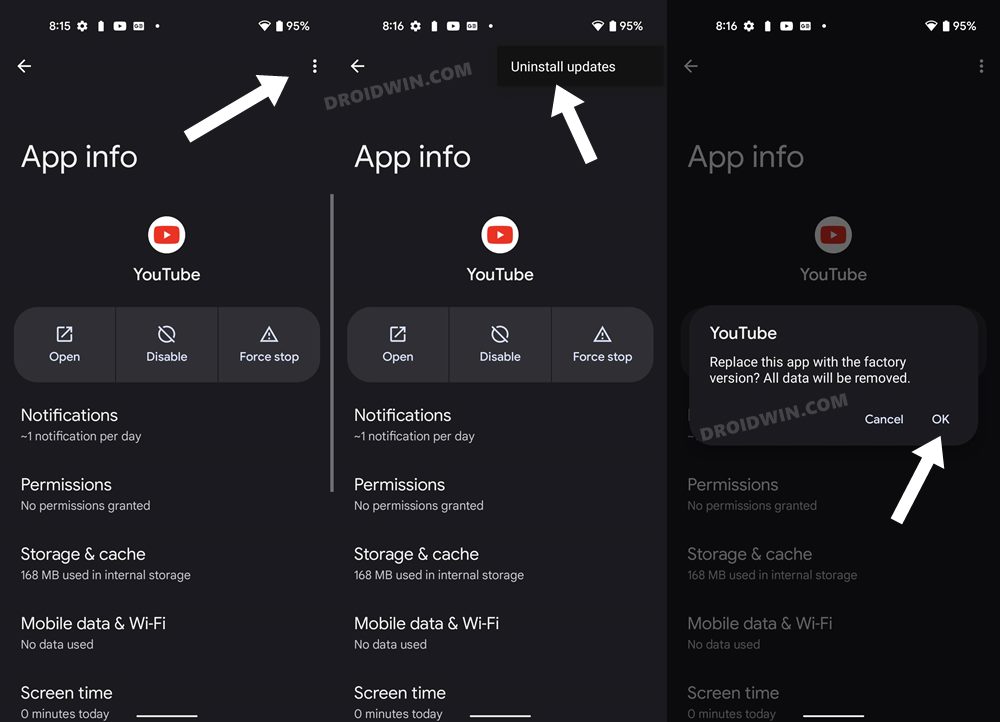In this guide, we will show you various methods to fix the issue of being unable to open the Safe Folder in Files by Google app as it’s stuck on Installing Security Update. The built-in file manager app from the Silicon Valley giant beholds a slew of useful features up its sleeves. One among them is the Safe Folder, which lets you keep your ‘personal’ files and folders protected by a lock [pin/password]. However, as of late, numerous users aren’t able to access the said folder.
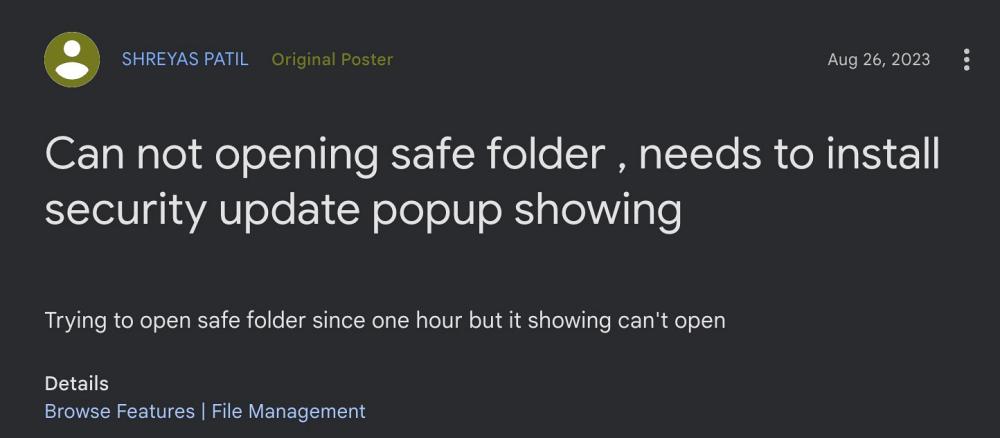
According to them, whenever they head over to the Safe Folder directory in Files by Google, they are instead greeted with the message that the app is installing a security update. Along with that, they are advised to wait for a few minutes before trying again. According to one of the Google Product Experts, the backend team is migrating a security update w.r.t Safe Folder.
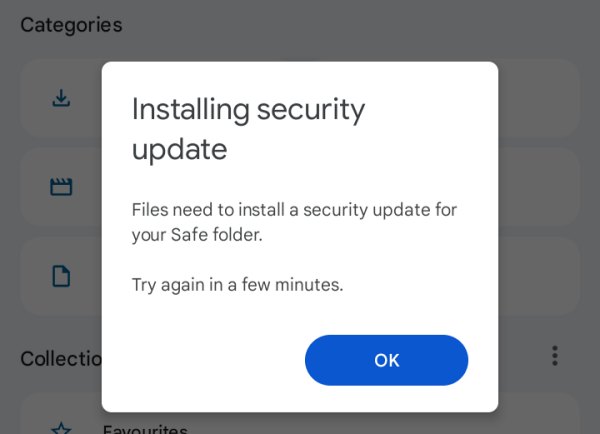
This update is done in the background and coincidentally if the users end up launching the app while the update is being installed, then they will be greeted with this error message. However, we can say with certainty that isn’t the case here. This is because the issue was first reported back in August of last year and an update can’t take over 5 months [and counting] to be installed. So it looks more like a bug that needs to be ironed out. And in this guide, we will help you with just that. Follow along.
Table of Contents
Cannot Open Safe Folder in Files by Google [Installing Security Update Fix]
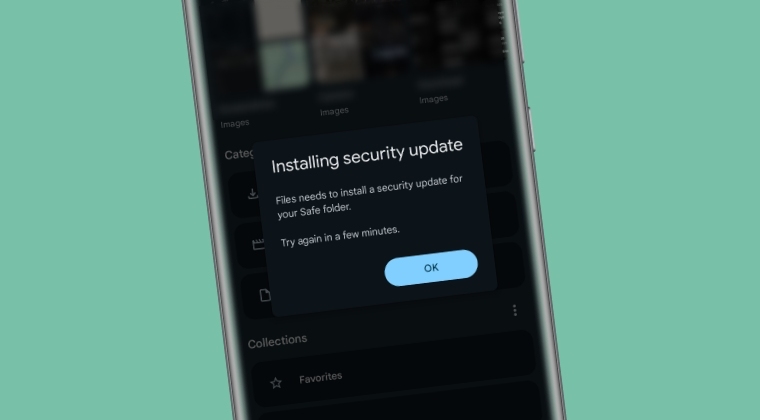
It is recommended that you try out each of the below-mentioned workarounds and then see which one spells out success. So with that in mind, let’s get started. [The screenshots shown below might be from a different app but they convey the same meaning that is intended as the underlying steps to access any app’s settings menu is the same across the OS].
FIX 1: Restart Device
Ah yes, you might have seen this coming from ils back but we couldn’t stop ourselves from mentioning the obvious statement that you should start off by restarting your device. In most cases, a simple reboot is all that is needed to rectify the bug. So do give it a try and check if you are now able to open Safe Folder in Files by Google app.
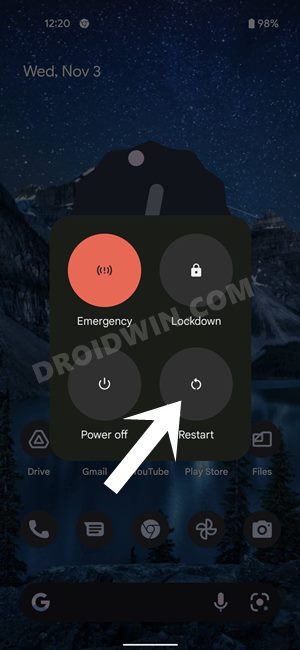
FIX 2: Force Stop App
Next up, you should force stop and then manually restart the app. Doing so will refresh all its underlying processes and it will give it a fresh instance to work on. And this in turn might resolve the underlying issue as well. So refer to the below steps to try it out:
- To begin with, head over to the Settings menu on your device.
- Then go to Apps > See All Apps and select Files by Google.

- Now tap on Force Stop followed by OK in the confirmation dialog box.
- Check if you are now able to open Safe Folder in Files by Google app.
FIX 3: Install Google Play System Update
It goes along the obvious lines that you will get bugged by this issue if there are any pending Google Play System Updates that you haven’t yet installed. So refer to the below steps and grab hold of the update right away.
- Head over to Settings > Security and Privacy.
- Then go to System and Updates > Google Play System Update.

- Now download and install the pending updates [if any].
- Check if you are now able to open Safe Folder in Files by Google app.
FIX 4: Delete App Cache
You should also consider deleting the app’s temporary data as well. If a lot of these cache files get accumulated over the course of time, then it might conflict with the app’s proper functioning and could also slow down its usability. Therefore, let’s put these files in the bin right away and then check out the results.
- To begin with, head over to the Settings menu on your device.
- Then go to Apps > See All Apps and select Files by Google.

- After that, go to the Storage section and tap on Clear Cache.
- Check if you are now able to open Safe Folder in Files by Google app.
FIX 5: Update App to the Latest Version
Using an old or outdated version could spell out trouble for the entire workability of the app. Moreover, the developers regularly release updates that rectify underlying bugs, bring in performance stability, and enhance its security. Therefore, it is recommended to be on the latest build of the app.
- So head over to the Play Store and search for that app.

- If an update is available, then download and install it right away.
- Check if the Safe Folder is now working in the Files by Google app.
FIX 6: Remove Battery Restrictions
If you have put any battery restrictive measures in place, then the games and apps might have a tough time working in this restrictive environment. Therefore, you should consider removing all these roadblocks and then check out the results. Here’s how it could be done:
- First off, head over to the Settings > Battery section.
- Then go to Battery Saver and disable it, if it is enabled.
- After that, go to Apps > All Apps and select Files by Google.

- Then go to its Battery section and select either Optimized or Unrestricted.
- Check if you are now able to open Safe Folder in Files by Google app.
FIX 7: Reset App Preferences
In some cases, creating and implementing rules for an app might have an adverse impact on other apps installed on your device. So you should consider reverting all the app preferences to their default state. Doing so will reset the rules related to disabled and default apps as well as all the restrictions put in place (it will not wipe any app data) and will give you the stock settings to work upon. So let’s put this fix to the test and check out the results.
- Head over to the Settings > System menu on your device.
- Then go to Reset Options and tap on Reset App Preferences.

- After that, tap on the Reset Apps button in the confirmation dialog box.
- Check if you are now able to open Safe Folder in Files by Google app.
FIX 8: Unpause App Activity
By default, the OS will restrict certain functions of an OS, such as removing permissions, and deleting temporary files and alerts, if it hasn’t been used for quite some time. However, this might also have an adverse impact on the overall functioning of the app. Therefore, it is recommended to turn off this feature and then check out the result:
- Head over to Settings > Apps > All Apps > Files by Google.

- Then disable the toggle next to Pause App Activity if unused.
- Check if the Safe Folder is now working in Files by Google app.
FIX 9: Delete App Data
If the app’s data gets corrupted, then its negative consequences will be felt across the app as a whole. In such cases, you have no choice but to delete that app’s data and then let it repopulate the same from scratch. Here’s how it could be done:
- Head over to the Settings menu on your device.
- Then go to Apps > See All Apps and select the desired app from the list.
- After that, go to the Storage section and tap on Clear Data.

- Then tap OK in the confirmation dialog box that appears. Now launch the app and set it up.
- Check if you are now able to open Safe Folder in Files by Google app.
FIX 10: Reinstall App
If the app’s configuration and settings file get corrupted, then simply deleting the app’s data and cache might not be enough. In such cases, you will have to completely remove the app from your device and reinstall its fresh build. Here’s how it could be done:
- To begin with, head over to the Settings menu on your device.
- Then go to Apps > See All Apps and select Files by Google.
- After that, tap on Uninstall followed by OK in the confirmation dialog box.

- Now go to the app’s official listing page on Play Store and download its latest version.
- Then install the app, launch it, and set it up.
- Check if you are now able to open Safe Folder in Files by Google app.
FIX 11: Downgrade App to Earlier Version
In some instances, the developer might roll out a buggy update, which could end up breaking the app’s entire functionality. Though they are usually quick to release a subsequent patch, but that rollout could still take around 3-4 days to arrive. And this is quite a long time frame.
So it’s better to downgrade the app to the earlier table version and remain on that build until the issue has been resolved. Likewise, you should also disable the auto-update feature of that app. Otherwise, Play Store will update the app back to the latest build which would end up nullifying the fix. So refer to the below instructions and implement this fix right away.
- To begin with, head over to the Settings menu on your device.
- Then go to Apps > See All Apps and select Files by Google.
- Now scroll to the end and tap on App Details.
- You will now be taken to that app’s Play Store page.

- So tap on the overflow icon situated at the top right and uncheck Enable Auto-updates.
- Once that is done, go back to Apps > See All Apps and select Files by Google.
- Then tap on the overflow icon at the top right and select Uninstall Updates > OK.

- That app will be downgraded to an earlier version and the underlying issue should now be rectified.
So these were the various methods to fix the issue of being unable to open the Safe Folder in Files by Google app as it’s stuck on Install Security Update. As far as the official stance on this matter is concerned, the developers are aware of this issue, but they haven’t given out any ETA for the rollout of a fix. As and when that happens, we will update this guide accordingly. In the meantime, the aforementioned workarounds are your best bet.