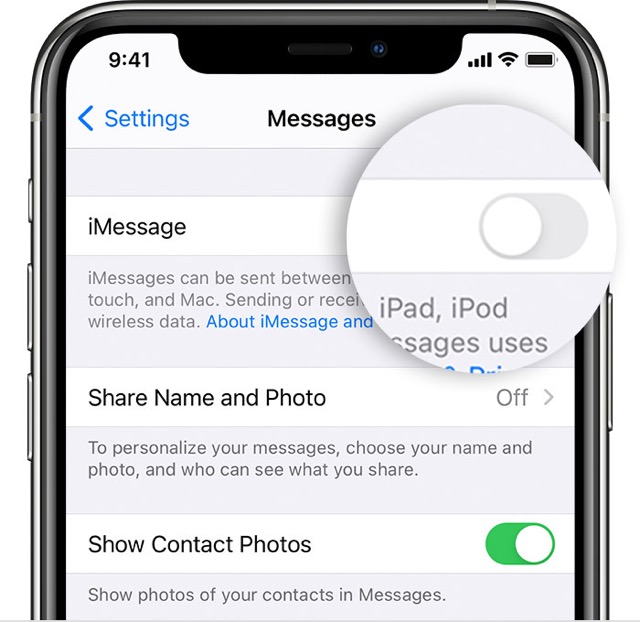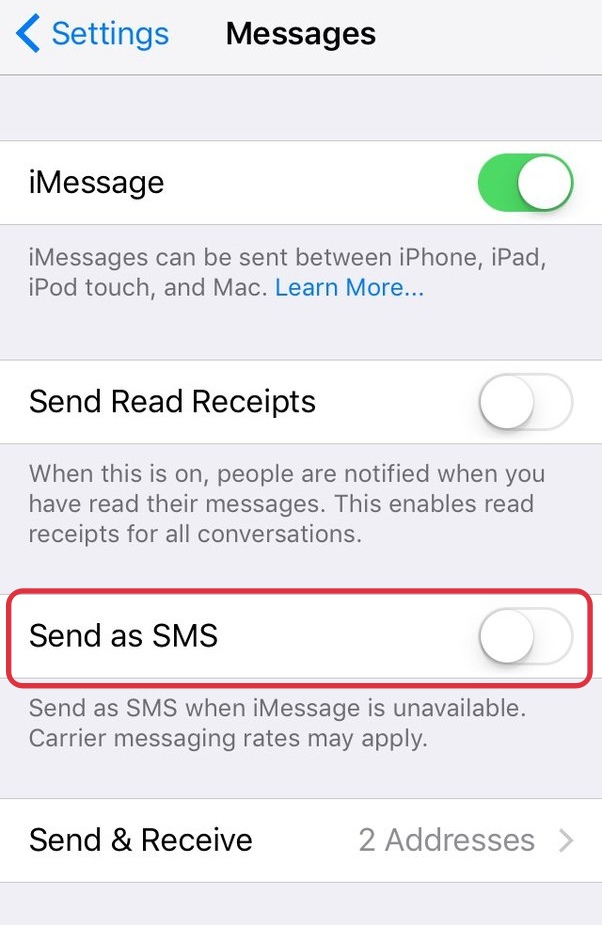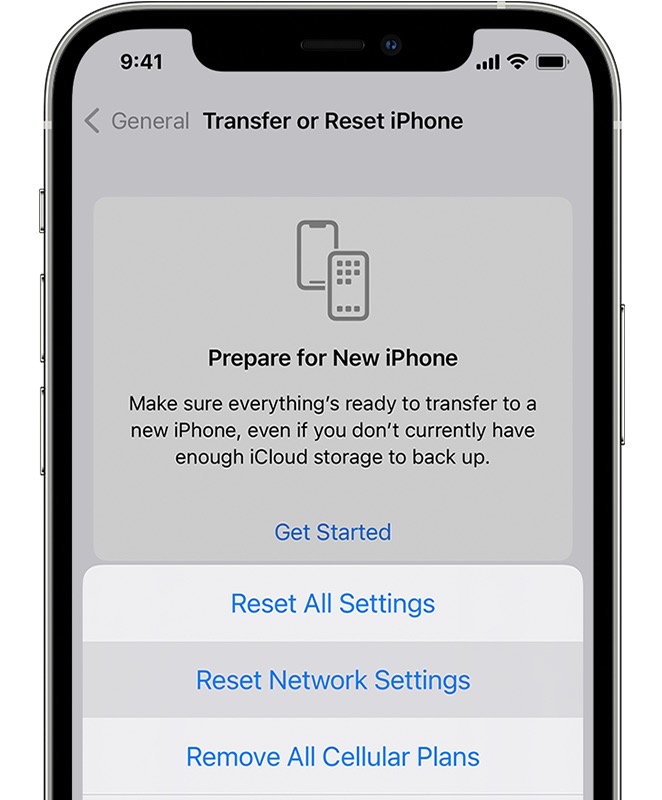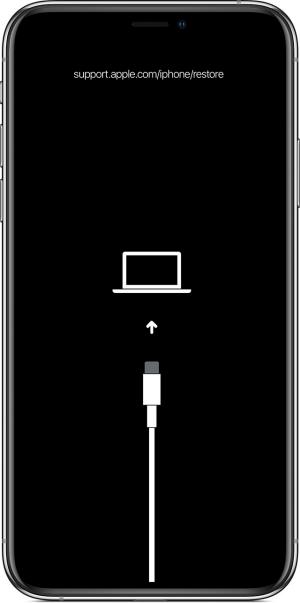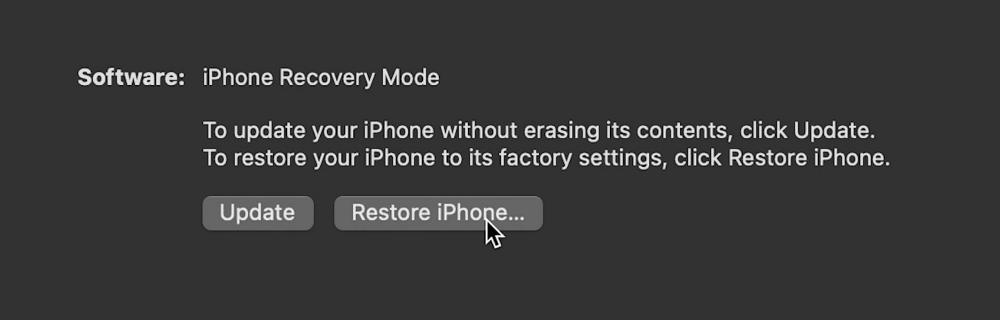In this guide, we will show you various methods to fix the issue wherein you are unable to send an iMessage to yourself in iOS 16. There already exist a plethora of note-taking apps, well even Apple has it’s own built into the ecosystem. However, some of us like to take the traditional route and find solace in jotting down the points in an iMessage. However, as of now, it is proving to be easier said than done.
Many users have voiced their concerns that they are no longer able to send an iMessage to themselves ever since they updated their iPhone to iOS 16. They could still iMessages to everyone else, it’s only the self message that isn’t working. Whenever they are trying to do so, the message gets part of the green bubble instead of blue. As far as the culprit is concerned, well all fingers are currently being pointed to the latest OS upgrade.
Apart from the fact that the issue first came to light after the sixteenth iteration of the OS, users are still able to message themselves from their iPad and their Mac. So all these further cements the fact that the issue is indeed with the iPhone OS. With that said, there do exist quite a few nifty workarounds that shall help you resolve this bug. So without further ado, let’s check them out.
Table of Contents
Fix Cannot iMessage Myself in iOS 16

It is recommended that you try out each of the below-mentioned workarounds and then see which one spells out success for you. So with that in mind, let’s get started.
FIX 1: New Account with Same Apple ID
First and foremost, try creating another contact for yourself using the same Apple ID email and phone number. Then try sending an iMessage to yourself and check out the results.
FIX 2: Set Primary Phone Number
If you have more than one phone number saved for your contact, make sure to set the one with which you are interacting as the primary one. You could do the same from Settings > Messages > Send and Receive.
FIX 3: Re-Enable iMessage
Next up, consider disabling and then re-enabling the iMessage on your device. This will refresh its underlying settings and could well rectify the underlying issue. So refer to the below steps to give it a try:
- To begin with, head over to Settings > Messages.
- Then turn off the toggle next to iMessage and restart your device.

- Once your device boots up, re-enable iMessage from Settings > Messages.
- Check if it fixes the issue of being unable to send an iMessage to yourself in iOS 16.
FIX 4: Delete Duplicate Contacts
In some instances, your phone number might end up listed under two different categories in your contact, such as under iPhone and Others. So make sure to remove such duplicates and then check out the results.
FIX 5: Re-Add Contact
You should also consider removing your contact altogether and then re-adding it. So try it out and then check if you are able to send yourself iMessage in iOS 16.
FIX 6: Turn off Send as SMS
You could also try disabling the Send as SMS feature and then checks if your message becomes a part of the Blue bubble. Here’s how you could try it out:
- Head over to the Settings menu on your device.
- After that, go to Messages > Send as SMS.

- Now turn off the toggle next to Send as SMS.
FIX 7: Add Country Code
A few users were able to resolve this issue after adding the country code in their phone number before sending an iMessage. For example, UK users add +44 and Indian users add +91 before typing in their phone numbers.
FIX 8: Re-Login to iCloud
Next up, you should consider logging out of your iCloud account, restarting your iPhone, and then re-signing it to it. Do so and check out the results.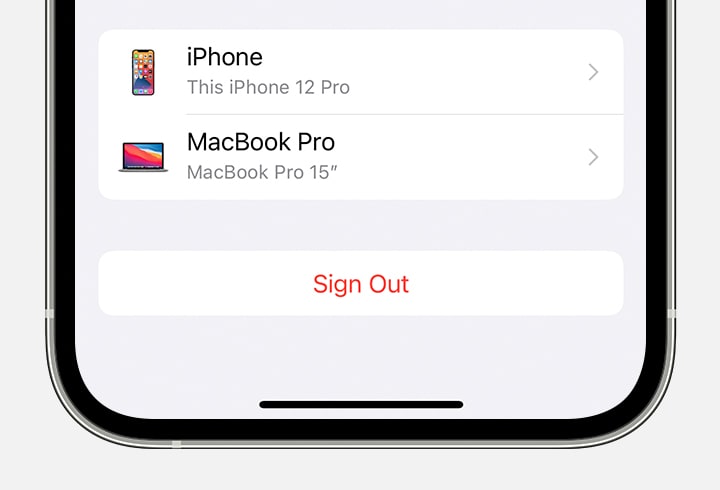
FIX 9: Reset Network
If the stored network data gets corrupted, then it could spell out trouble for the entire network configuration on your device. Therefore the only way out is to reset the setting back to their factory default state. Do keep in mind that doing so will erase all the saved WiFi networks, passwords, cellular settings, and VPN and APN settings, so make sure that they are synced with your Apple account.
- To begin with, head over to Settings > General.
- Then go to Transfer or Reset iPhone > Reset.
- After that, tap on Reset Network Settings.

- Now re-connect to your WiFi network and check if you are able to send an iMessage to yourself in iOS 16.
FIX 10: Downgrade to iOS 15
As already discussed before, the culprit behind this issue is the iOS 16 update. Well, this issue is present even in the latest iOS 16.1 Beta update. So as of now, the only course of action is to downgrade your device to the stable iOS 15 build. However, do keep in mind that this will delete all the data from your device.
So ask yourself whether this issue is that concerning in nature that you are ready to invest time in itself for a reset. If you get the answer in an affirmative tone, then refer to the below steps to perform this downgrade [make sure to take a complete device backup beforehand]
- To begin with, grab hold of the iO 15 IPSw firmware for your device.
- Then disable Find my Device from the Settings menu.
- Now connect your iPhone to your Mac using a lightning cable.
- After that, boot your iPhone to Recovery Mode.

- Now open Finder and it will notify you that your device is connected in Recovery Mode.
- So click on Restore Phone and then select the downloaded IPSW firmware file.

- The downgrading will now being. Once done your device will boot to iOS 15.
That’s it. These were the various methods to fix the issue wherein you are unable to send an iMessage to yourself in iOS 16. If you have any queries concerning the aforementioned steps, do let us know in the comments. We will get back to you with a solution at the earliest.