In this guide, we will show you a couple of methods to fix the issue of being unable to edit APN because it’s greyed out on Pixel 7 Pro. In order to connect to a data network, your carrier provider needs to configure the Access Point Name on your device. In most cases, the profile is automatically added the moment you insert the SIM card, or else you do have the option to manually, import it as well.
On the other hand, if you wish to have more granular controls over the network, then you could tweak the values of the Access Point Name as per your requirement. However, that is proving to be easier said than done for many. Numerous users have voiced their concern that they are unable to edit the APN on their Pixel 7 Pro because it’s greyed out. If you are also facing a similar issue, then this guide will help you out. Follow along for the fix.
Table of Contents
Fix Cannot Edit APN/Greyed Out on Pixel 7 Pro
![]()
It is recommended that you try out each of the below-mentioned workarounds and then see which one spells out success. So with that in mind, let’s get started.
FIX 1: Edit APN Using Pixel IMS
- Download and extract Android SDK Platform Tools on your PC.
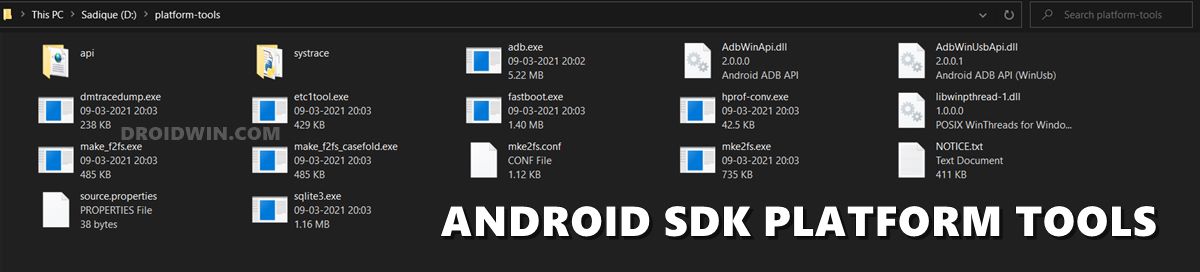
- Then download and install the Shizuku app from Play Store.
- Now go to Settings > System > About Phone > tap on Build Number 7 times.
- Then go to System > Developer options > enable USB Debugging.

- Now connect your device to your PC via a USB cable.
- Then open the Command Prompt inside the platform-tools folder and execute the below command:
adb shell sh /sdcard/Android/data/moe.shizuku.privileged.api/start.sh

- You should now see Shizuku is running. Now download and install the PixelIMS app on your device.
- Now launch PixelIMS and tap on “Allow all the time” under the Shizuku prompt that appears.

- Then turn on the toggle next to “Enable VoLTE”. You will now have to restart your device a couple of times until VoLTE gets activated.

- To verify the same, launch the PixelIMS app and check out the IMS Status. If it shows Registered, then VoLTE is enabled.
- Moroever, the APN will no longer be greyed out on your Pixel 7 Pro and you could now proceed ahead to edit it.

FIX 2: Edit APN via Hidden Settings Activity
- First off, download and install the MIUI Hidden Settings Activity.
- Then open the “Access Point” shortcut which will open the APN setting.

- Now edit the APN as per your convenience and save it.
- If you are facing any issues, then don’t import/edit the value corresponding to NR 5G and retry the process.
That’s it. These were the two different methods to fix the issue of being unable to edit APN because it’s greyed out on your Pixel 7 Pro. If you have any queries concerning the aforementioned steps, do let us know in the comments. We will get back to you with a solution at the earliest.







