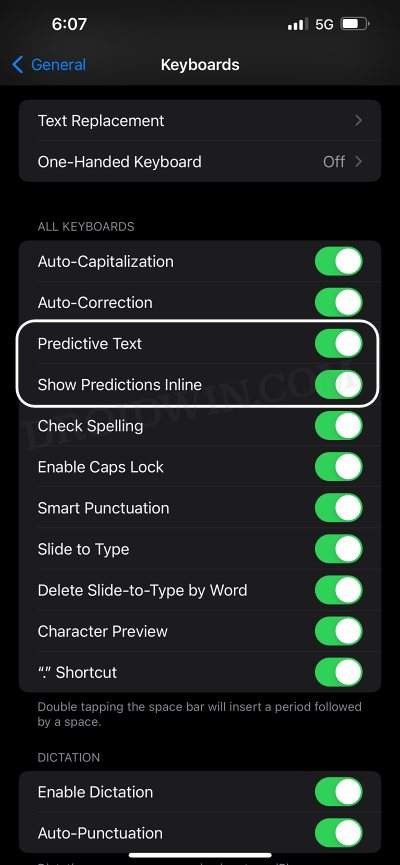In this guide, we will make you aware of the reason as well as the fix for the issue wherein you cannot disable autocorrect on your iPhone running iOS 17. The seventeenth iteration of the OS has brought quite a few noteworthy features to the fore, with the likes of Standby, Interactive Widgets, Contact Posters, Live Voicemail, and Journal app being the most noteworthy ones. However, some users are having quite a tough time dealing with a few features, especially the one related to the keyboard.
In this regard, numerous users have voiced their concern that able to disable autocorrect on their iPhones running iOS 17. Or to phrase it with much more clarity, even upon disabling this feature, the words still get auto-corrected or replaced with the word that the OS deems fit. if you are also facing the same issue, then this guide will help you rectify it. Follow along for the fix.
Fix Cannot Disable Autocorrect on iOS 17
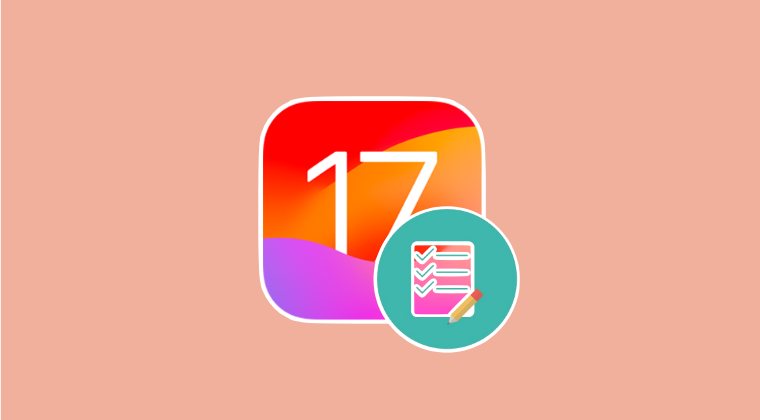
First and foremost, let’s address the elephant in the rom- it’s not a bug but rather an intended feature. The autocorrection that is correctly happening is not due to the AutoCorrect feature [as you have already turned it off], instead, it is being handled with the In-Line Predictions feature. So you’ll have to turn it off and the “issue” will be rectified. So refer to the below steps and implement this fic right away.
- First off, head over to Settings > General > Keyboard.
- Then turn off the toggle next to Show Predictions Inline.
- You may also turn off the toggle next to Predictive Text.

That’s it. These were the steps to fix the issue of being unable to disable autocorrect on your iPhone running iOS 17. If you have any queries concerning the aforementioned steps, do let us know in the comments. We will get back to you with a solution at the earliest.