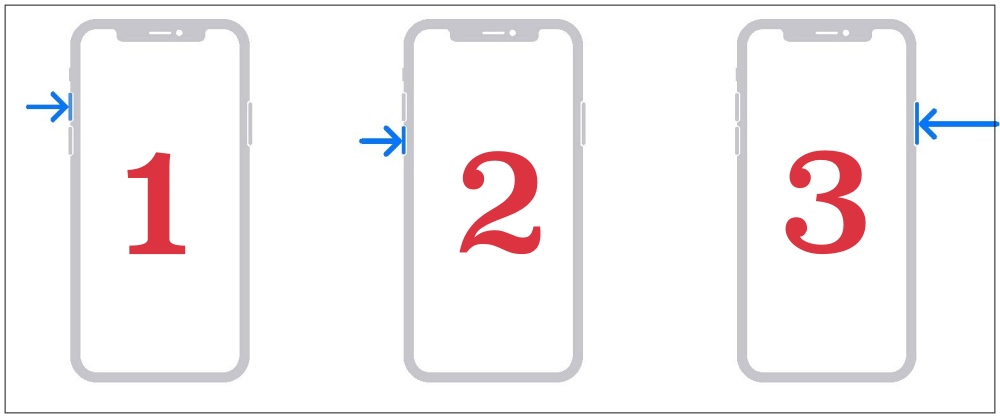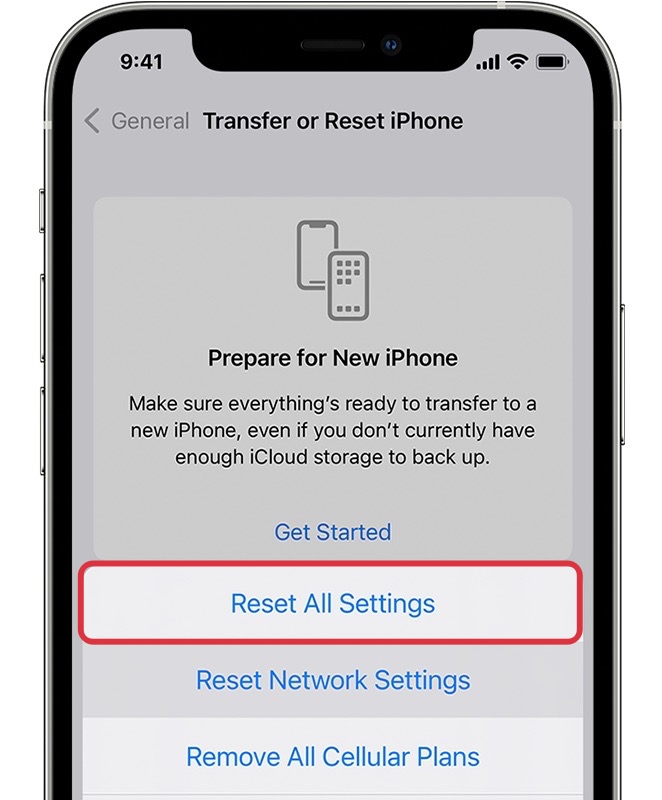In this guide, we will show you a couple of handy workarounds to fix the issue of the keyboard not appearing on the iPhone 15 Pro. The newest addition to the iPhone family beholds power-packed spec sheets and tons of intriguing goodies in its arsenal. Moreover, it has also managed ot grab quite a few limelight in recent months, though not all of them seem to be for the right reasons.
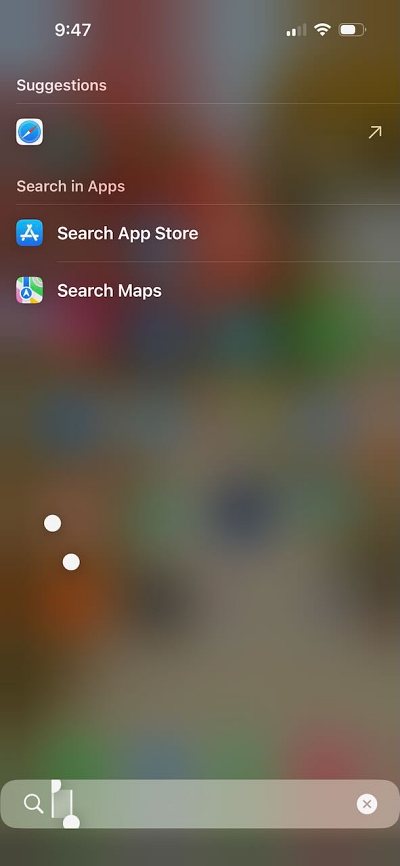
One major reason for the same is the frequency of issues that these devices are getting bugged with. The latest one to make its presence felt is the keyboard not appearing on the iPhone 15 Pro. Whenever a user taps on the text field, the keyboard just refuses to appear. This issue has been going on since the iOS 17 release and has carried over to iOS 17.1.2 and even the latest iOS 17.2. If you are also facing this problem, then this guide will help you rectify it. Follow along.
Table of Contents
Fix Keyboard not appearing on iPhone 15 Pro
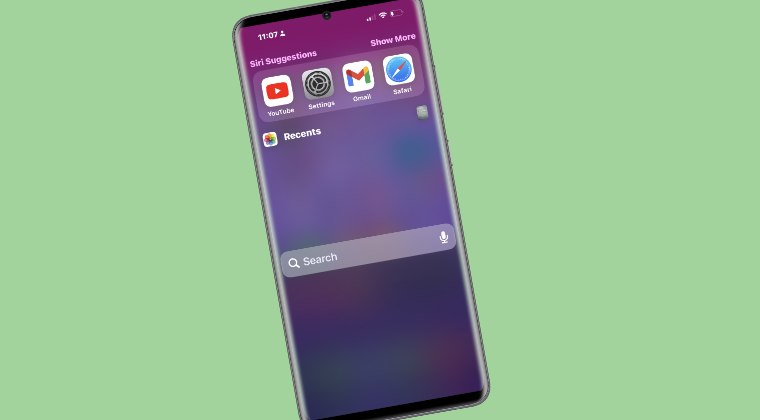
It is recommended that you try out each of the below-mentioned workarounds and then see which one spells out success. So with that in mind, let’s get started.
FIX 1: Reopen App
Your first course of action should be to close all the background apps and then re-open them. Do so and then check if it works out in your favor.
FIX 2: Force Restart
- First off, press and release the Volume Up button.
- Then press and release the Volume Down button.
- Now press and hold the Power button until the Apple logo appears.

- Once that happens, release the Power key. The forced reboot is complete.
- Check if it fixes the Keyboard not appearing issue on the iPhone 15 Pro.
FIX 3: Reset Settings
You might also get bugged with this issue if the OS settings get corrupted. Therefore, you should consider resetting the device setting back to its factory default state [make sure to take a backup beforehand]. Here’s how it could be done:
- Head over to Settings > General > Transfer or Reset iPhone.
- Then select Reset > Reset All Settings and restart your device.
- The underlying keyboard issue should now be rectified.

That’s it. These were the various methods to fix the keyboard not appearing issue on the iPhone 15 Pro. As far as the official stance on this matter is concerned, the developers are yet to acknowledge this issue, let alone give out any ETA for the rollout of a fix. As and when any of these two things happen, we will update this guide accordingly. In the meantime, the aforementioned workarounds are your best bet.