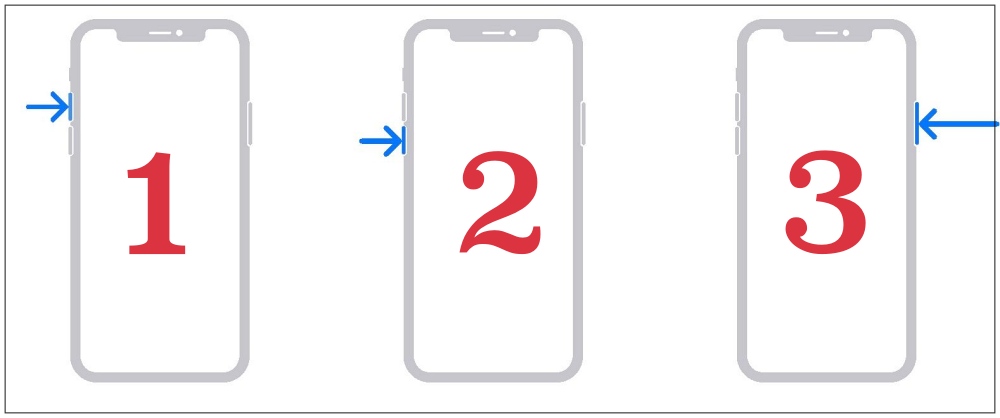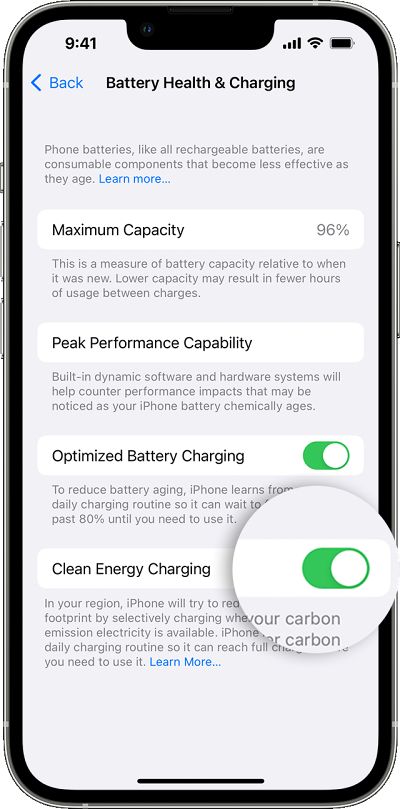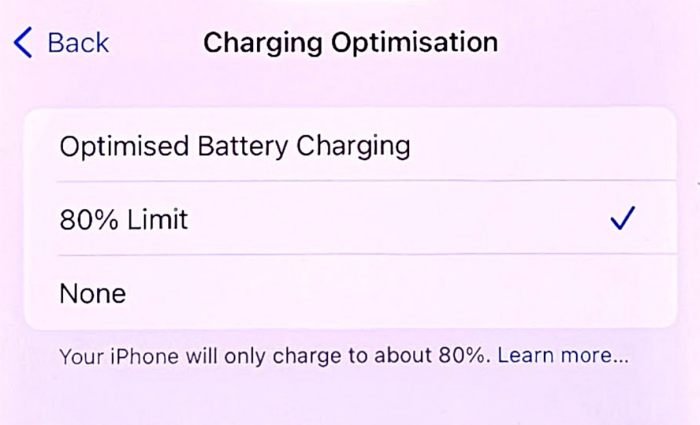In this guide, we will show you various methods to fix the issue of the iPhone 15 Pro not charging. The iPhone family has recently been blessed with a new member which brings in with itself a plethora of goodies, with the likes of USB Type C ports, A 17 Bionic chip, the gaming console feature, and an improved camera being the talk of the town. On the flip side, the device isn’t free from its fair share of issues as well.
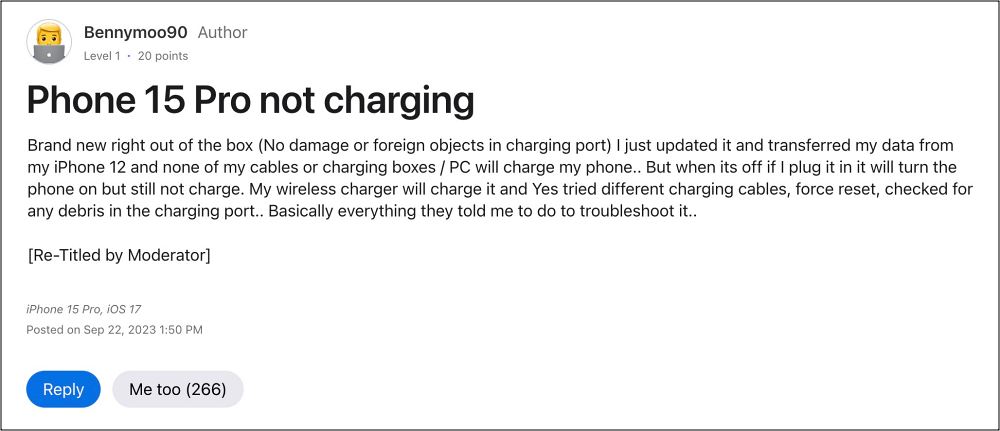
While we have already covered a plethora of such issues in the past, however, the bug preventing the iPhone 15 Pro from being charged is the most concerning among all of them. A slew of such complaints are lined up across numerous Apple Forums wherein users are just unable to charge their devices, with many having their phones turned off due to the battery being completely drained out. If you are also facing any of these issues, then this guide help you out. Follow along.
Table of Contents
Fix iPhone 15 Pro Not Charging

It is recommended that you try out each of the below-mentioned workarounds and then see which one spells out success. So with that in mind, let’s get started.
FIX 1: Force Reboot
Well, you all so this one coming, didn’t you? While it’s now usually along the expected lines that the first fix asks for a restart, however, this time around, this fix does come with a maximum success rate. So do a force reboot using the instructions given below and then check out the results.
- Press and quickly release the Volume Up button
- Then immediately press and quickly release the Volume Down button
- Then immediately press and keep holding the Side/Power button.

- Keep holding it past the swipe to power off and keep holding it until you see the Apple Logo.
- Then let go of that button and check if you are able to charge your iPhone 15 Pro.
FIX 2: Disable Clean Energy Charging
The Clean Energy Charging is enabled by default and it tries to reduce your device’s carbon footprint by selectively charging when lower carbon-emission electricity is available. However, in some cases, it might conflict with the proper charging of your device, so let’s disable it and then check out the results.
- Head over to Settings > Battery > Battery Health & Charging
- Now turn off Clean Energy Charging and try charging your iPhone.

FIX 3: Disable Charging Optimization
If you have enabled the Optimized Charging feature, then it will delay the charging past 80% in certain situations. This is done to prolong the battery life span by reducing the time your iPhone spends fully charged. Along with that, beginning with the iPhone 15 series, you now also have the 80% charging limit, which will straightaway stop charging your device once you reach that mark. So as of now, let’s disable both these features and then check out the results:
- Head over to Settings > Battery > Battery Health & Charging.
- Then go to Charging Optimisation and choose None.
- Check if it fixes the iPhone 15 Pro not charging issue.

FIX 4: Using Third-Party USB
According to many, instead of using Apple’s own, you should consider using a third-party charger wire and this should rectify the underlying issue. You could “buy yourself something like the Anker Nano 20w USB C Charging Plug. You can one at BestBuy or order one from Amazon”. Also, use a USB C cable and not MagSafe.
NOTE: Try these third-party chargings at your own risk, we aren’t recommending them in any way. Instead, we have listed what worked for many users. You are free to decide on your own, weighing in the benefits and risks involved.
So these are the four different methods that could help you fix the issue of the iPhone 15 Pro not charging. As far as the official stance on this matter is concerned, the developers are yet to acknowledge this issue, let alone give out any ETA for the rollout of a fix. As and when any of these two things happen, we will update this guide accordingly. In the meantime, the aforementioned workarounds are your best bet.