In this guide, we will show you various methods to fix the issue of Vibrate not working on Silent Mode on iPhone 15 Pro. The newest addition to the iPhone family has been blessed with quite a few noteworthy features, including improved cameras, A17 bionic chip, console gaming, and USB C Ports. On the flip side though, it isn’t free from its fair share of issues either, with a new one creeping in every other day.
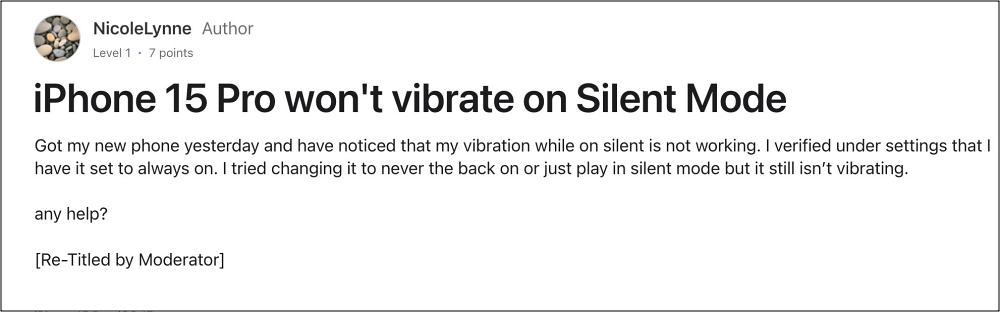
As of now, numerous users have voiced their concern that the Vibrate is not working in Silent Mode on their iPhone 15 Pro, even though the former has been set to always on. If you are also currently facing this issue, then this guide will make you aware of a couple of nifty workarounds that should help you rectify this bug. So without any further ado, let’s get started.
Table of Contents
Fix iPhone 15 Pro Vibrate not working on Silent Mode

It is recommended that you try out each of the below-mentioned workarounds and then see which one spells out success. So with that in mind, let’s get started.
FIX 1
- Head over to Settings > Sounds and Haptics – select Always Play.
- Scroll down and as an example, select Text Tone – choose Haptic.
- From here you can choose your haptic or create a custom haptic.

FIX 2
- In Settings go to Accessibility and select Touch.
- Scroll down and make sure that Vibration is on.
- This will override all vibration settings in the Haptic menu if it is set to off.

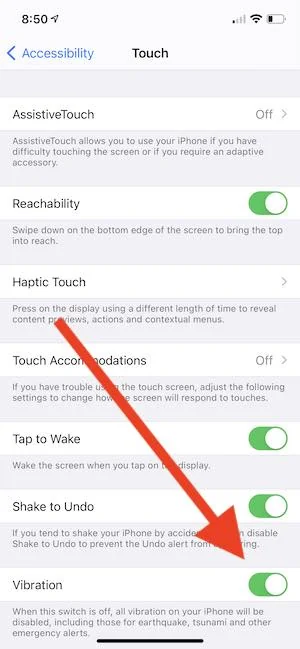
FIX 3
If none of the aforementioned methods spelled out success, then your last course of action is to reset the device’s settings. Once that is done, you’ll then have to select Banners under Alerts as well. Here’s how all of this could be carried out:
- Head over to Settings > General > Transfer or Reset iPhone.
- Then select Reset > Reset All Settings. Now restart your device.

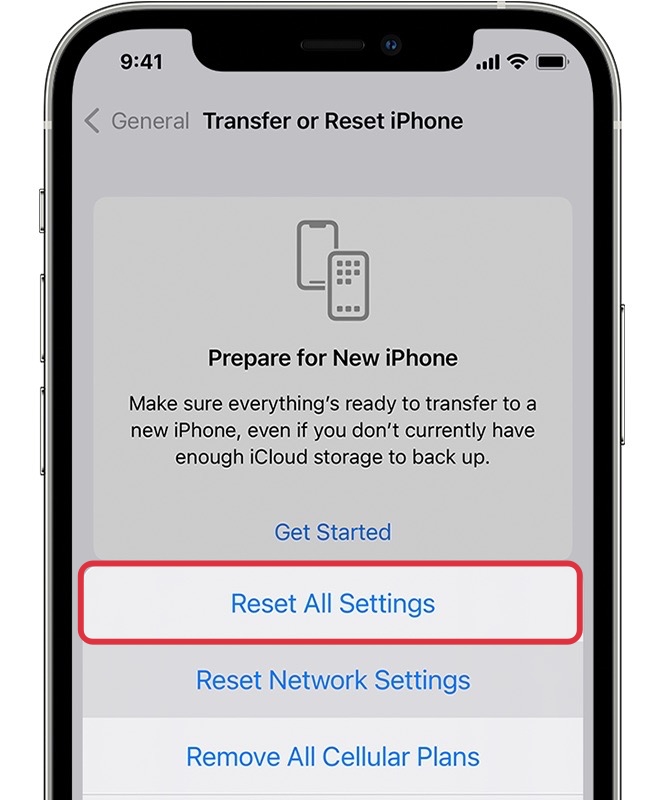
- Now go to Settings > Notifications > Messages and select Banner.


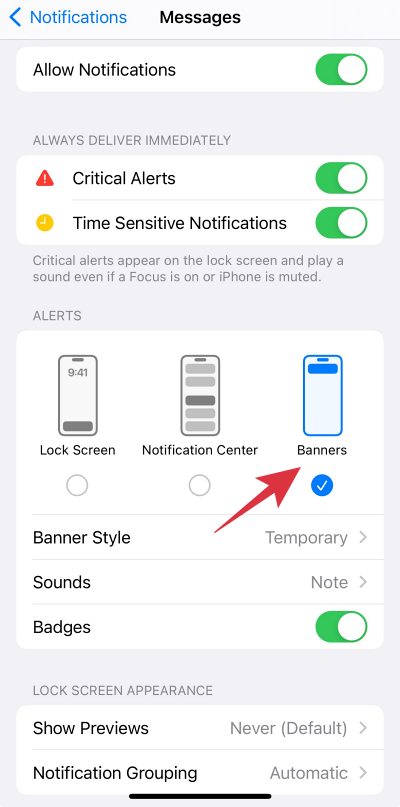
That’s it. These were the three methods that should help you fix the issue of Vibrate not working on Silent Mode on iPhone 15 Pro. If you have any queries concerning the aforementioned steps, do let us know in the comments. We will get back to you with a solution at the earliest.







