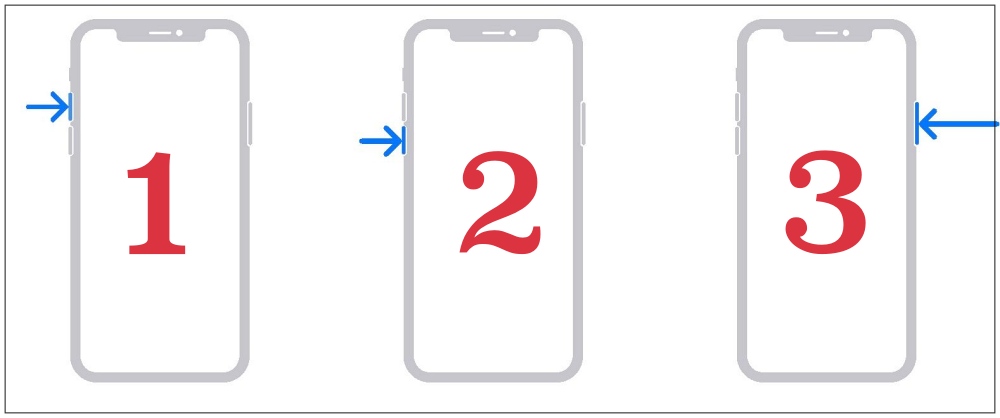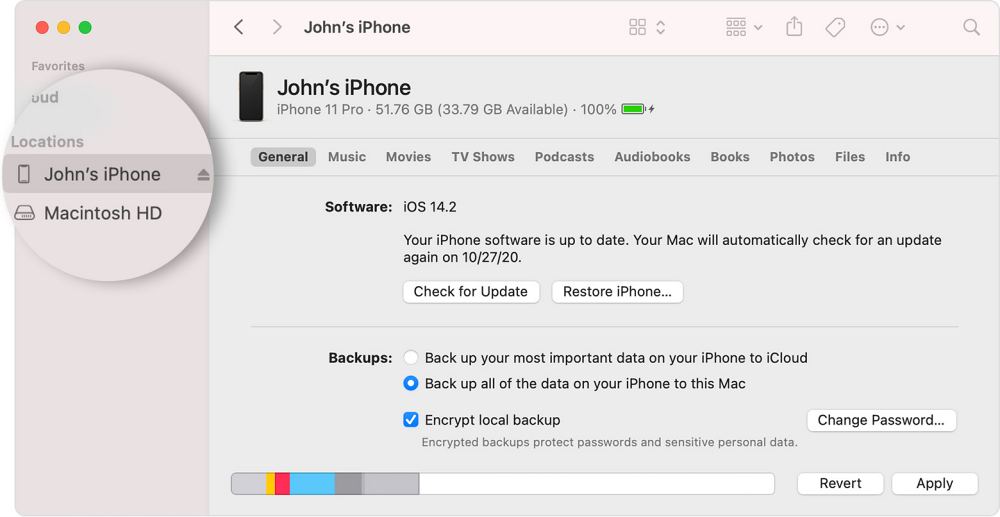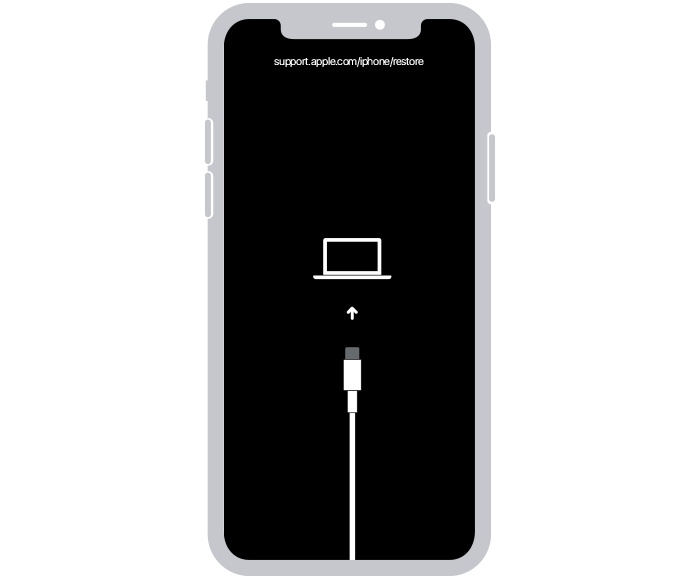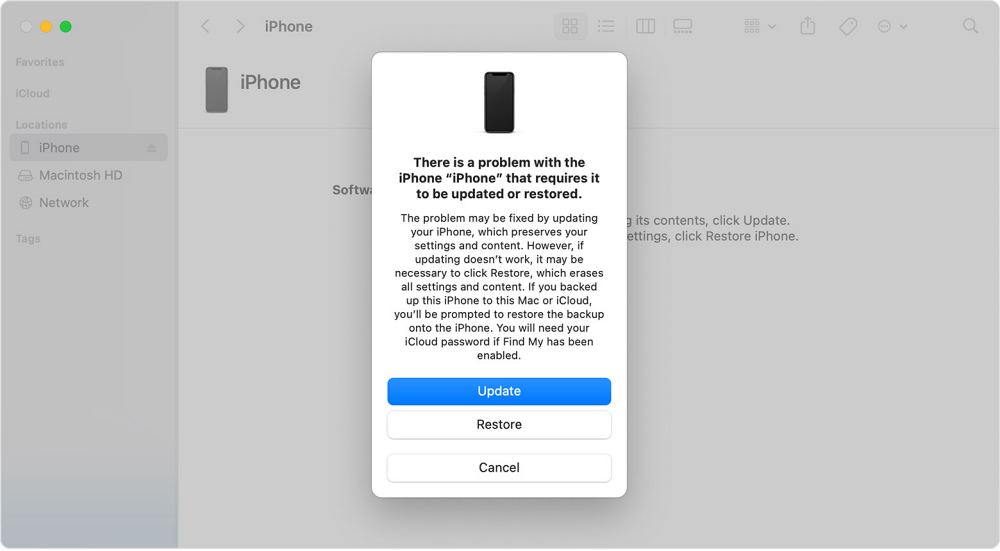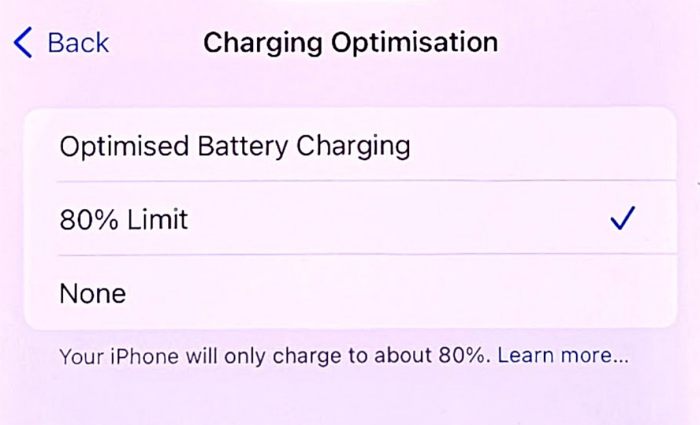In this guide, we will show you various methods to fix the black screen issue on the iPhone 15 Pro Max. The fifteenth iteration of the devices from the Cupertino giant beholds quite an impressive specs sheet, with a slew of intriguing goodies up its sleeves. However, all this would count for nothing if the device’s display ends up getting malfunctioning. And unfortunately, that is what the current fate is for the latest flagships from Apple.
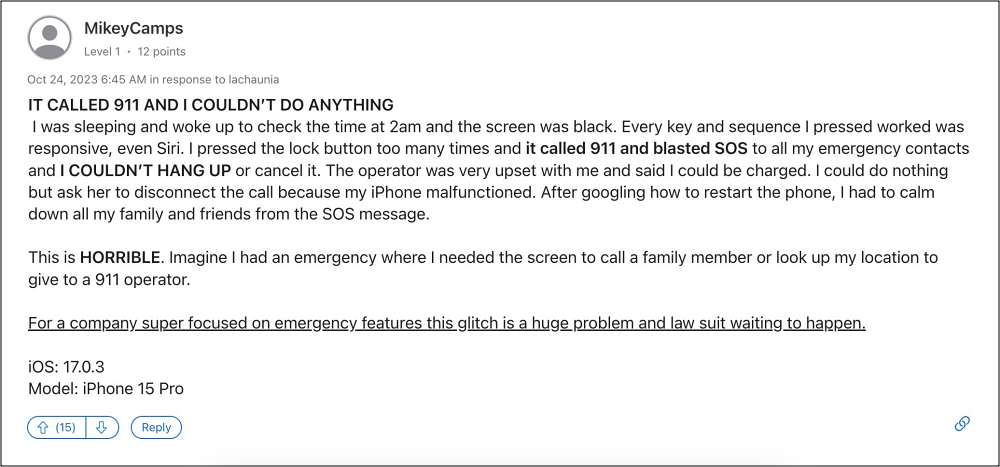
Numerous iPhone 15 Pro and 15 Pro Max users have voiced their concern that their device has suddenly started facing black screen issues. The rest of the device is working well and good as they can still feel the vibrations upon interacting with the buttons, but all that would count to nothing if the display is in a pitch-black state. While this is no doubt quite an infuriating issue, but there do exist a few nifty workarounds that could help you rectify this bug. So without further ado, let’s check them out.
Table of Contents
Fix iPhone 15 Pro Max Black Screen Issue

It is recommended that you try out each of the below-mentioned workarounds and then see which one spells out success. So with that in mind, let’s get started.
FIX 1: Force Restart
- First off, press and release the Volume Up button.
- Then press and release the Volume Down button.
- Now press and hold the Power button until the Apple logo appears.

- Once that happens, release the Power key. The forced reboot is complete.
- Check if it fixes the black screen issue on your iPhone 15 Pro Max.
- Do note that you might have to carry out this process around 3-4 times.
FIX 2: Via Recovery Mode
- Connect your iPhone to your Mac and select it from the Finder window.

- Then press and quickly release the volume up button, press and quickly release the volume down button, and press and hold the side button.
- Keep holding the buttons until you see the recovery mode screen.

- When that happens, release the keys. You should get a pop-up on your Mac. First, try Update.
- If it is already on the latest build, then try Restore [make sure you have taken a backup beforehand].

- Wait for the process to complete. Once done, your device should auto-reboot to the OS.
- Now check if it fixes the black screen issue on your iPhone 15 Pro Max.
How to Avoid iPhone 15 Pro Max Black Screen Issue
Once you have resolved the black screen issue using the aforementioned fixes, it is extremely important to keep the below points in mind or else there’s a high chance of the reappearance of this issue.
Don’t Charge to 100%
One of the most common culprits behind this issue is the device being charged to 100% and then still being left in the charging state overnight. So either avoid that from happening or a much better approach will be to instruct iOS to stop charging once the battery level reaches the 80% mark. Here’s how it could be done:
- Head over to Settings > Battery > Battery Health & Charging.
- Then go to Charging Optimisation and choose 80% from the list.

Horizontal Positioning of iPhone on MagSafe
According to a few affected users, the issue happens when using the MagSafe dock to charge and when the phone is vertical. There don’t seem to be any display-related issues if the phone is set horizontally with the night clock display feature.

So these were the various methods to fix the black screen issue on the iPhone 15 Pro Max. If you have any queries concerning the aforementioned steps, do let us know in the comments. We will get back to you with a solution at the earliest.