In this guide, we will be discussing a potential workaround that might help you disable the full-screen photo caller ID on your iPhone. The underlying OS in the devices from the Cupertino giant manages to checkmark most of the prerequisites with ease. Likewise, its deep integration with other Apple devices makes it a perfect ecosystem. However, in spite of all the goodies involved, there are still a few rough edges that need polishing.
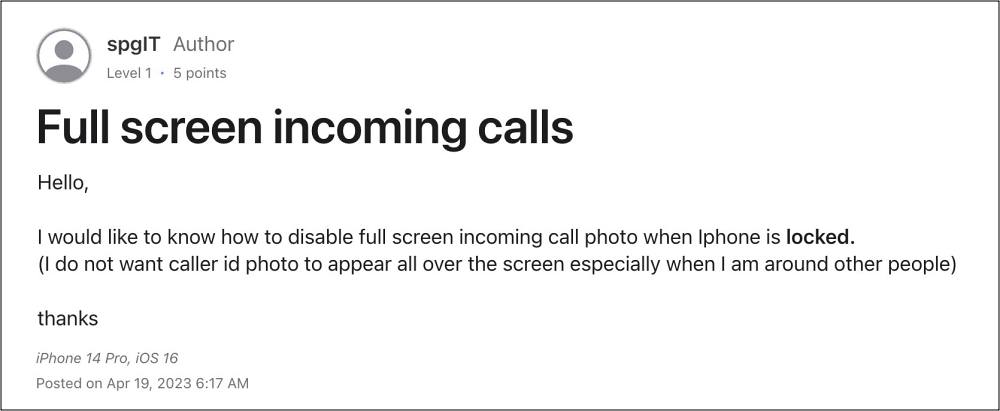
One among them is the inability to disable the full-screen photo caller ID on your iPhone. When you receive an incoming call, the caller ID will be displayed on the entire screen, which might not be the best idea, especially when you’re surrounded by people or in a large gathering. Well, some even like to stage it as a direct breach of their privacy rights.
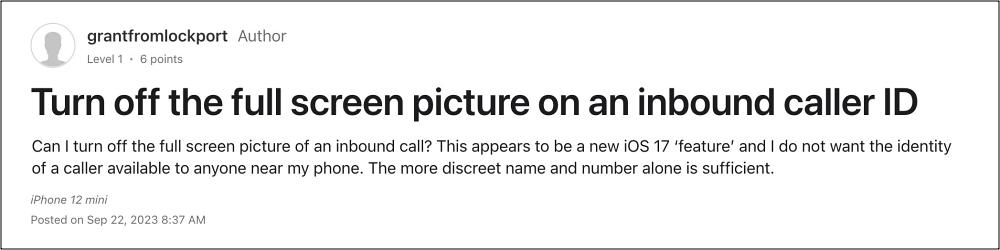
While we aren’t going to dig deep into that ideology, but what we could do so instead make you aware of a nifty workaround that might help you get this job done. So without further ado, let’s check it out.
How to Disable Full Screen Photo Caller ID on iPhone
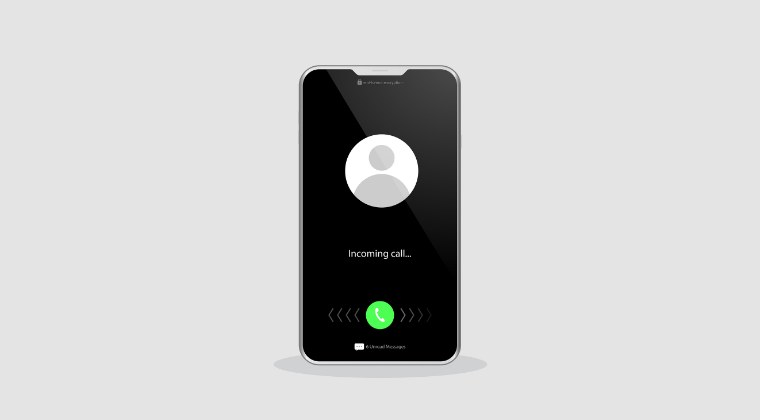
For the unaware, there doesn’t exist any option as such in the iOS that will help you disable this functionality. But you could crop the desired contact photos to approximately 600×600 and then add them via Contacts on iCloud. This way you’ll only see small pictures there, and not fullscreen [as only the contact pictures added directly via your iPhone tend to become Fullscreen].
While this tweak might spell out success, there’s one major drawback- carrying out this tweak manually for each contact [especially when you have hundreds of saved contacts] will end up taking ages. But as of now, this is our best or rather the only workaround when it comes to disabling the full-screen photo caller ID on your iPhone.







