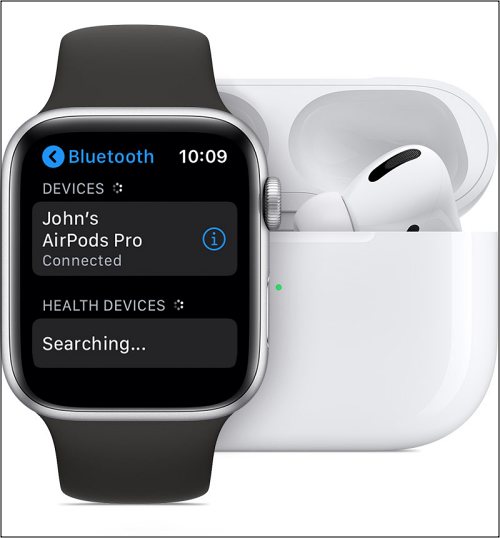In this guide, we will show you various methods to fix the issue of being unable to connect your AirPods Pro to Apple Watch Ultra 2. The Cupertino giant has recently rolled out its latest offering in the smartwatch domain. Running the newest watchOS 10, it beholds a slew of intriguing features. But on the flip side, it seems to have bugged with a slew of issues as well.
The removal of the dock, screen flickering issue, AOD low brightness, and an unwanted new method of changing faces have already created more issues in the initial few days than what one would expect over a couple of methods. And now, there has been another issue a subset of users. A bunch of them have voiced their concern that they cannot connect their AirPods Pro to their Apple Watch Ultra 2. If you are also facing this issue, then this guide will help you rectify them.
Table of Contents
Fix Cannot Connect AirPods Pro to Apple Watch Ultra 2
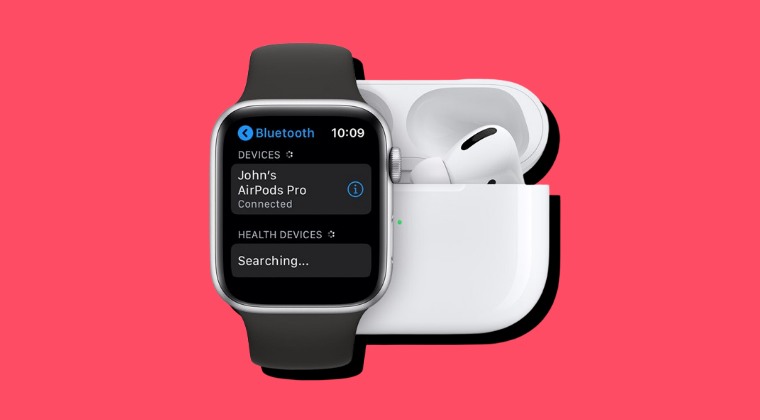
It is recommended that you try out each of the below-mentioned workarounds and then see which one spells out success. So with that in mind, let’s get started.
FIX 1: Try “Toggle” Workarounds
Your first course of action should be to toggle [enable/disable] numerous connectivity settings. In this regard, make sure that Bluetooth is turned on, Do Not Disturb is off and Airplane Mode is off. If that’s well and good, then turn off Bluetooth and enable Do Not Disturb and Airplane Mode. Then wait for a few seconds and revert the changes. Check if you are now able to connect your AirPods Pro to Apple Watch Ultra 2.
FIX 2: Re-Pair AirPods with Watch
Next up, you should consider unpairing your AirPods and then re-pairing it. While it may sound like a simple fix, but in most cases, it is more than sufficient to rectify the underlying issue. So let’s give it a try and check out the result.
- On the Apple Watch, open the Settings app and tap Bluetooth.
- Then tap your AirPods to disconnect it.

- Now wait for a few seconds and again tap on it to reconnect it.
- Check if your AirPods Pro is connected to Apple Watch Ultra 2.
FIX 3: Verify Sign In
Head over to the Watch app via settings > general > Apple ID and make sure that you are signed in correctly. This is needed because if you used Quick Start then as the AirPods pairing is synced through iCloud it might be the case that you’re not fully signed in, due to which you could face this issue.
FIX 4: Reset AirPods
If none of the aforementioned tweaks worked for you, then your last course of action is to reset your AirPods Pro. Here’s how it could be done:
- Put your AirPods in their charging case and keep the lid open.
- Then press and hold the setup button on the back of the case for about 15 seconds.
- Do so until the status light on the front of the case flashes amber and then white.

- This completes the reset process. Now go to Settings > Bluetooth and turn it on.
- Then open the case with your AirPods inside and hold it next to your device.
- Now follow the on-screen instructions to complete the pairing process.
That’s it. These were the various methods that should help you fix the issue of being unable to connect your AirPods Pro to the Apple Watch Ultra 2. If you have any queries concerning the aforementioned steps, do let us know in the comments. We will get back to you with a solution at the earliest.