In this guide, we will show you the steps to fix the issue of being unable to change Netflix Download Location to SD Card. When it comes to movies and TV show streaming services, then there’s no denying the fact that the offering from Netflix is one of the best in this domain. Among the slew of intriguing features that it beholds, one is the ability to download videos to your device so that you could watch them offline.
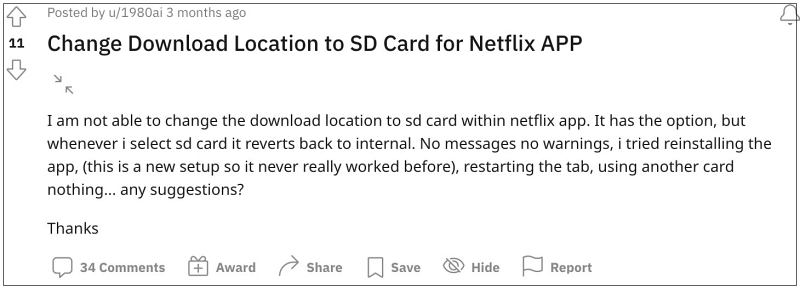
However, as of now, this feature is giving out a tough time to the end users. Numerous users have voiced their concern that they are unable to change Netflix Download Location to SD Card. Whenever they are trying to do so, the app changes the location back to internal memory. Moroever, at the time of writing, the Samsung Galaxy tab users seem to be the most affected users.
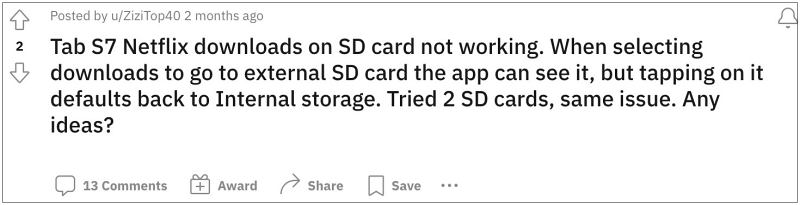
As far as the plausible reason behind this issue is concerned, it could be attributed to the new file permissions system in Android 13 OS. With that said, we did manage to find out a nifty workaround that should help you rectify this bug. So without further ado, let’s check it out.
Fix Cannot Change Netflix Download Location to SD Card

NOTE: You can only download the following shows offline:
- iPhone, iPad, Android, or Fire devices: Tap My Netflix
 > Downloads
> Downloads  > See What You Can Download
> See What You Can Download - Windows computer: From the left, click More
 > My Downloads > Find Something to Download
> My Downloads > Find Something to Download - Chromebook: Click Downloads > Find More to Download
- Head over to Settings > About Phone > Software Information.
- Then tap on Build Number 7 times. This will enable Developer Options.
- So go to Settings > Developer Options and enable the toggle next to USB Debugging.

- Now connect your device to your PC via a USB cable. You might get a Debugging prompt on your device, tap Allow/OK.
- On OnePlus, go to Developer Options and enable the toggle next to “Disable Permission Monitoring”.

- On Xiaomi, go to Developer Options and tap on Reset to Default Values 5 times. This will bring the “Turn off MIUI Optimization” option. Disable its toggle, wait for 5 seconds, and tap on Accept.

- Again, on Xiaomi, if you have the USB Debugging (Security Settings) option [under Developer Options], then “enable” it as well.

- Moving on, now download and extract Android SDK Platform Tools on your PC.

- Then go to the folder’s address bar, type in CMD, and hit Enter. This will launch the Command Prompt.
- Now execute the below command in the CMD window [You might get a prompt on your device, tap Allow/OK].
adb shell pm grant com.netflix.mediaclient android.permission.WRITE_EXTERNAL_STORAGE
That’s it. You will now be able to change the Netflix Download Location to SD Card. As far as the official stance on this matter is concerned, the developers are aware of this issue, but they haven’t given out any ETA for the rollout of a fix. As and when that happens, we will update this guide accordingly. In the meantime, the aforementioned workaround is your best bet.
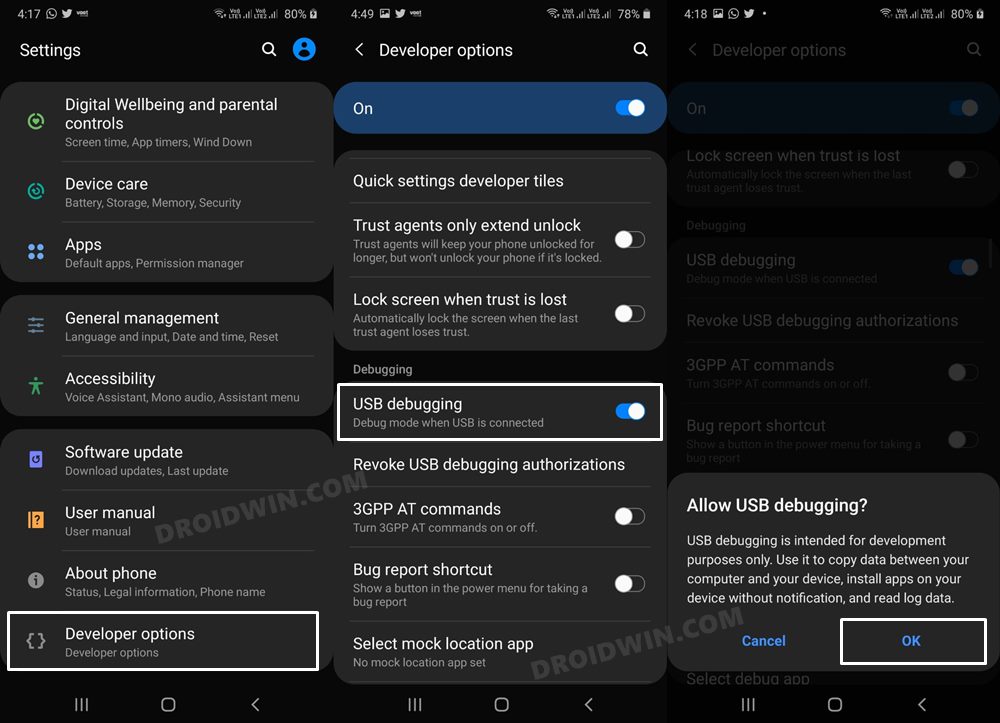
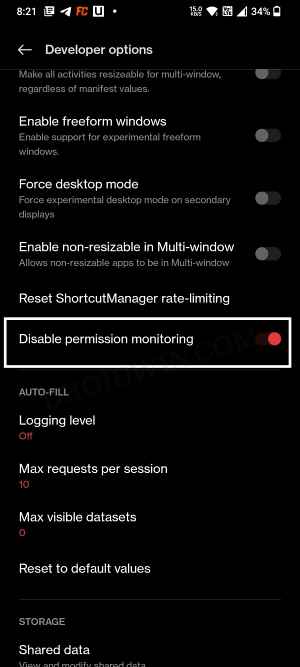
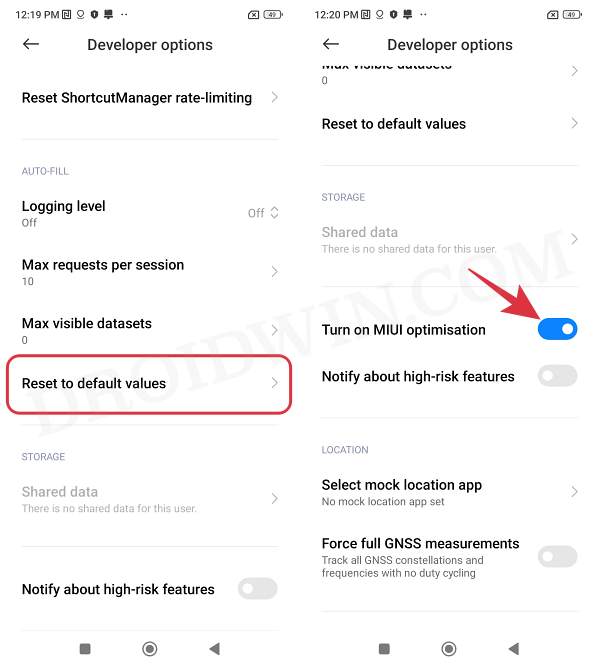
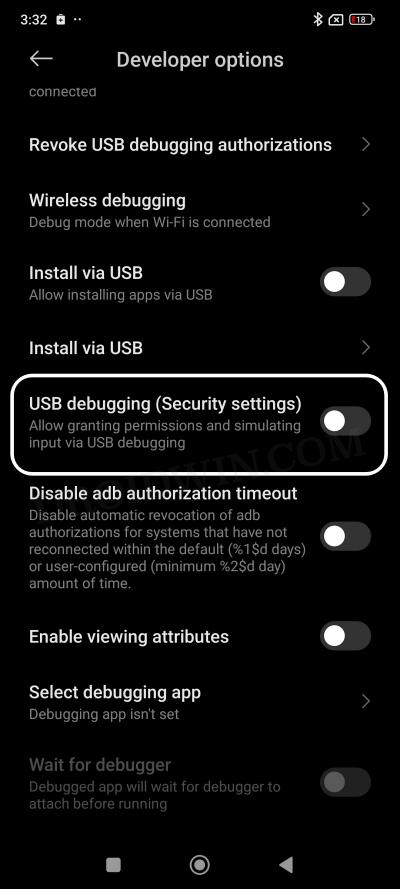
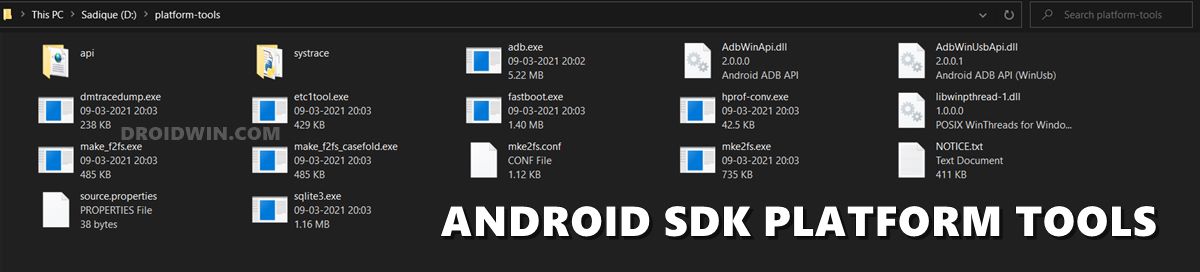








Tobias
Gave it a try, but unfortunately did not work. For some it might work, but not for S6 lite 🙁
I get this message:
adb.exe: device unauthorized.
This adb server’s $ADB_VENDOR_KEYS is not set
Try ‘adb kill-server’ if that seems wrong.
Otherwise check for a confirmation dialog on your device.
T01
It worked!
Thank you very much!
Shame that it takes some “trickery” to get a seemingly regular feature running.
Chilleffect
Took some work but it worked.
It was 4 webpages worth of work.
From another post:
———————————————–
1402
It’s likely that the device is no longer authorized on ADB for whatever reason.
1. Check if authorized:
\platform-tools>adb devices
List of devices attached
4df798d76f98cf6d unauthorized
2. Revoke USB Debugging on phone
If the device is shown as unauthorized, go to the developer options on the phone and click “Revoke USB debugging authorization” (tested with JellyBean & Samsung GalaxyIII).
3. Restart ADB Server:
Then restarted adb server
adb kill-server
adb start-server
4. Reconnect the device
The device will ask if you are agree to connect the computer id. You need to confirm it.
5. Now Check the device
It is now authorized!
adb devices
\platform-tools>adb devices
List of devices attached
4df798d76f98cf6d device
——————————————-
After this I did – adb shell pm grant com.netflix.mediaclient android.permission.WRITE_EXTERNAL_STORAGE
Then went I to Nextflix app and was able to change to SD card successfully.
Slider
Yo!!!
Thank you so much for this man.. Easy and very helpful ❤️🙏
Robert
Worked fine but it is a complex process that one must piece together from all the links. Yes it is all there but for a zero experience non-programmer you have to work for it.
A step by step from ground zero for the android nube that LOL just wants his movies would be nice. I know it takes time to write such stuff. Sigh
Thanks for the excellent information.
Troy L
This worked great! Any idea what the command would be for the O’Reilly Books Online app (https://learning.oreilly.com)?
I tried “com.oreilly.mediaclient” and “com.oreilly”, but neither did the trick.
Troy L
Just figure this out. The command is:
adb shell pm grant com.safariflow.queue android.permission.WRITE_EXTERNAL_STORAGE
Brutr
Thanks a tonnn!!
It worked like a charm.
At last my internal storage won’t have to suffer anymore 🙂
George
Hi, it worked for me. Thanks. In the developper options, under “network” I found “Default USB configuration”. In that folder I found the above mentioned setting “MIDI”. Setting this to MIDI finally was the clue.
Rain
this doesn’t work for me. the cmd just hangs in command prompt
Rain
ok, update. got it to work by switching USB mode to “MIDI” if that was in the directions I missed it. maybe this will be helpfull to someone else <3
Chris
folders address bar? What does that mean? run adb on pc? nothinbg seems to work
Brute
Just run cmd prompt and then cd to the folder that we unzipped, then follow from there