In this guide, we will show you a nifty method to block/remove ads from your Android device without root. Ads are rightly touted as the necessary evil. For publishers, it is their major source of income (and for some their only source as well). The consumers are well and truly aware of this fact and they do their bit by adding their preferred websites to the ad-blocker’s whitelist. However, some websites might take undue advantage of the same and tends to bombard their contents with a plethora of ads.
Likewise, the new trend of running video ads further disrupts the UI/UX experience of browsing a site. All in all, users are left with no choice but to put an end to these intrusive ads, On their PC, they straightaway download an ad-blocker extension for their web browser. But when it comes to the Google-owned OS, there is a common misconception regarding the lack of a straightforward method to stop these ads. If your device is rooted, then there are a slew of options that you could dive deep into. But what about an un-rooted device?
Well, not many might be aware of this but blocking or removing ads from an Android device without root is perhaps the easiest method. And we wouldn’t be even using any third-party app or website. All of this could be carried out from your device’s Settings menu itself. What about the end results? Well, it turns out to be surprisingly effective, to say the least. While in some instances, you might notice a grey box in place of an ad, but that for me was still acceptable. If you echo this thought as well, then let’s get started with the steps.
How to Block/Remove Ads from Android without Root
- Head over to Settings > Network & Internet.

- Then select Private DNS.

- After that, select Private DNS Provider Hostname.

- Now type in the following hostname in the space provided:
dns.adguard.com

- Finally, hit Save and the process stands complete.
To test it out, load any website of your choice and you should no longer see any ads. A minor shortcoming with this tweak is that it tends to leave the ads spaces blank and doesn’t adjust the rest of the contents accordingly. But it wouldn’t be fair to compare the end results with its PC counterpart as we aren’t using any ad-blocker app or extension.
So the end result is still quite impressive nevertheless, and that too without root. On that note, we round off this guide on how you could block or remove ads from your Android device. What are your views on this tweak? Do let us know in the comments. Likewise, all your queries are welcomed in the comments section below.
Disable Ads in Android using Adaway & Host Files
If you are willing to take the help of a third-party app, then Adaway might be the perfect choice for you. It is an open-source app, which comes built-in with a few hosts file that has already blacklisted most of the ad sources. Apart from that, it also gives you the option to add your own host files [which we will be doing] so as to get the best possible ad-free experience. So on that note, let’s test out this app right away.
- To begin with, download and install Adaway from GitHub or XDA Developers.

- Then launch the app and select the blocking method, let’s choose VPN based.
- After that, tap OK in the connection request and proceed with the on-screen instructions to set up the app.

- The app is now active and is blocking around 146,000 ad sources. Let’s further expand this list.
- So tap on 3 up-to-date sources and then tap on the plus icon situated at the bottom right.

- Now give it a name [Label], input the below URL in the space provided and hit the tick icon
https://raw.githubusercontent.com/jerryn70/GoodbyeAds/master/Hosts/GoodbyeAds.txt

- Once that is done, tap Apply. Now go to the below URL via the browser and download the Host file.
https://hosts.ubuntu101.co.za/hosts
- Then come back to the app and tap on the plus icon situated at the bottom right.
- Give it a name [Label] and select File under File Type. Navigate to the downloaded host file and select it.

- Now hit the checkmark situated at the top right and then tap on Apply. That’s it.
- You would now see the ad sources have substantially increased from around 146,000 to close to 770,000.

So these were the steps to block or remove ads from your Android device using Adaway and Hosts files. In the second step, we have selected the VPN-based method, if you want to go ahead with the rooted one, then select Root based and then hit Grant in the Magisk SuperUser Request, as shown below.
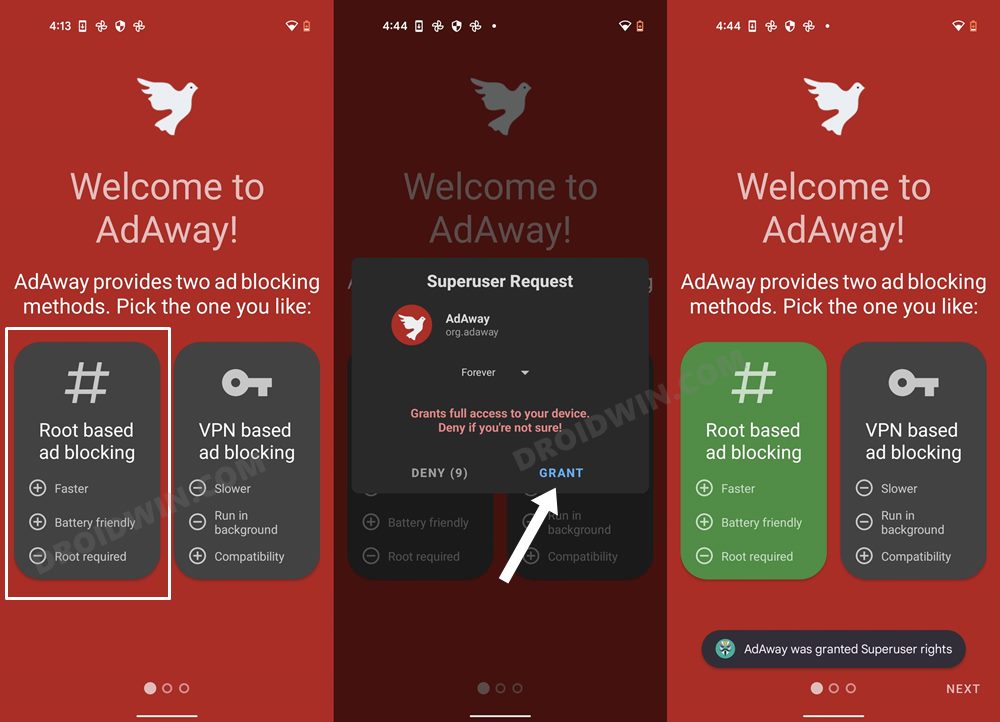
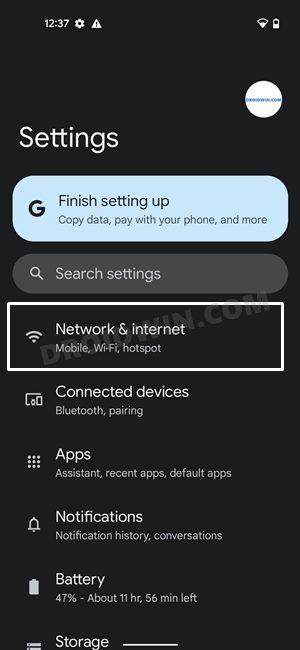
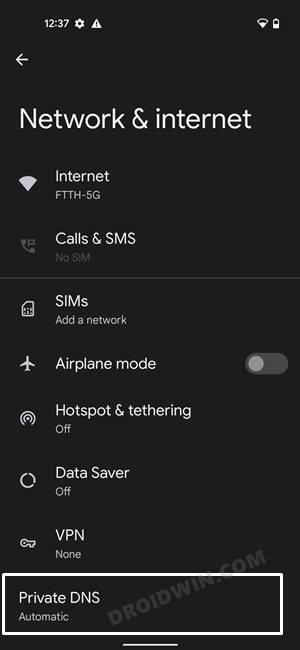
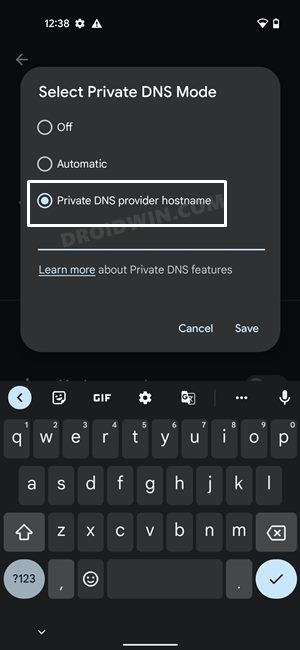
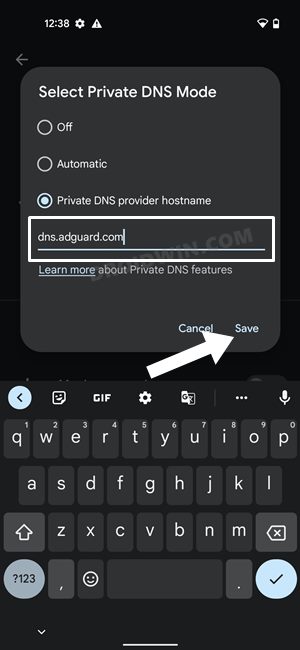
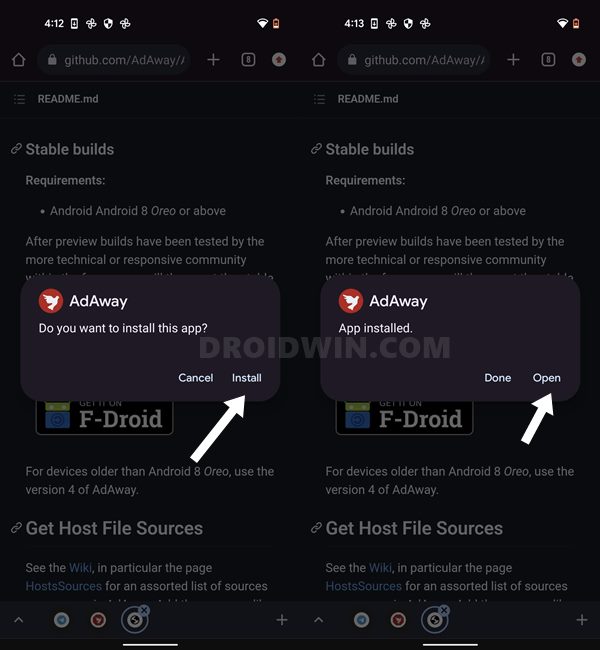
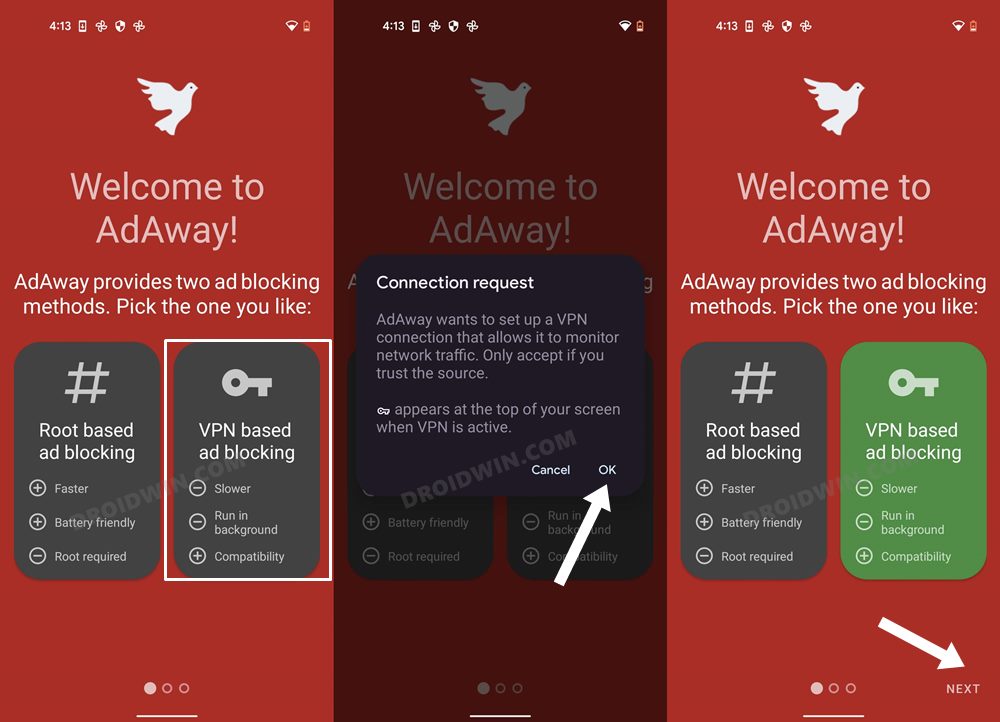
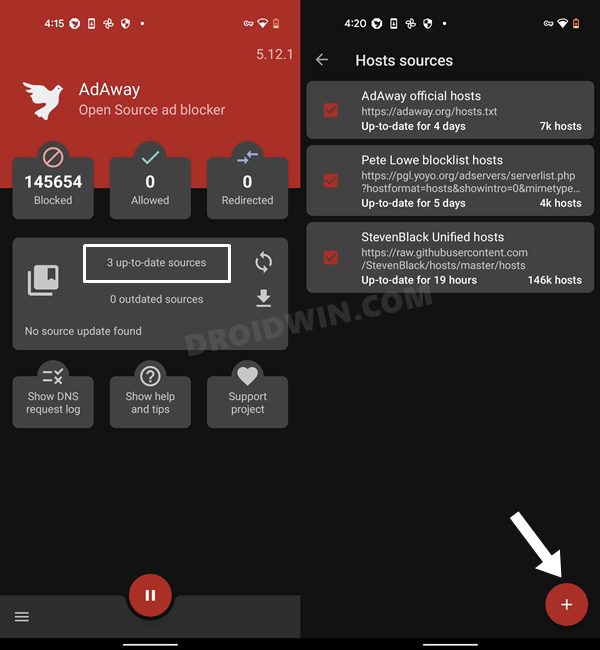
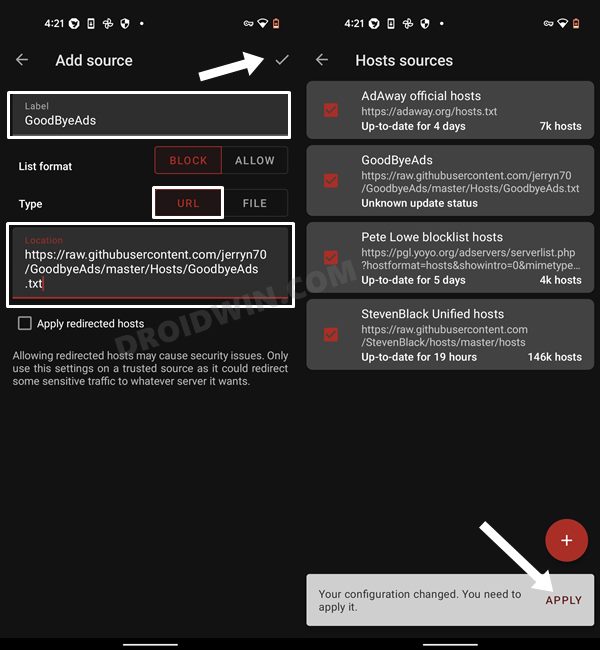
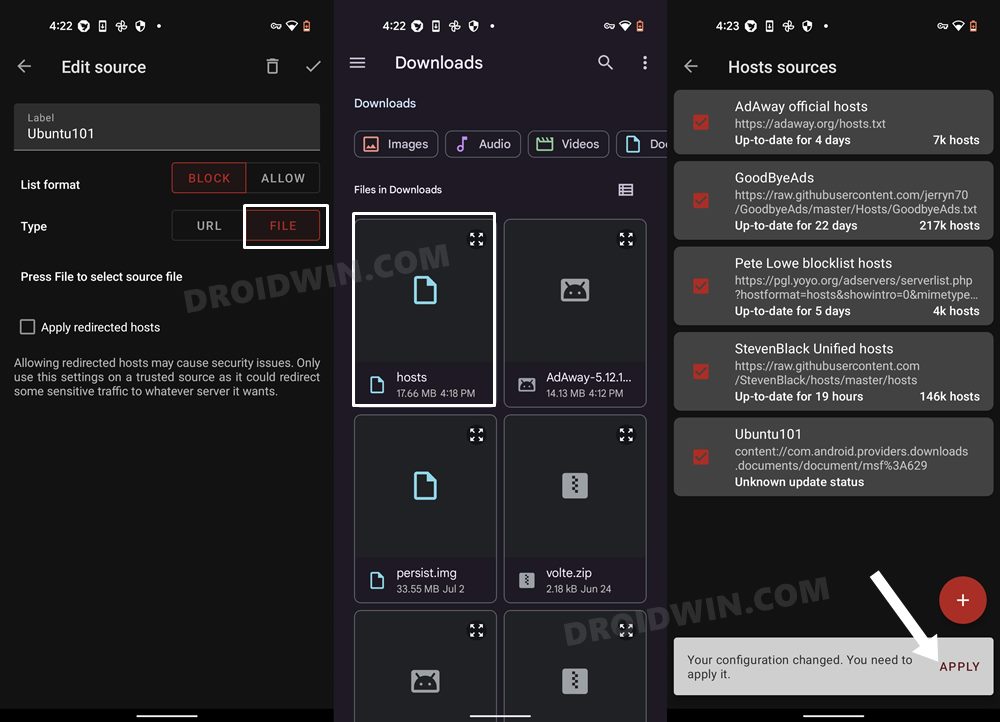
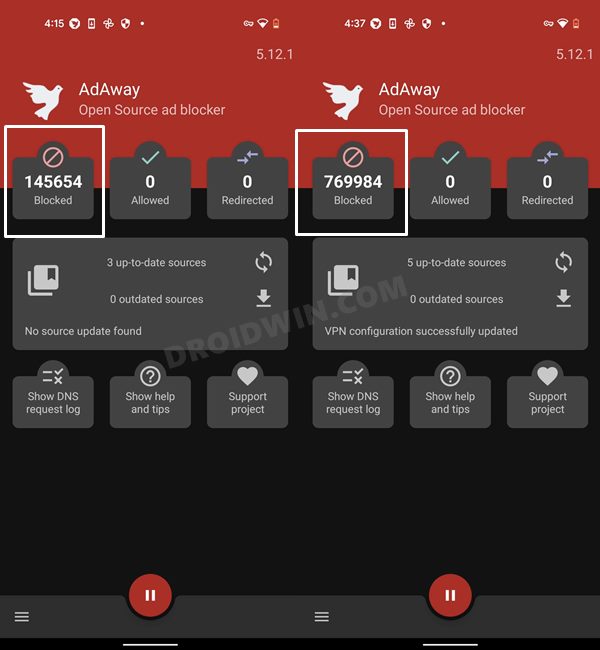








babal
You have help millions suffering people! thanks bro