In this guide, we will make you aware of a plausible workaround that might help you fix the issue of the Assistant being unable to schedule actions for smart switches. When it comes to creating a smart home, then your best bet is to have a smart power outlet. However, due to safety reasons, the Assistant wouldn’t let you set up this device. To bypass this restriction, you just need to configure the smart plug as a light, TV, or any other device.
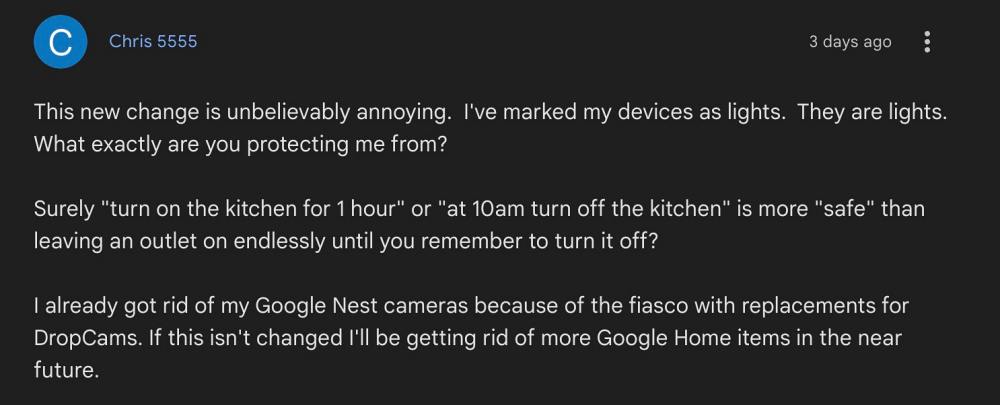
Once that is done, you could then easily use it in a scheduled action such as “turn it on 10 minutes”. However, all this is now a thing of the past as the Assistant tends to recognize the device as a smart switch or outlet even if it has been renamed. So if you now try to issue it a command, you’ll get an error message: “Sorry, because of potential risk to safety, I can’t schedule action for devices configured as outlets”.
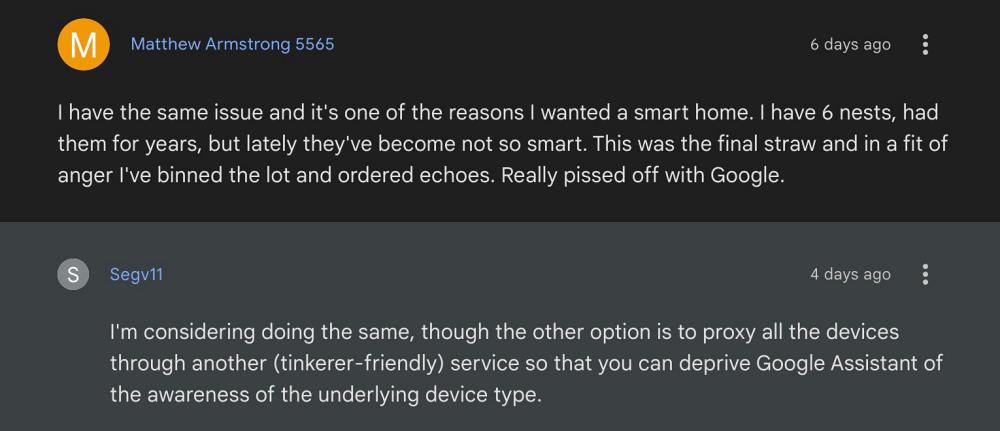
As a result of this, all the routines that users had set up for controlling their devices via the smart plug are now worthless. Moreover, now they have to manually instruct the Assistant to get the job done as and when the time arises. Whether it’s really a feature implemented by Google or just a bug is anyone’s guess, but there’s no denying the fact that users are at a huge loss here. With that said, there does exist a nifty workaround that might help you get out of this fiasco. So without further ado, let’s check it out.
Fix Assistant Cannot Schedule Actions for Smart Switch
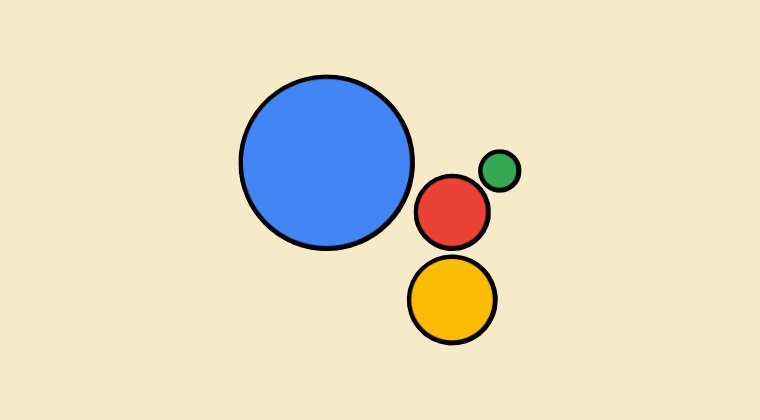
Instead of using Google Assistant, you could switch your focus towards the offering from Samsung. The SmartSwitch app from the South Korean giant allows you to manage your home appliances directly from your smartphone. You can monitor the status of connected devices when you’re away from home, set automatic programs for each room, and carry out a slew of other tasks. And the best part?
SmartThings works with certified Google Assistant devices and can be used to control lighting, plugs, and Scenes configured with SmartThings. So without further ado, let’s integrate Google Assitant inside SmartSwitch and then try accessing the smart switch. Follow along.
- From the SmartThings app, select the Menu (☰).
- Then select Voice Assistant > Google Assistant.
- Now tap on Open Google Assistant.
- You will automatically be directed to the Google Assistant app.
- Select Set up and then tap Add (+) at the bottom right.
- Select SmartThings from the list and tap Authorise.
- All devices and Scenes from your locations will be authorized.
- You can assign your devices to rooms, or tap Done and Got it.
That’s it. These were the steps to fix the issue of the Assistant being unable to schedule actions for smart switches. As far as the official stance on this matter is concerned, the developers are yet to acknowledge this issue, let alone give out any ETA for the rollout of a fix. As and when any of these two things happen, we will update this guide accordingly. In the meantime, the aforementioned workarounds are your best bet.








Darin
I don’t understand this workaround. This article refers to both “Smart Switch” and SmartThings. “Smart Switch” is Samsung’s app for transferring data from one phone to another, so I’ll assume all the references to “Smart Switch” are supposed to be SmartThings. When I tap The menu in SmartThings, then select Voice Assistant, Google Assistant is already “connected to Smart Things”. Selecting it does nothing. The next step is “tap on Open Google Assistant”. Where? I don’t see an “open google assistant” anywhere within SmartThings.