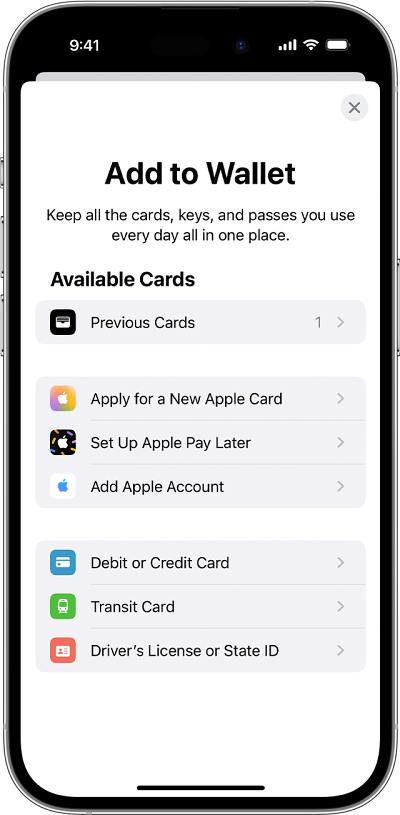In this guide, we will show you various methods to fix the issue of Apple Pay not working on your iPhone 15 Pro/Max device. This mobile payment service from the Cupertino giant has streamlined the payment process using numerous Apple devices via NFC technology. Many users now prefer to use this contactless POT payment over a credit or debit card. However, the latest iPhone owners have no choice but to fall back to these traditional cards for payment.
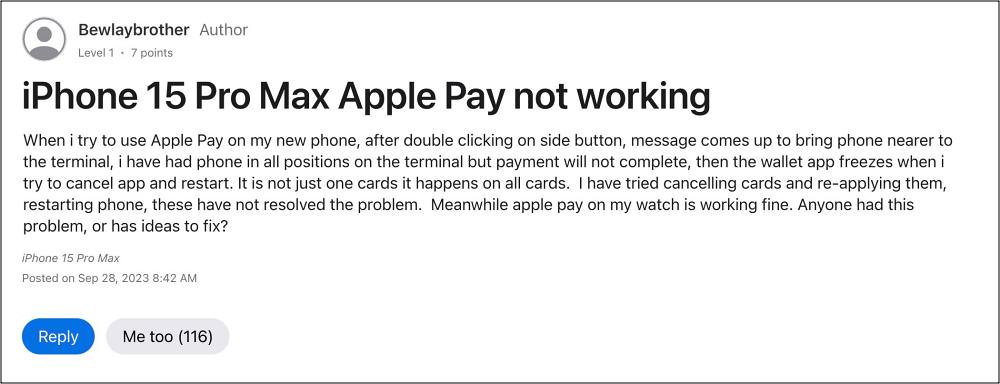
Numerous iPhone 15/Pro users have voiced their concern that Apple Pay is not working along the expected lines on their devices. When they bring their device near the terminal, they get the message “Hold near the reader”. However, no matter in what position they hold their device, the payment just refuses to get completed. With that said, there does exist a couple of nifty workarounds that might help you rectify this issue. So without further ado, let’s check them out.
Table of Contents
Fix Apple Pay not working on iPhone 15 Pro/Max
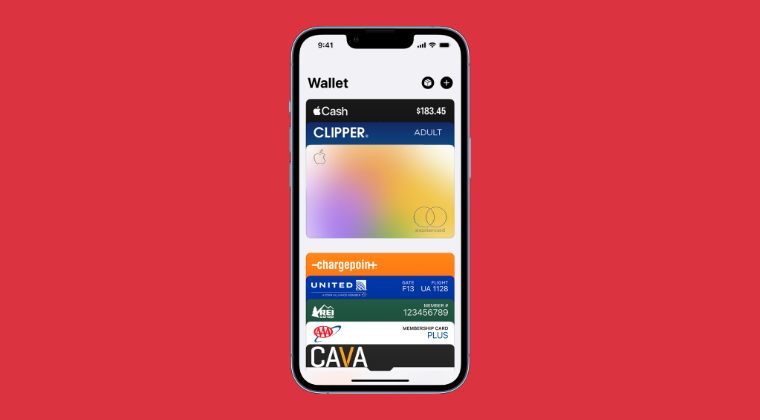
It is recommended that you try out each of the below-mentioned workarounds and then see which one spells out success. So with that in mind, let’s get started.
FIX 1: Retry the Process
Exit the Apple Pay app, pull your device away from the terminal, and then retry the entire payment process via the app. You might have to do this a couple of times in some cases and the payment should ultimately be successful.
FIX 2: Try Another Card
It might be the case of issues with your current card rather than the app. So try making a payment via another card and check if Apple Pay works on your iPhone 15 Pro/Max.
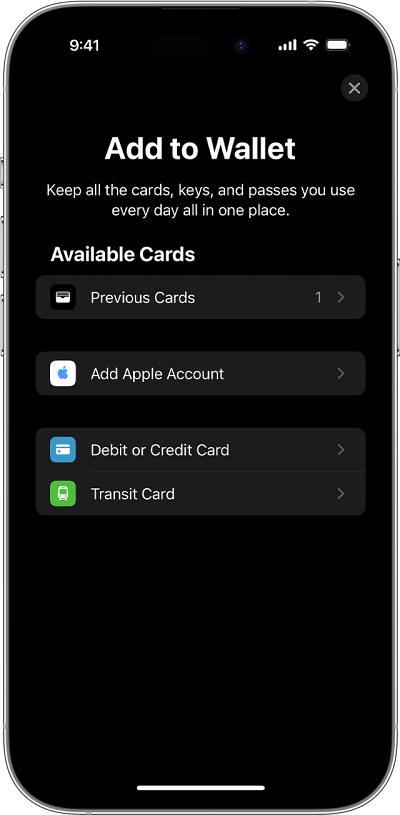
FIX 3: Delete and Re-Add Card
If none of the aforementioned methods spelled out success for you, then your last course of action should be to remove the card and then re-add it. Here’s how it could be done:
- Open the Wallet app and tap the card you want to remove.
- Then tap on More > Card Details > Remove This Card.

- Now hit the Add button > select the Debit/Credit Card > Continue.
- Finally, follow the on-screen to complete the process.
That’s it. These were the various methods that should help you fix the issue of Apple Pay not working on your iPhone 15 Pro/Max device. As far as the official stance on this matter is concerned, the developers are yet to acknowledge this issue, let alone give out any ETA for the rollout of a fix. As and when any of these two things happen, we will update this guide accordingly. In the meantime, the aforementioned workarounds are your best bet.