In this guide, we will show you the steps to fix the “Apple Pay has been disabled because the security settings of this Mac were modified” error. Due to its deep integration with numerous Apple devices, the mobile payment service from the Cupertino giant is usually the go-to choice for numerous iPhone and Mac users. However, as of late, it is giving out a tough time to the latter set of users.
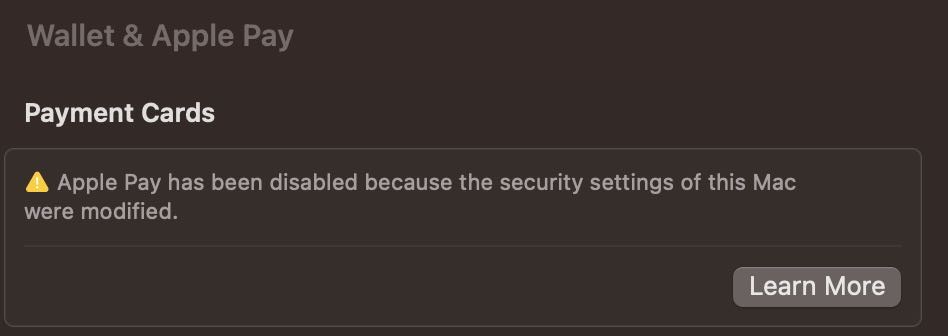
Numerous macOS users have voiced their concern about their inability to use this payment service on their PC. Whenever they are trying to access it via System Settings > Wallet and Apple Pay, they are greeted with the following error message: “Apple Pay has been disabled because the security settings of this Mac were modified”. If you are also getting bugged by this error, then this guide will help you out. Follow along for the fix.
Fix Apple Pay has been disabled on Mac
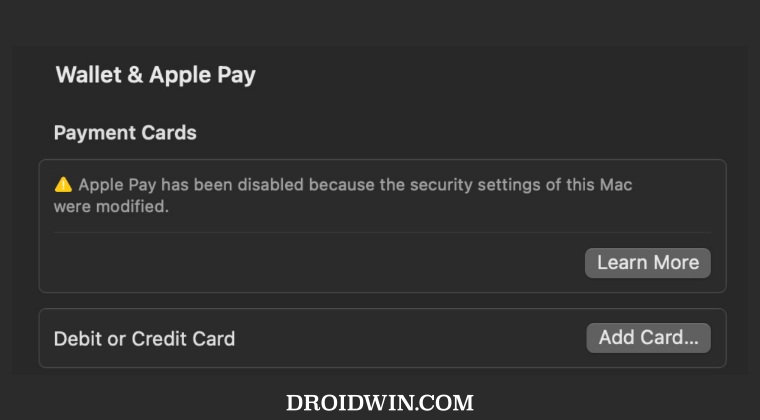
Before starting with the below steps, make sure to create a time machine backup, just to be on the safer side.
- Open System Settings, select your Apple ID from the top left
- Then click on Sign out from the bottom right.

- Now create a new admin user profile.
- Then Log out of your old user account and sign on to the new profile.
- Now connect to iCloud in your new account.
- Transfer all the folders that were not in the iCloud from the old profile to the new user profile.
- Now set up the Wallet. Once done, remove the old user profile.
- Finally, authorize existing applications and your task stands complete.
That’s it. This should fix the “Apple Pay has been disabled because the security settings of this Mac were modified” error. If you have any queries concerning the aforementioned steps, do let us know in the comments. We will get back to you with a solution at the earliest.
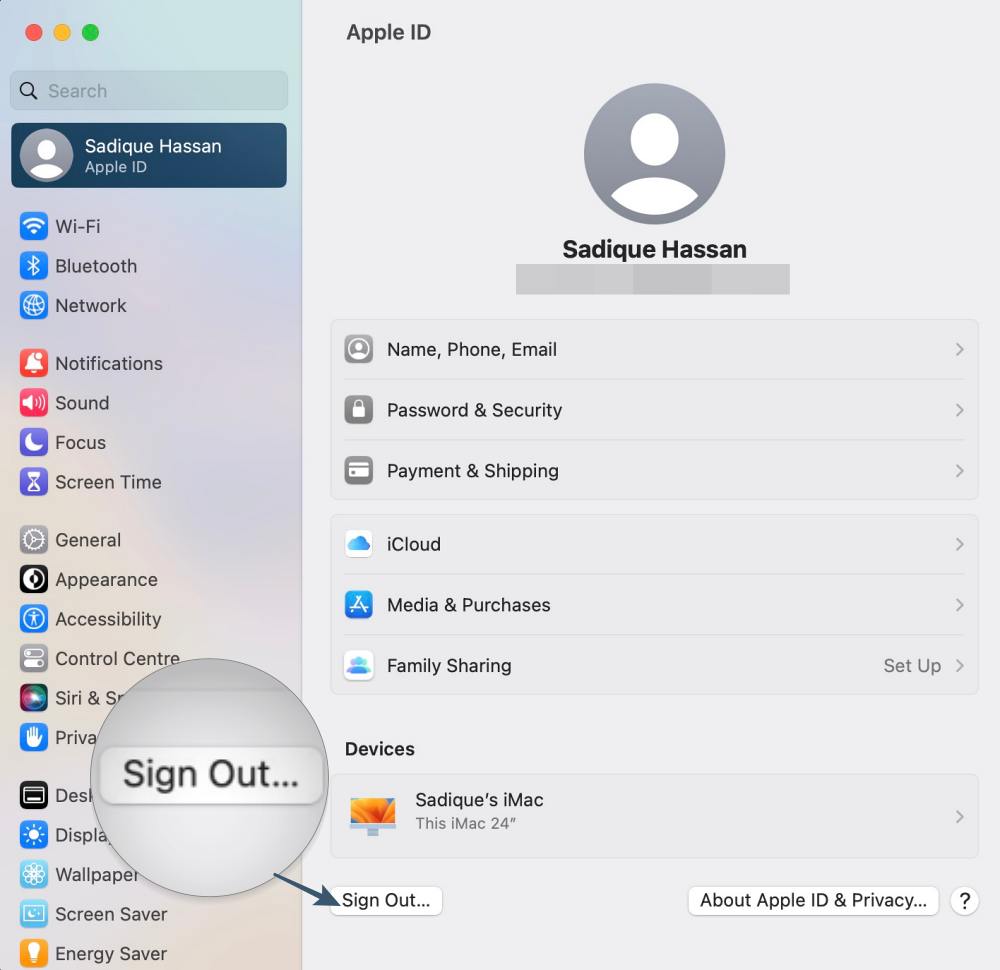








Unknown
Yeah, this doesn’t work.
Same error when trying to setup wallet on the new user.