In this guide, we will make you aware of a couple of handy workarounds that could help you fix the issue of the Apple Mail app not working on macOS Sonoma. This app from the Cupertino giant allows you to Create, access, and manage mail from all your email accounts under one roof. However, as of late, it’s going through a rough patch, especially with the latest OS build.
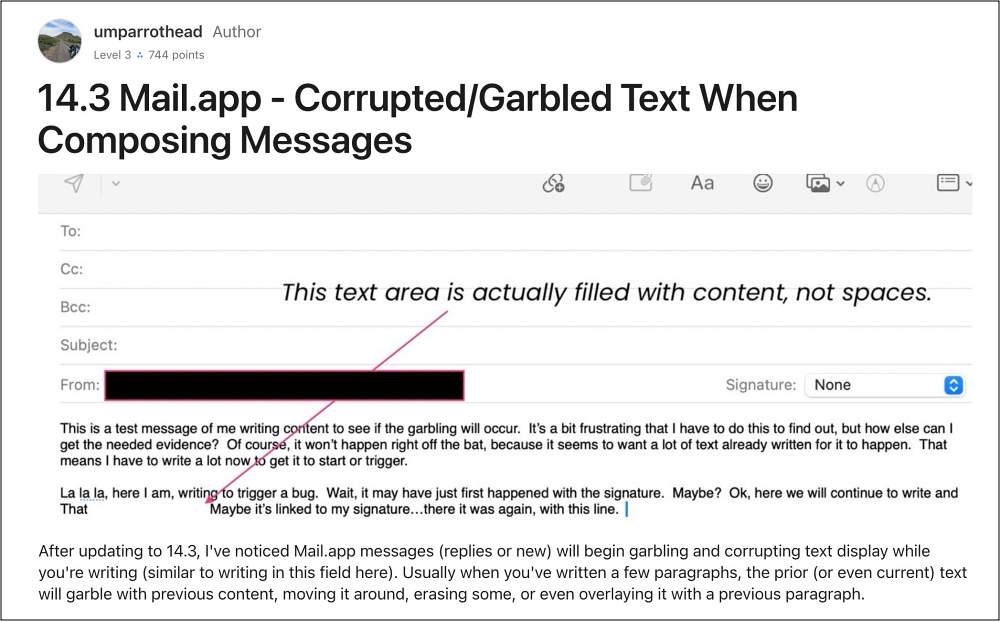
Numerous users have voiced their concern that when typing emails in the Mail app, the text that they are typing tends to disappear, there seem to be large unnecessary spaces between words, and in most cases, the text overlaps. This garbling of text seems to be linked with the length of the email. If it is a short, quick email, then the bug isn’t able to reproduce itself.
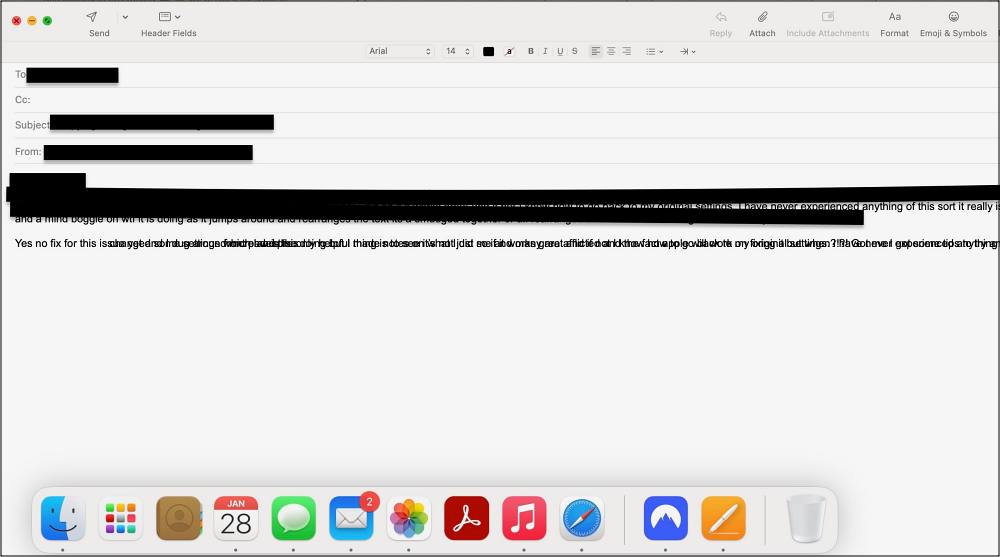
However, if it’s a multi-paragraph email with various editing and recomposing, then the garbled text mess happens at a much higher frequency. In some cases, the whole sentences and paragraphs move around/get overlaid with one another. If you are also facing this issue of the Apple Mail app Not Working on macOS Sonoma, then this guide will help you out. Follow along for the fixes.
Table of Contents
Fix Apple Mail App Not Working on macOS Sonoma
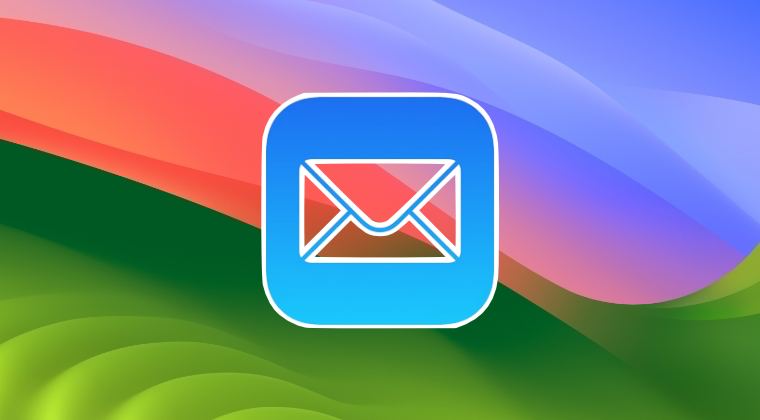
It is recommended that you try out each of the below-mentioned workarounds and then see which one spells out success. So with that in mind, let’s get started.
FIX 1: Via Mail Format
Since the issue is with the display part of the code, hence you can force a redisplay to remove the garbled overwritten text by using the Mail Format tab and then selecting either rich text or plain text. This will force a screen refresh to show all the texts that you had typed and hence the mystery surrounding the missing texts/spaces between words should be resolved.
FIX 2: Resize Window
Another workaround to get around this problem is to resize the window a little bit when this bug occurs. This forces a redraw on the screen and the issue would be rectified.
That’s it. These were the two different methods that might help you fix the issue of the Apple Mail app not working on macOS Sonoma. As far as the official stance on this matter is concerned, the developers are aware of this issue, but they haven’t given out any ETA for the rollout of a fix. As and when that happens, we will update this guide accordingly. In the meantime, the aforementioned workarounds are your best bet.
- Apple Mail Rules Not Working: How to Fix
- Apple Mail App Draining Battery on iOS 17: How to Fix
- How to Disable Inline Attachments on Apple Mail
- Apple Mail Smart Mailbox not working on macOS Ventura [Fixed]
UPDATE: Issue Fixed by Apple
The Cupertino giant has just rolled out the macOS version 14.3.1 update which contains a bug fix for: “Text may unexpectedly duplicate or overlap while typing”. So make sure to install this update right away from System Settings > General > Software Update.







