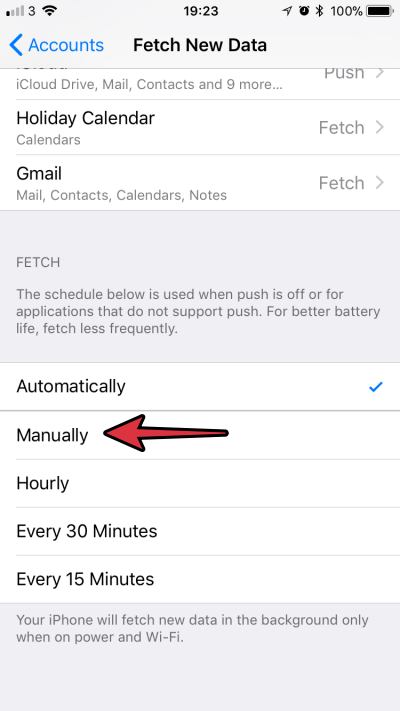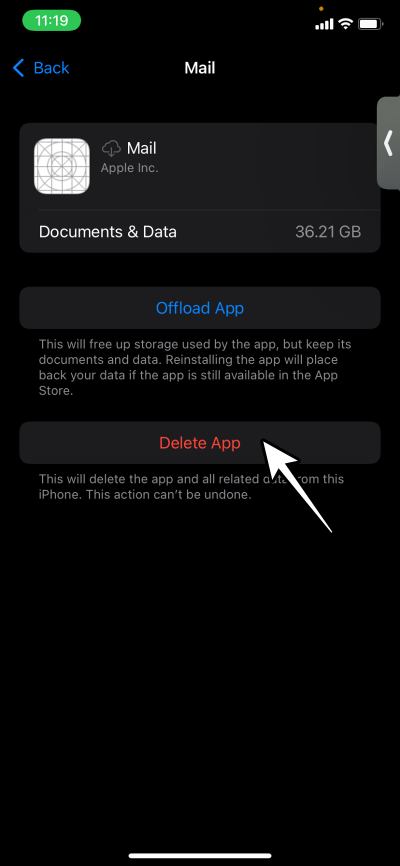In this guide, we will show you a couple of nifty workarounds to minimize the issue of the Apple Mail App draining the battery on an iPhone running iOS 17. The Cupertino giant has recently rolled up the curtains and revealed the seventeenth iteration of its OS build. As was expected, there are a slew of noteworthy and intriguing features to look forward to.
However, let’s not forget the fact that at the time of writing, it’s still in the beta phase, the first developer preview stage to be precise, so there are bound to be a few bugs and issues. And that is indeed the case. Numerous users have voiced their concern that the Apple Mail app is draining an astronomical amount of battery on their iPhones running iOS 17 and iPad running iPadOS 17. If you are also facing the same issue, then this guide will help you rectify it. Follow along.
Table of Contents
Fix Apple Mail App Draining Battery on iOS 17
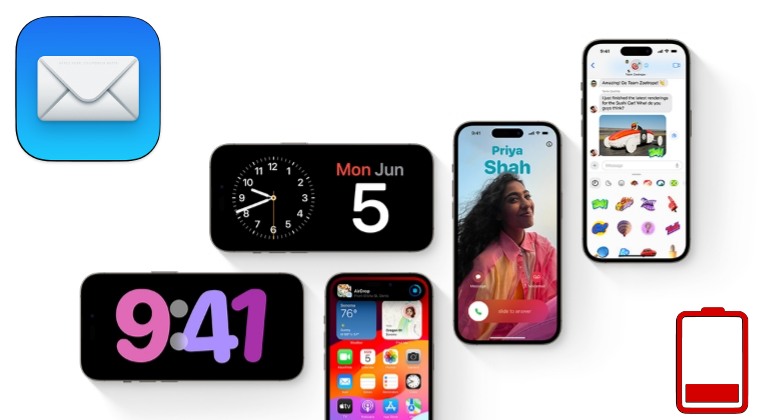
It is recommended that you try out each of the below-mentioned workarounds and then see which one spells out success. So with that in mind, let’s get started.
FIX 1: Turn off Auto Sync for Apple Mail
Your first course of action should be to turn off the auto-sync feature of Apple Mail. As a result of this, the app will not run constantly in the background and would hence end up having some precious battery juice. So do give it a try using the below-listed steps and then check out the results.
- Head over to Settings > Mail > Accounts.
- Then tap on Fetch Mail Data > Manually.
- Check if it fixes the Apple Mail Battery Drain issue on iOS 17.

FIX 2: Enable Battery Saver on iOS 17
You could also consider enabling the Power Saver Mode on your iPhone which will restrict most of the background activities and app processes, including online sync. To do so, head over to Settings > Battery and enable Low Power Mode. Check if it fixes the Apple Mail Battery Drain issue on your iPhone running iOS 17.
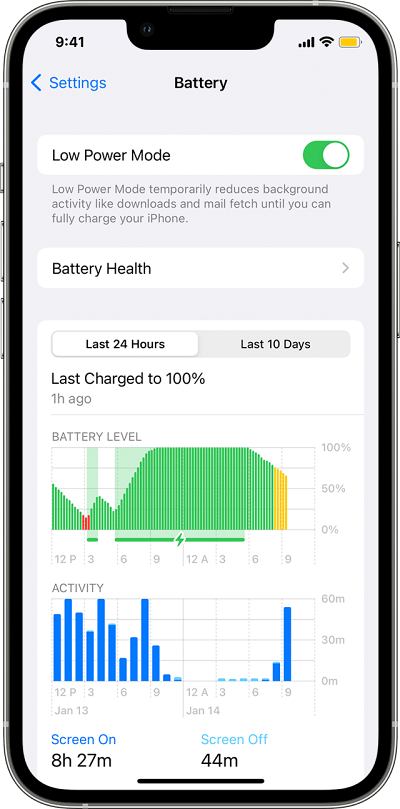
FIX 3: Delete Apple Mail App
If the Mail app is consuming an exorbitant amount of battery, then you could take the extreme approach of deleting the app from your device for the next few days until a subsequent patch is released. Here’s how it could be done:
- Head over to Settings > General > iPhone Storage.
- Then select the Mail app > Delete App > Delete.
- Once done, restart the device and check the result.

That’s it. These were the three different methods that should help you minimize the issue of the Apple Mail App draining the battery on an iPhone running iOS 17.