In this guide, we will show you a nifty workaround to mitigate the issue of app specific passwords not working on Mac Ventura. This functionality allows you to use your Apple ID to sign in to apps that are made by non-Apple developers. This will then allow the app to access the data that you store in your iCloud. Moreover, the Cupertino giant has completely streamlined this feature so that you could easily enable/disable it as and when needed.
However, even then, it tends to hit a few roadblocks. In this regard, numerous users have voiced their concern that the app specific passwords are not working along the expected lines on Mac Ventura. If you are also in the same boat, then this guide will help you out. Follow along for the fix.
Table of Contents
Fix App specific passwords not working on Mac Ventura
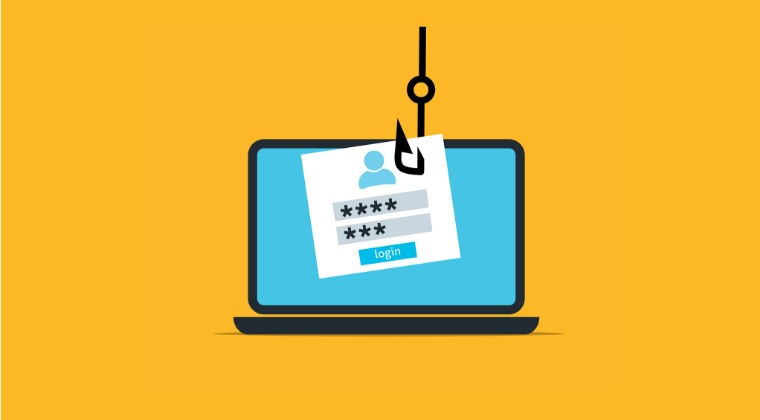
It is recommended that you try out each of the below-mentioned workarounds and then see which one spells out success. So with that in mind, let’s get started.
FIX 1: Toggle App-specific passwords
Your first course of action should be to disable and then re-enable App-specific passwords. Doing so will refresh its settings which in turn could rectify the issue that we are currently dealing with. So do give it a try using the below-listed steps and check out the results.
- First off, sign in to appleid.apple.com.
- Then select App-Specific Passwords under Sign-In and Security.
- Now select Remove [next to a password you want to delete] or Revoke All.

- Once done, click on Add and proceed with the on-screen instructions.
- Check if it fixes the issue of app specific passwords not working on Mac Ventura.
FIX 2: Toggle Two Factor Authentication
Having 2FA enabled for your Apple account is one of the most important prerequisites before you could proceed ahead and use this feature. If 2FA is already turned on, then you should disable and re-enable it. Here’s how it could be done:
- Head over to System Settings > Apple ID > Password & Security.
- Then turn off Two-Factor Authentication, and wait for a few seconds.
- Now re-enable it and check if it fixes app specific passwords is working on Mac Ventura.

FIX 3: Switch to a Different Browser
As obvious as it may sound, but simply making a switch from Safari to one of the Chromium browsers is enough to rectify this issue in most cases [including the latest one which occured with macOS 13.5]. So try switching over to a different browser and then check if it works in that new environment or not.
FIX 4: Delete Website Cache and Data
If a lot of temporary data gets accrued over the due course of time or if the accumulated data gets corrupted, then also it might result in the feature not working along the expected lines. Therefore, in such cases, you should delete the browser’s data and then check out the result.
- Launch Safari, click on Safari in the top menu bar, and select Settings.
- Then go to the Privacy tab and click on Manage Website Data.
- Now select all the sites from the list and click on Remove All.

That’s it. These were the various methods that should help you fix the issue of app specific passwords not working on Mac Ventura. If you have any queries concerning the aforementioned steps, do let us know in the comments. We will get back to you with a solution at the earliest.
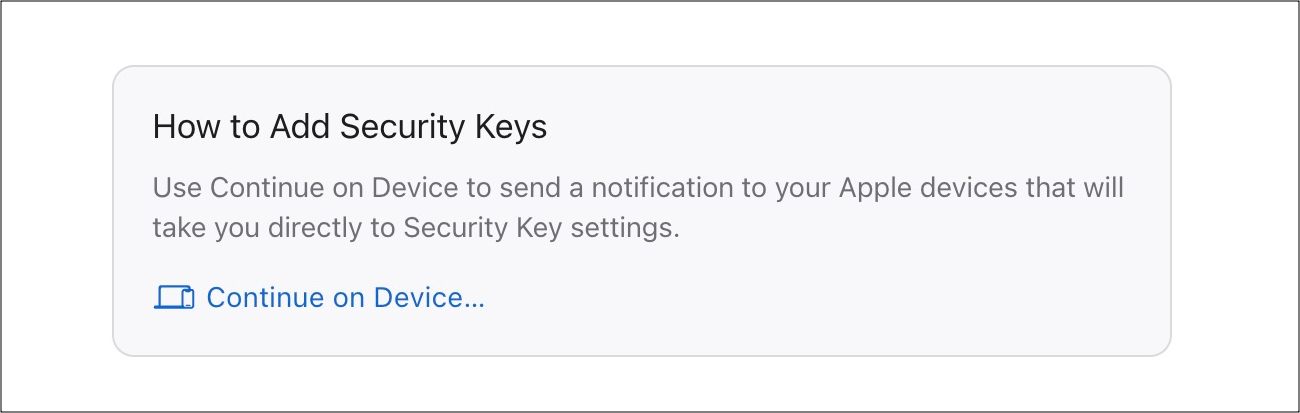
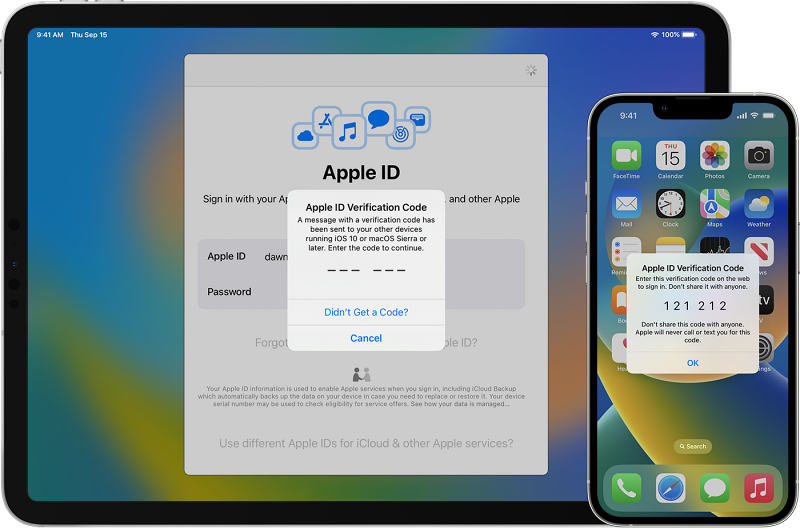
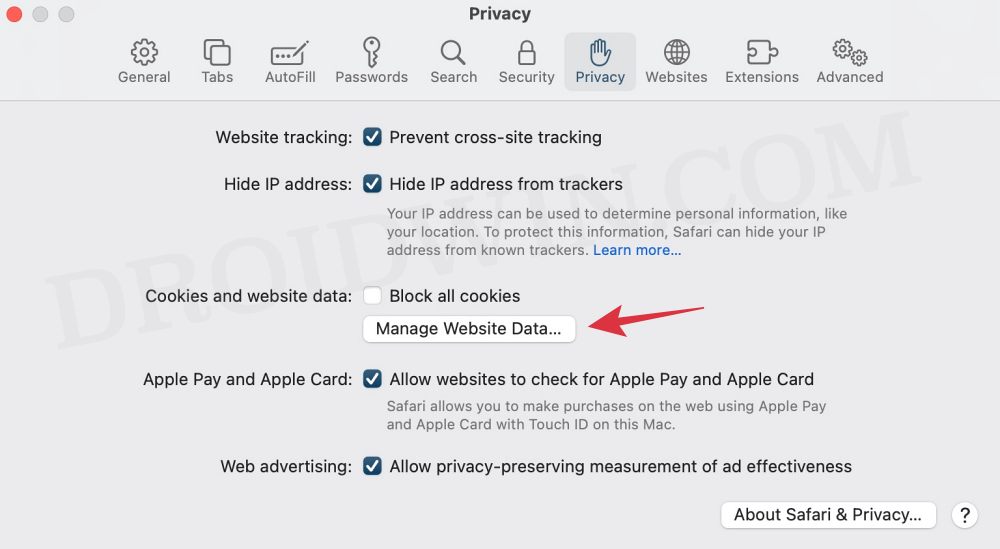








Maria Forte
THANK YOU SO MUCH! I have been deliberating for HOURS on where the app-specific password was on any of my other devices. I was on Safari – so switched to FireFox and YES! I could finally get my password to set up my app. Thank you for putting me out of my misery!