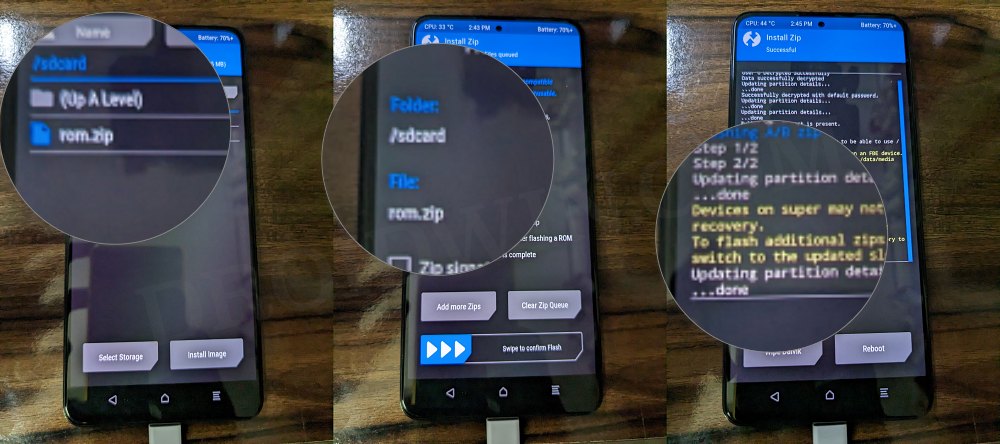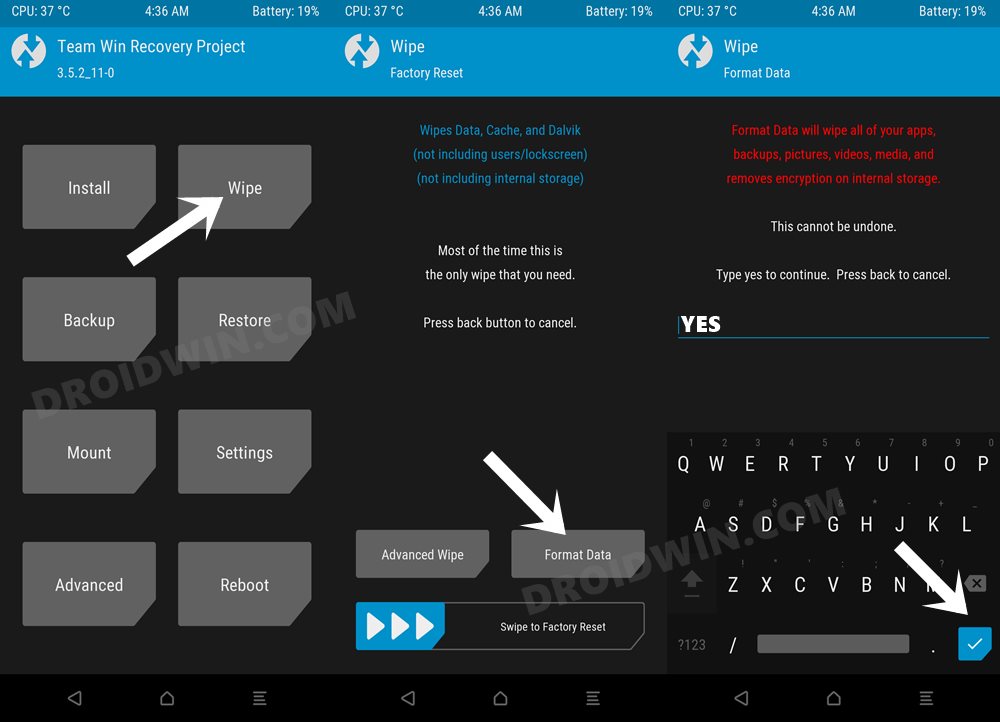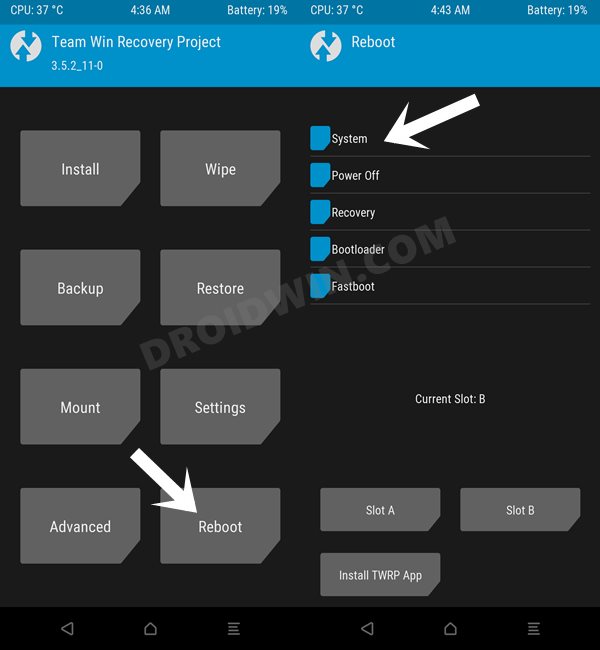In this guide, we will show you the steps to install the latest MIUI Sr ROM on your Poco F4. The fourth iteration in the Poco lineup has been blessed with a plethora of AOSP ROMs, with the likes of Pixel Experience, crDroid, LineageOS, and PixelOS reigning supreme. However, all these ROMs offer a clean stock OS experience which is a large deviation from what Xiaomi has to offer.
So if you are among those users who wish to remain in the Xiaomi ecosystem, then you only have a handful of options in hand. Some of the noteworthy ones include the likes of EU ROM, MIUI Reborn, and Verse. And now, there has been another addition to this list. The custom ROM domain has just welcomed abode the MIUI Sr ROM which you could install onto your Poco F4. So without any further ado, let’s get started.
Table of Contents
How to Install MIUI Sr ROM on Poco F4

The below process will wipe off all the data from your device, so please take a complete device backup beforehand. Droidwin and its members wouldn’t be held responsible in case of a thermonuclear war, your alarm doesn’t wake you up, or if anything happens to your device and data by performing the below steps.
STEP 1: Install Android SDK

First and foremost, you will have to install the Android SDK Platform Tools on your PC. This is the official ADB and Fastboot binary provided by Google and is the only recommended one. So download it and then extract it to any convenient location on your PC. Doing so will give you the platform-tools folder, which will be used throughout this guide to install MIUI Sr on Poco F4.
STEP 2: Enable USB Debugging and OEM Unlocking
Next up, you will also have to enable USB Debugging and OEM Unlocking on your device. The former will make your device recognizable by the PC in ADB mode. This will then allow you to boot your device to Fastboot Mode. On the other hand, OEM Unlocking is required to carry out the bootloader unlocking.
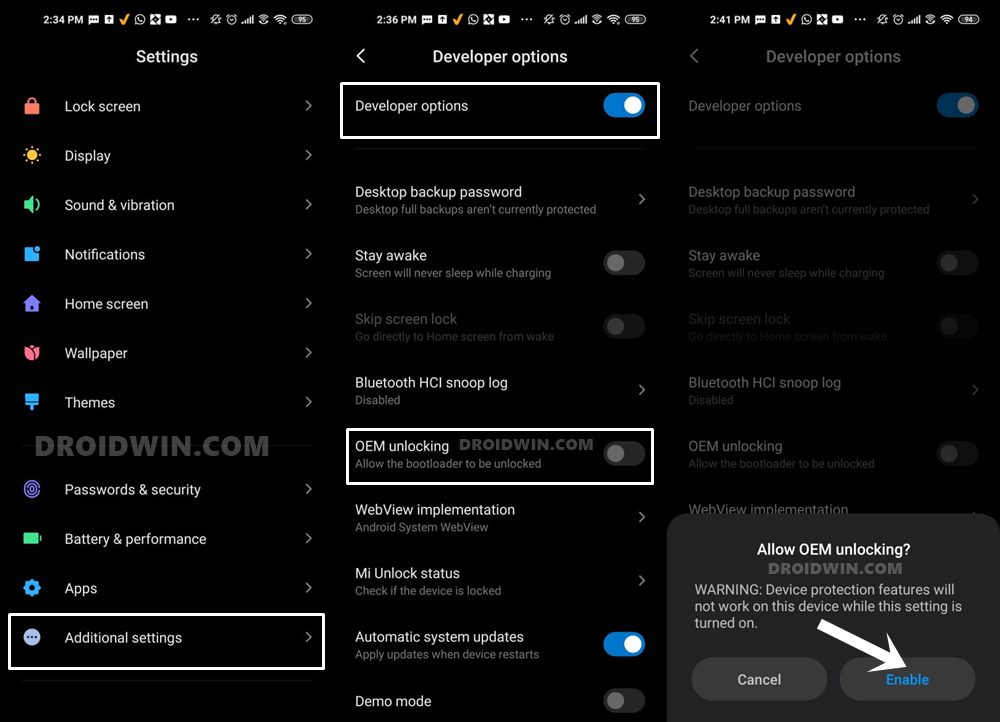
So head over to Settings > About Phone > Tap on Build Number 7 times > Go back to Settings > System > Advanced > Developer Options > Enable USB Debugging and OEM Unlocking.
STEP 3: Unlock Bootloader on Poco F4
Next up, you will also have to unlock the device’s bootloader. Do keep in mind that doing so will wipe off all the data from your device and could nullify its warranty as well. So if that’s all well and good, then please refer to our detailed guide on How to Unlock Bootloader on any Xiaomi Device.
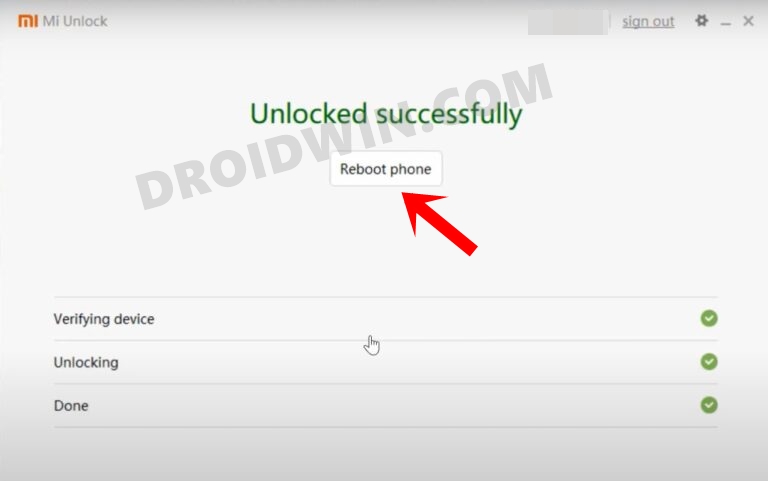
STEP 4: Download MIUI Sr ROM for Poco F4
- Grab hold of the MIUI Sr ROM for Poco F4 from the below link.
MIUI Sr ROM Poco F4: DOWNLOAD LINK
- Rename the ROM file to rom.zip and transfer it to the platform-tools folder on your PC.
STEP 5: Install TWRP Recovery on Poco F4
You will now have to install a custom recovery onto your Poco F4 so as to flash MIUI Sr ROM. For that, you could refer to our guide on How to Install TWRP Recovery on Poco F4 [Video].

STEP 6: Boot to TWRP Recovery
- Now connect your device to the PC via a USB cable. Make sure USB Debugging is enabled.
- Then head over to the platform-tools folder, type in CMD in the address bar, and hit Enter. This will launch the Command Prompt.

- Type in the following command in the CMD window to boot your device to TWRP Recovery
adb reboot recovery
STEP 7: Install MIUI Sr ROM on Poco F4
- From TWRP, go to Install > select the rom.zip, and perform a right swipe to flash it.

- Then go to Wipe and select Format Data.

- Then type YES in the space provided and hit the checkmark.
- Once done, go to Reboot and select System.
- Your device will now boot to the newly installed OS.

That’s it. These were the steps to install MIUI Sr ROM on your Poco F4. If you have any queries concerning the aforementioned steps, do let us know in the comments. We will get back to you with a solution at the earliest.