In this guide, we will make you aware of numerous workarounds that should help you fix the network issues on your Galaxy S22 Ultra after the Android 13 update. The S series from the Soth Korean giant has recently been blessed with the thirteenth iteration of the OS build. And with that, there has been a slew of noteworthy features to look forward to. On the flip side though, it seems a few issues have also managed to creep in as well.
A bunch of users have voiced their concern that they are facing network issues on their Galaxy S22 Ultra after installing the latest Android 13 build. As a result of which, they are unable to make or place calls, receive or send messages, or even use carrier data. In this regard, the S908U1 variant seems to have been affected the most. if you are also currently getting bugged by this issue, then this guide will help you out. Follow along for the fix.
Table of Contents
Fix Galaxy S22 Ultra Android 13 Network issues

It is recommended that you try out each of the below-mentioned workarounds and then see which one spells out success. So with that in mind, let’s get started.
FIX 1: Toggle Flight Mode
First off, you should consider disabling and then re-enabling the Airplane mode. This will refresh the underlying network settings and could well rectify the issue that we are currently dealing with. So give it a try using the below-listed steps and check if it fixes the network issues on your Galaxy S22 Ultra after the Android 13 update.
- Head over to Settings > Apps > Turn on Flight Mode
- Then tap OK in the confirmation prompt that appears.
- Wait for a few seconds and then disable the Flight Mode.
- You could also do so from the notification panel as well.

FIX 2: Uninstall Carrier Services
This is a system app from Google that comes preinstalled on Android and is responsible for enabling communication services from numerous carriers. In case its data gets corrupted then its repercussions are bound to be faced by the mobile network. Therefore, you should consider removing the latest update and downgrading it to the earlier stable build. Here’s how it could be done:
- Head over to the Play Store and search Carrier Services [by Google].
- Then hit Uninstall > Uninstall in the confirmation dialog box.
- Check if it fixes the network issues on your Galaxy S22 Ultra.
NOTE: If the app is not installed on your device, then install it first and let it update the network settings on your device. Then reboot your device three times and check out the results.
FIX 3: Disable WiFi Calling
Some users were able to rectify this issue by disabling the WiFi calling functionality on their devices. So head over to Settings > Connections > Wi-Fi Calling > and disable the toggle next to Wi-Fi Calling. Check if it fixes the network issues on your Galaxy S22 Ultra.
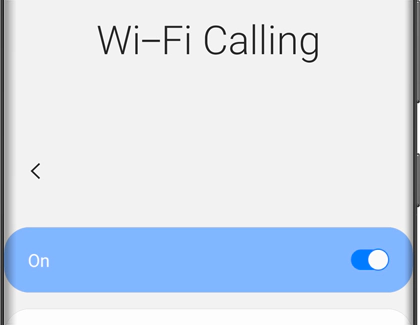
FIX 4: Switch to LTE/4G
It’s no denying the fact that the 5G has still a long way to go when it comes to a stable network connection. Therefore, you should instead switch over to the more stable 4G and check if it works out in your favor. Here’s how it could be done:
- Head over to Settings > Connections > Mobile Network.
- Then go to Network Mode and choose 4G/3G/2G from the list.
- Check if it fixes the network issues on your Galaxy S22 Ultra.

FIX 5: Reset Network
If none of the aforementioned methods spelled out success, then your last course of action should be to reset the device’s network settings to their factory default state. Do keep in mind that doing so will remove all the saved WiFi network and paired Bluetooth devices and will also remove the APN profiles. So sync them with your account beforehand and only then proceed with the below steps:
- Head over to Settings > General Management > Reset.
- Then tap on Reset network settings > Reset Settings > Reset.
- Once done restart your device and then check out the results.

That’s it. These were the various methods that should help you fix the network issues on your Galaxy S22 Ultra after the Android 13 update. If you have any queries concerning the aforementioned steps, do let us know in the comments. We will get back to you with a solution at the earliest.
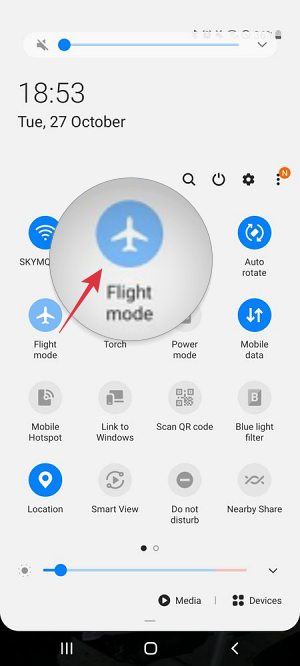
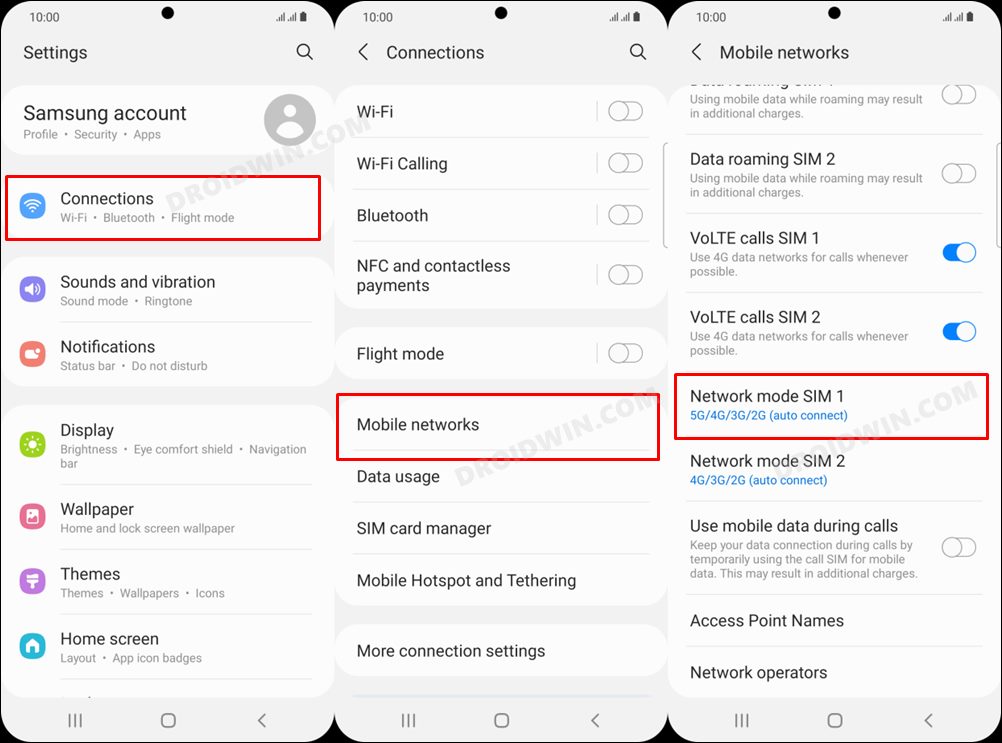
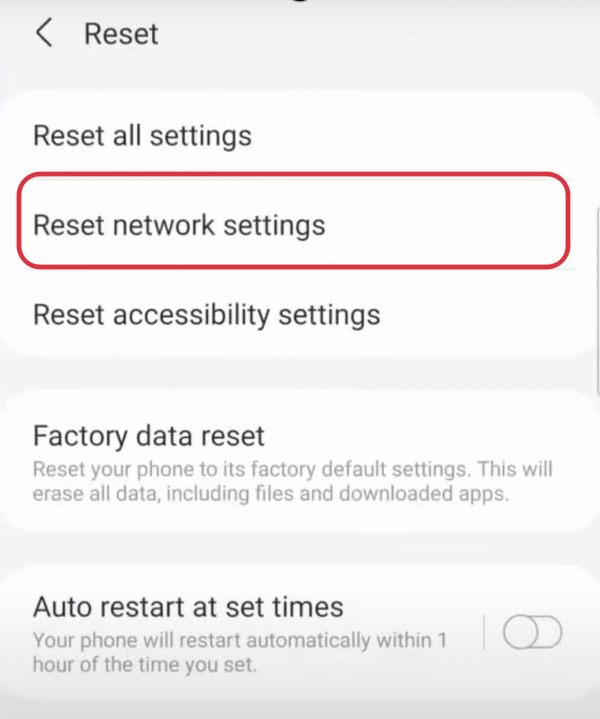








Bec
None of these work. Are there any reports that the phone is just faulty ?
James
None of this has helped restore the network issues…