In this guide, we will show you the steps to fix the issue of Always On Display Options not working in OnePlus after the Android 12 update. While it is a never ending debate regarding the incorporation of ColorOS onto the OxygenOS is worth it or not, but if you give us a liberty to be on the optimistic side for a little while, then we would like throw the lights on some positive apsects of this update. Among them, it is the additon of slew of new features that could be worthy of a praise.
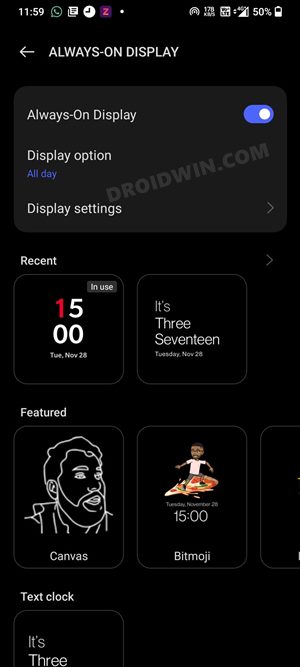
In this regard, as soon as you have made a jump from Android 11 to 12, you would have noticed a few new additions to the AOD, including the much talked about Bitmoji. However, if you keep any of these AOD styles enabled for a considrable long time frame, then it will have an adverse impact on the battery life. Therefore, a much better approach will be to keep it enabled for a specific duration. In this regard, OnePlus gives you three different options to choose from-
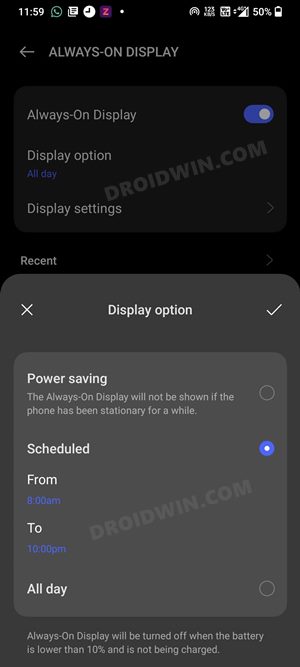
All Day [enabled by default], Power Saving- AOD is disabled when Power Savng Mode is turned on, and Scheduled- gives you an option to keep AOD enabled for a pre-defined time. However, the biggest issue is the fact that you cannot change this setting, tapping on the Display Option woudln’t bring up the menu sleection screen. But we managed to find a nifty workaroud that shall help you fix the issue of Always On Display Options not working in OnePlus after the Android 12 update. So without further ado, let’s check it out.
Fix Always On Display Options not working in OnePlus Android 12
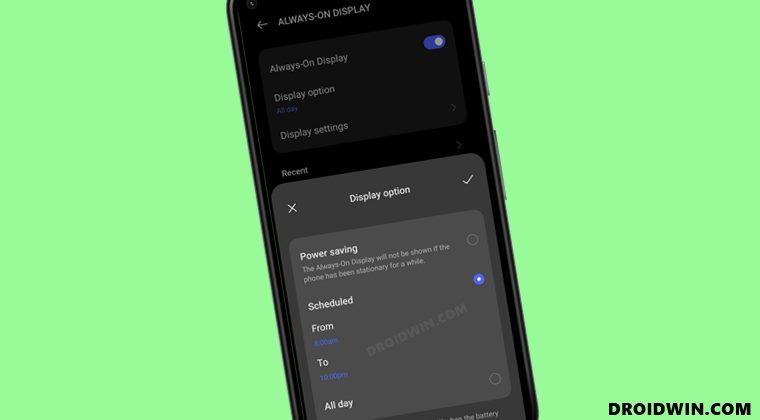
- To begin with, download the OnePlus AOD application.
- Then launch it, hit Update and wait for the AOD to be updated.

- Once done, head over to Settings > Personalisations > Always On Display
- Now tap on Display Options and you should be able to access its menu.

- Select either the Power Saving or Scheduled and specify the time frame, if needed.
That’s it. These were the steps to fix the issue of Always On Display Options not working in OnePlus after the Android 12 update. If you have any queries concerning the aforementioned steps, do let us know in the comments. We will get back to you with a solution at the earliest.
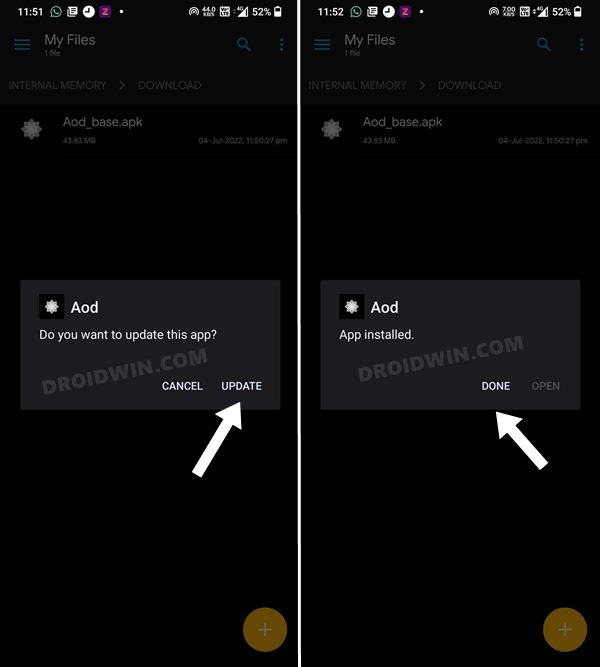
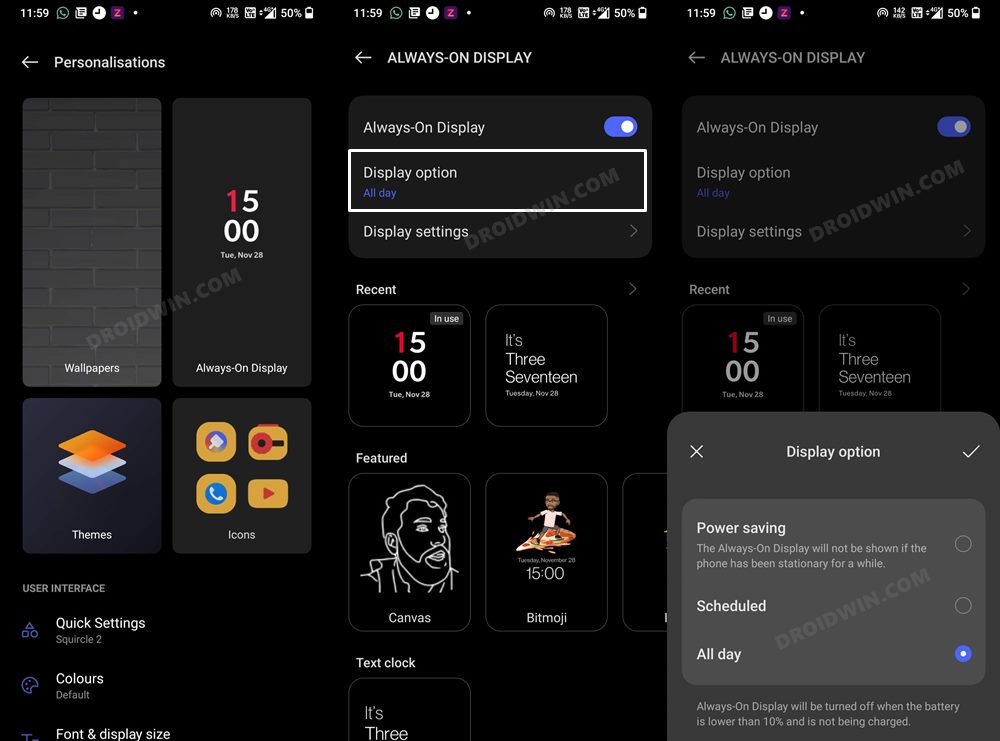








Roni Cohen
I did what you recommended and the problem was not solved, in addition the gestures did not work