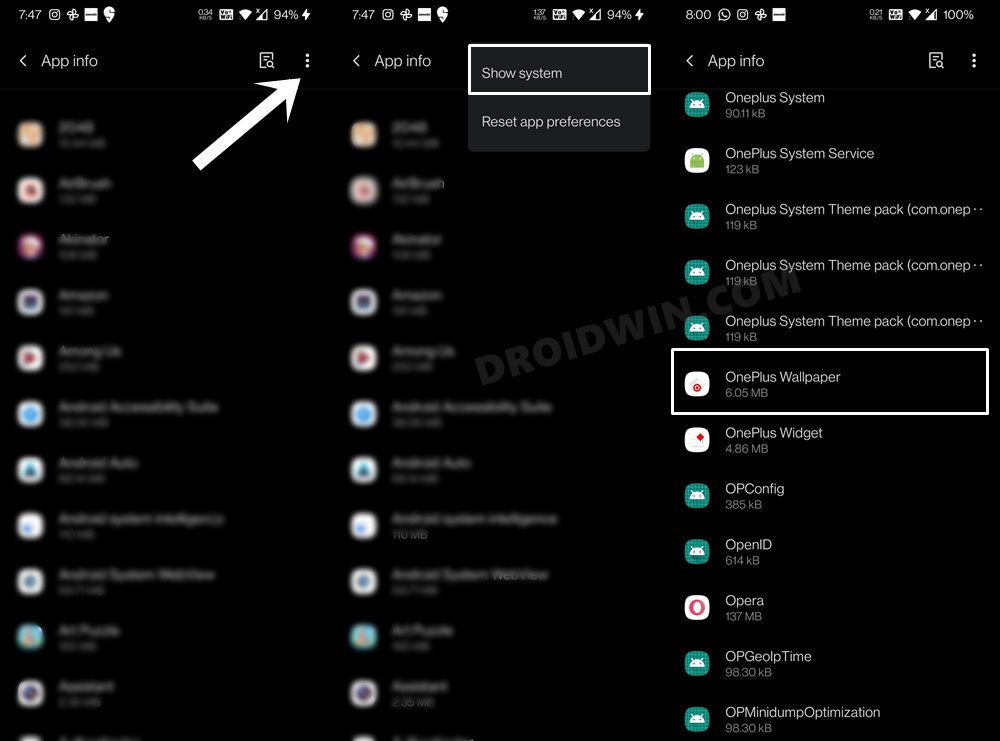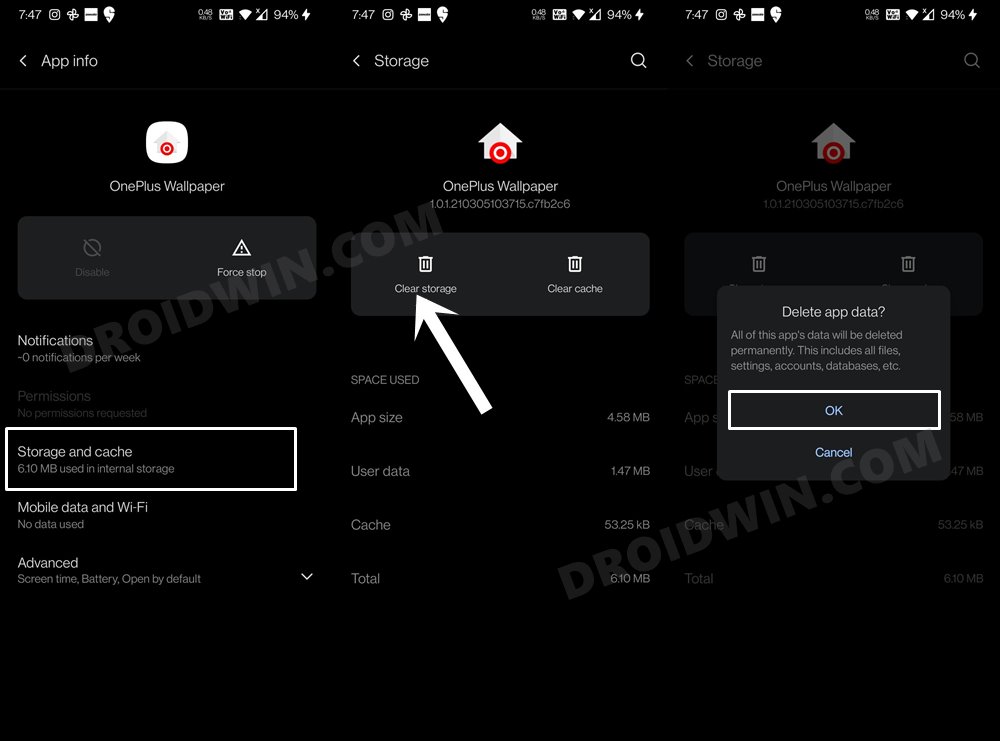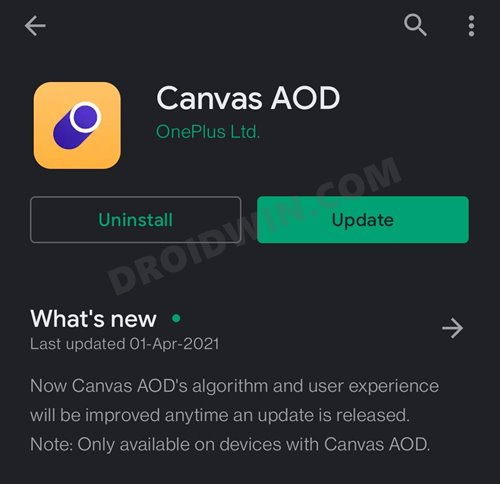In this guide, we will show you the steps to fix the AOD issue on OnePlus 6/6T devices after installing the OxygenOS 11 Android 11 update. There are only a handful of OEMs that tends to provide three years of software upgrades. And OnePlus is a proud member of this group. Its sixth iteration had already created quite a buzz when it was initially launched. And even after three long years, its presence is still felt.
Then the fact that OnePlus stayed true to its promise and released the 11th version of the OS for both these devices proved to be the icing on the cake. The re-designed Settings menu, new permission set, dark mode scheduling, and tons of customizations to the AOD are just some of the talking points of this new update. However, it is the latter one that is giving a tough time to the users.
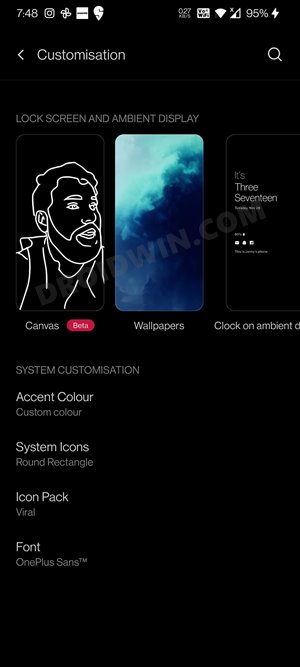
Many users have complained across the OnePlus forums that the ambient display and AOD (Always on Display) features aren’t working after installing the latest update. Along the same lines, the clock customization, and Canvas AOD features have also been engulfed with bugs. For most users, the Settings app tends to crash as soon as they are about to make changes to the AOD.
As a result, they aren’t able to test out this feature even for a second, thereby rendering one of the major parts of this new update useless for them. Well, if you are also getting bugged with this issue, then fret not, this guide shall help you out. Given hereby are detailed instructions to fix the AOD issue on OnePlus 6/6T devices after installing the OxygenOS 11 Android 11 update.
Fix AOD Issue on OnePlus 6/6T after OxygenOS 11 Android 11 update
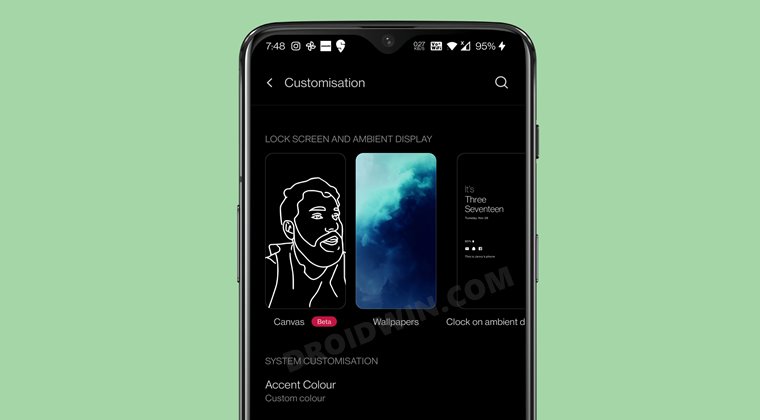
- To begin with, head over to the Settings app on your device.
- Then go to Apps and notifications and tap on See All xxx apps.
- Tap on the overflow icon situated at the top right and select Show system apps.

- Then scroll to the OnePlus Wallpaper app and select it.
- Go to its Storage and Cache section and tap on Clear Storage.

- Finally, tap OK in the confirmation dialog box that appears.
- Once that is done, head over to Play Store and update the Canvas AOD app.

- Now change the wallpaper via Canvas and it shall trigger the Ambient Display on your device.
That’s it. Using this tweak, you will be able to fix the AOD issue on OnePlus 6/6T devices after installing the OxygenOS 11 Android 11 update. If you have any queries concerning the aforementioned steps, do let us know in the comments. We will get back to you with a solution at the earliest.