In this guide, we will show you the steps to fix the issue of YouTube search results being left aligned. This video streaming service from the Silicon Valley giant undergoes quite aggressive server-side testing and that too and at an alarming frequency. Generally, users who voluntarily sign up to be a tester are part of this testing group, but with YouTube things are different, and not for good.
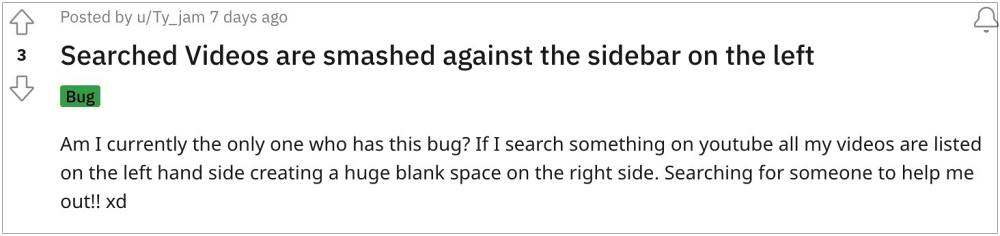
It carries out these tests with a random set of users, most of whom had no intention to be a part of this group in the first place. Since beta testing is usually an unfinished product with many unpolished and rough edges, users are more often than not left with a buggy version of YouTube. And the same has been the case this time around as well. Many users have voiced their concern that the YouTube search results are now left aligned on their accounts.
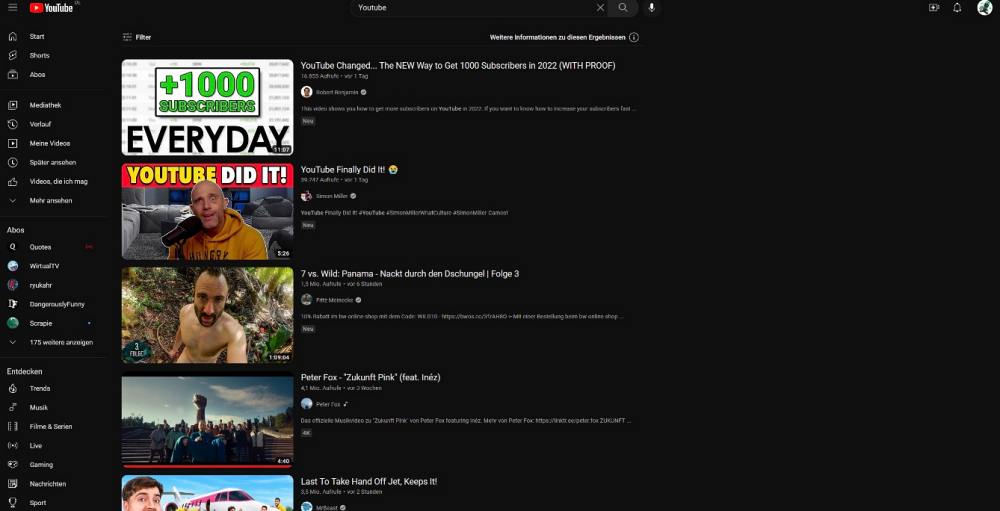
As a result of which, the UI looks quite unpleasant and appears to be rather broken, with the search results being pushed toward the left menu bar which ends up creating a large empty space on the right. If you are also part of this testing and wish to revert to the old styler wherein the search results were centrally aligned, then this guide shall help you out. Follow along for the fix.
Fix YouTube Search Results Left Aligned
- Head over to the Tampermonkey extension page, and click on Add to Chrome > Add Extension.

- Then click on the extension’s icon and select Tampermonkey.

- Then click on Create a new script.

- Now delete the pre-existing code and copy-paste the script given at the end.

- The value 410px might not be the best resolution for every display. So change it till you get the desired result.
- Once done, go to File and select Save. Then restart the browser, relaunch YouTube, and check out the results.

// ==UserScript== // @name search // @namespace http://tampermonkey.net/ // @version 0.1 // @description none // @match https://www.youtube.com/* // @grant window.onurlchange // ==/UserScript== if (window.onurlchange === null) { window.addEventListener('urlchange', function() { if (location.href.match('https://www.youtube.com/results*')) { document.getElementById('page-manager').style.marginLeft = '410px'; } else { document.getElementById('page-manager').style.marginLeft = null; } }, false); }
- If you ever wish to undo the change and remove this script, then click on the extension icon, select Tampermonkey, and select Dashboard.

- After that, disable the toggle to turn off this script or hit the Delete icon under Action to permanently delete this script.

- On the other hand, if you want to remove the Tampermonkey extension, then click on the extension icon, click on the overflow icon next to Tampermonkey, and select Remove from Chrome.

That’s it. These were the steps to fix the issue of YouTube search results being left aligned. As far as the official stance on this matter is concerned, the developers are aware of this issue, but they haven’t given out any ETA for the rollout of a fix. As and when that happens, we will update this guide accordingly. In the meantime, the aforementioned workaround is your best bet.
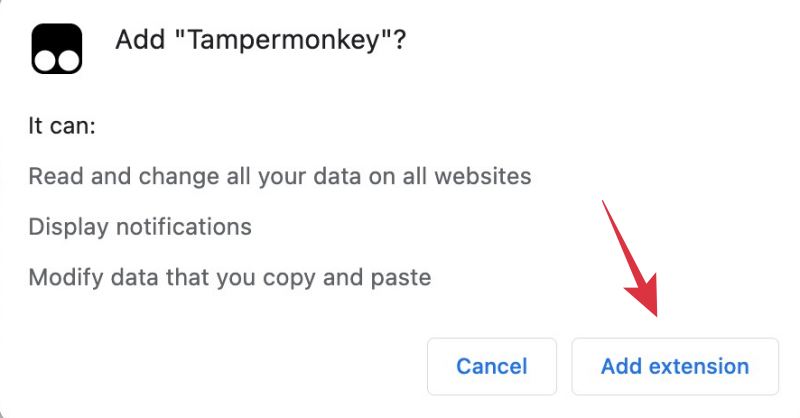
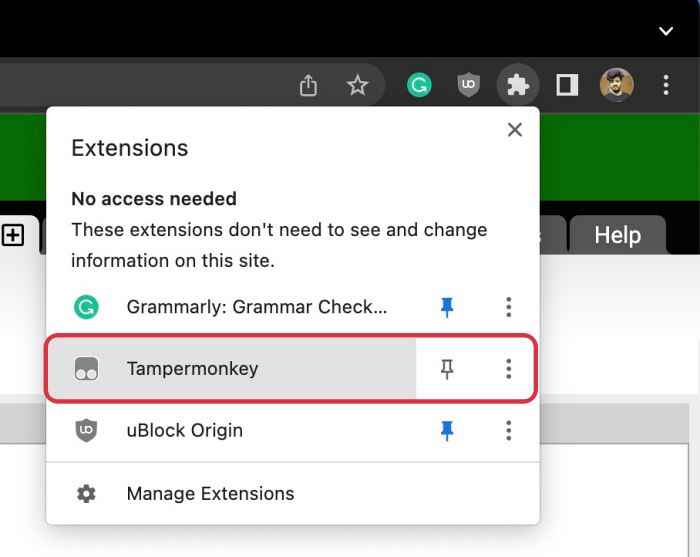
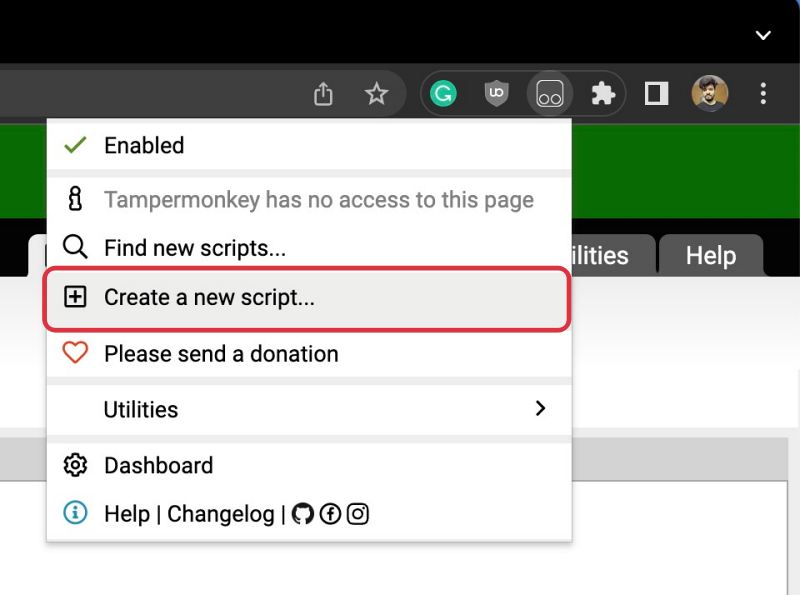
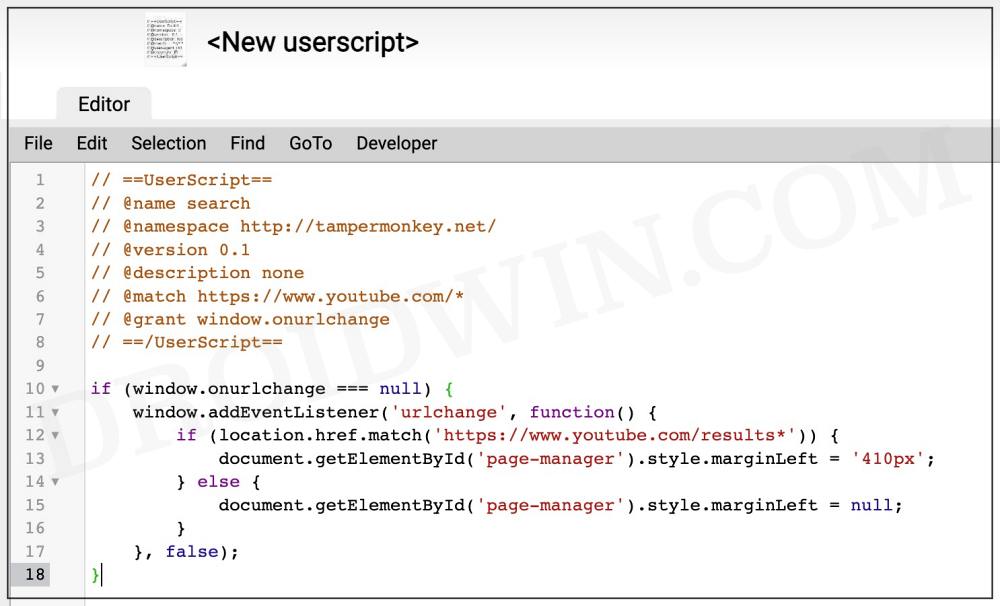
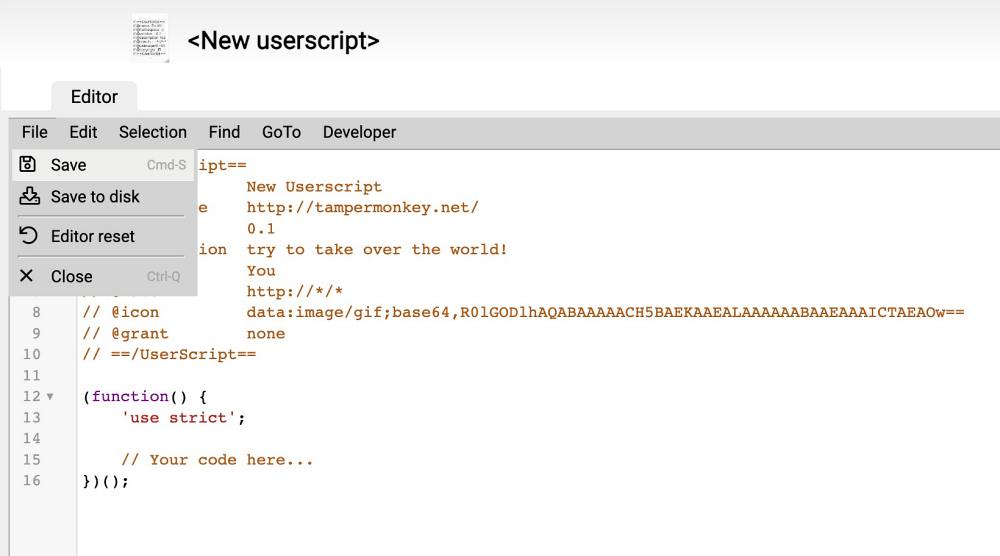
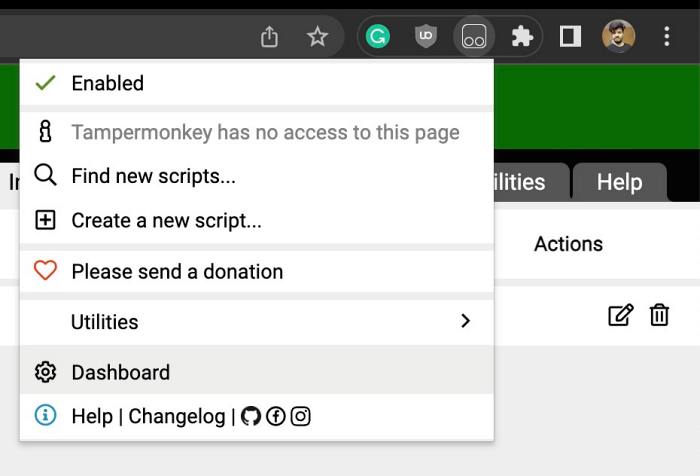
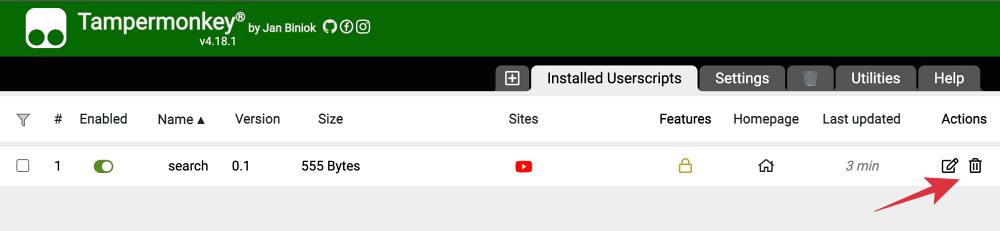
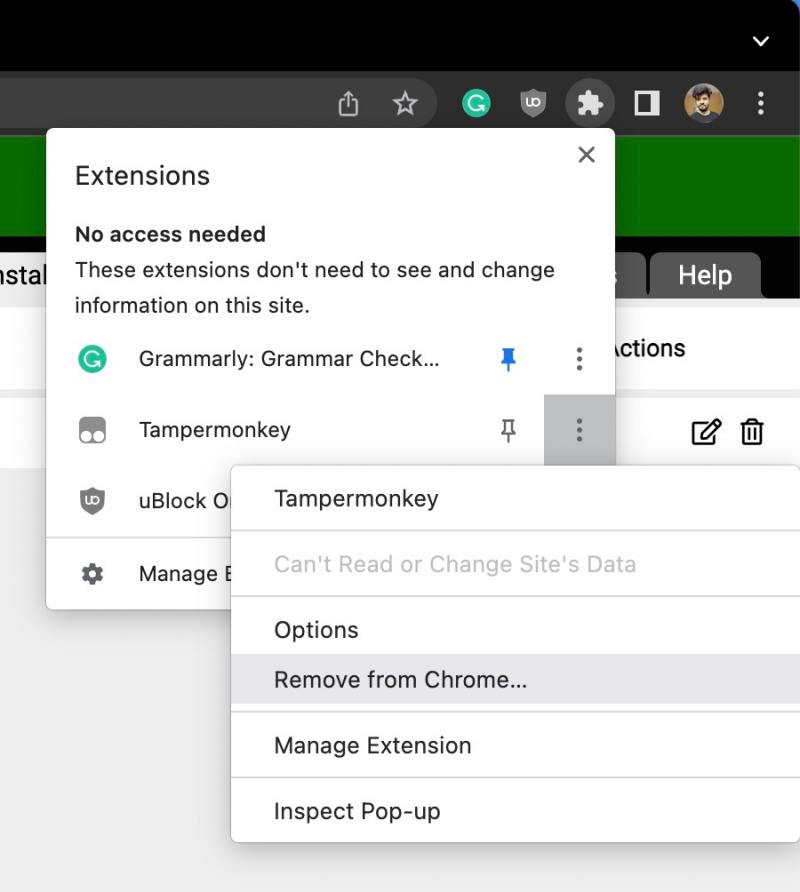








Mahbub
Mine is right aligned, how do i make it left?