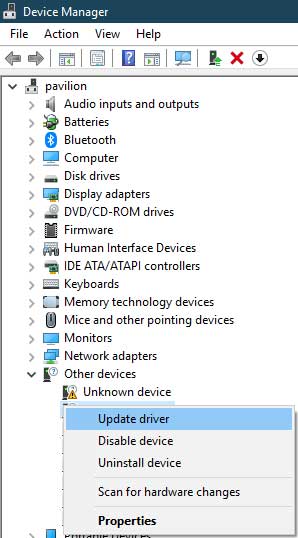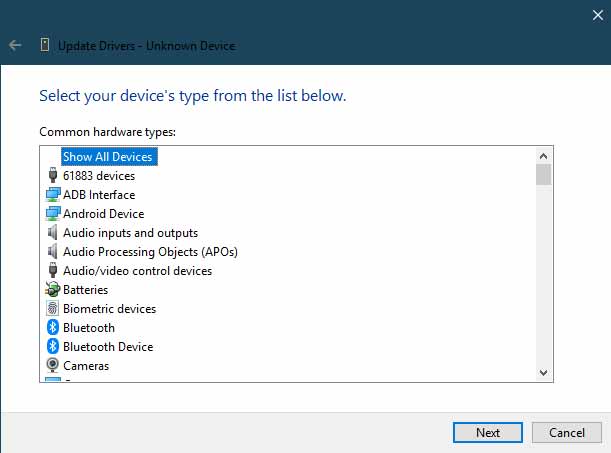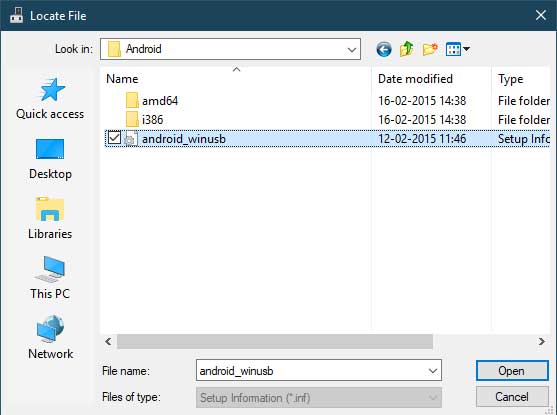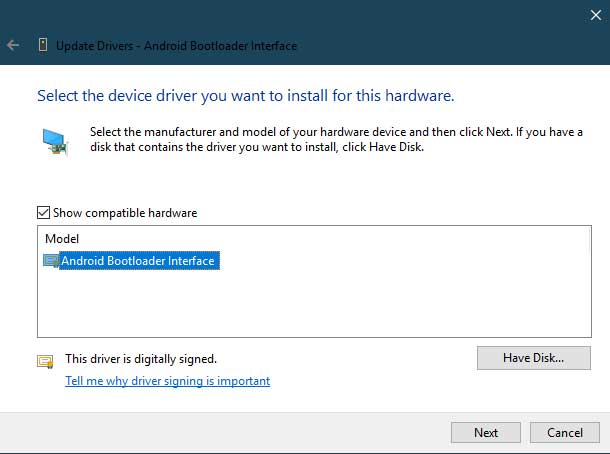From this post, you can download and install the latest Xiaomi USB Drivers for Windows. These drivers are valid for all Xiaomi devices and could be easily installed on Windows 7, 8, and 10. But why will you need these USB drivers in the first place? Well, there are many reasons for the same. To begin with, it will help you in connecting your device to a PC for file transfer. Likewise, the tech enthusiasts who like to root their device or try out other related things like flashing a custom recovery and IMG files or even installing the stock firmware, all require a reboot to Fastboot. But until all the necessary drivers are installed, your PC won’t recognize your device in the first place. So these are just some of the many reasons why you will need the USB Drivers installed on your PC. So with that said, here are the latest Xiaomi USB drivers and the steps to install it.
Table of Contents
Download Xiaomi USB Drivers
There are two methods through which you could install the Xiaomi USB Drivers: Automatic and the Manual Method. The former method makes it extremely easy to install the required drivers. However some users are reporting an error or two while using that tool. If you too face any issues, then you could go for the Manual method. Although the steps and efforts are somewhat more than the automatic method, yet it is a foolproof method, with cent-percent success. With that said, here are both the methods of installing the Xiaomi USB drivers on your PC.
Method 1: Automatic Installation of Xiaomi USB Drivers
This method will use the Mi Flash Tool. Surprised? Well the thing is most users associate this tool with only installing stock firmware in a fastboot mode. Agreed that is its major purpose, but what most users aren’t aware of is the fact that it could also be used to install USB drivers. So download the latest MiFlash Tool from the link and then follow the below steps to install Xiaomi USB Drivers.
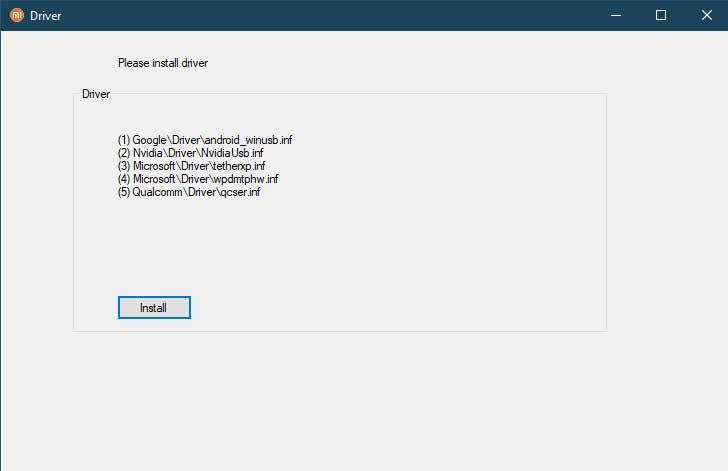
- Launch the Mi Flash Tool and click on the Driver option situated at the top left.
- Now from the Driver page that appears, just click on the Install button. All the mentioned USB drivers will now be installed!
- Well this was indeed a pretty easy method, but if you are facing some issues, you should try out the manual method given below.
Method 2: Manual Installation of Xiaomi USB Drivers
If for some reason, you aren’t able to install Xiaomi USB drivers via the automatic method, you should proceed with this method. In short the above method automatically placed the driver files in their respective locations. Here, we will be manually doing the same. So download and extract the Xiaomi USB Driver zip file to a convenient location on your PC. Then follow the below installation instructions.
STEP 1: Booting your Device to Fastboot Mode
First off, you will have to boot your device to fastboot mode. There are two ways of doing so. The first method requires you to use the device specific hardware key combination. In most Xiaomi devices, it requires powering off your device and pressing the Power+Volume Down keys together for a few seconds. This should boot your device to Fastboot mode. If not, then either do a Google Search or follow the below universal method:

- Download and install the Android SDK and Platform Tools on your PC.
- Connect your device to PC via USB Cable.
- Head over to the platform-tools folder and type in cmd in the address bar. Hit Enter and this will open the Command Prompt
- Now type in the below command to boot your device to fastboot/bootloader mode:
adb reboot bootloader
- Once this is done, you should now see a bunny logo on your screen along with the Fastboot text. That’s it you have now successfully booted your device to fastboot mode. Now follow the next step and begin with the Xiaomi USB Driver installation.
Step 2: Installing Drivers via Windows Device Manager
- Launch the Device Manager. For that, there are many ways, but the easiest one involves right-clicking on the Start Menu and selecting the said option.
- Under Device Manager, click on the Other Devices. Your device should now be visible as an Unknown Device or other Device with a yellow exclamation mark as well.

- Right-click on that device name and select Update Driver.
- In the next screen that appears, select Browse my computer for driver software.
- Next, click on Let me pick from a list of device drivers on my computer.
- Now select the Show All devices option and hit Next.

- Click on the Have Disk option followed by the Browse button.
- Navigate to the folder where you have extracted the Xiaomi USB Drivers zip folder.
- Within that, select either ‘win 10’ or ‘XP-win7-win8’ folder, based on the Windows OS version installed on your PC.
- Select the android_winusb file and hit Open. In the next window that appears, select Android Bootloader Interface and click Next.

- Finally click on the Install button. When that is done, you should see the success message. You could now close the dialog box. Now give your PC a restart and you are good to go.

Conclusion
So with this, we conclude the guide on how to install Xiaomi USB Drivers. Do let us know which method you end up choosing and the reason for the same. On that note, if you are facing any issues while trying out the above-mentioned steps, drop in your doubts in the comments section below. We will get back to you with a solution. Likewise, here are some other Xiaomi articles that you should check out: