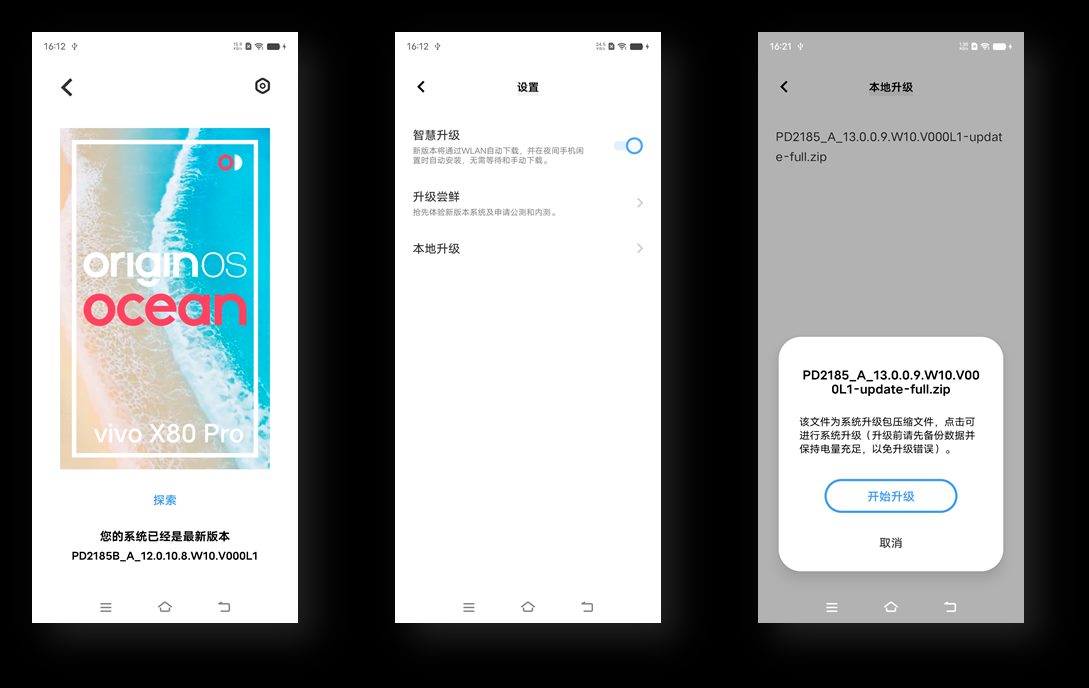In this guide, we will show you the steps to download and install Android 13 onto Vivo X80/Pro. The thirteenth iteration of the OS has recently been rolled out by numerous OEMs and Vivo has also jumped into this bandwagon. In this regard, both its flagships have been blessed with the latest OS build, so you could now welcome a truckload of new goodies onto your device.
These include the likes of expansion of the Material You theme from 4 to 16, per-app language settings, QR Code scanner in Quick Settings, revamped clipboard, the ability to choose between two clock styles on the lock screen, and a few under-the-hood changes. So without any further ado, let’s get you acquainted with the steps to download and install Android 13 onto Vivo X80/Pro.
Table of Contents
Download Vivo X80/Pro Android 13 Firmware
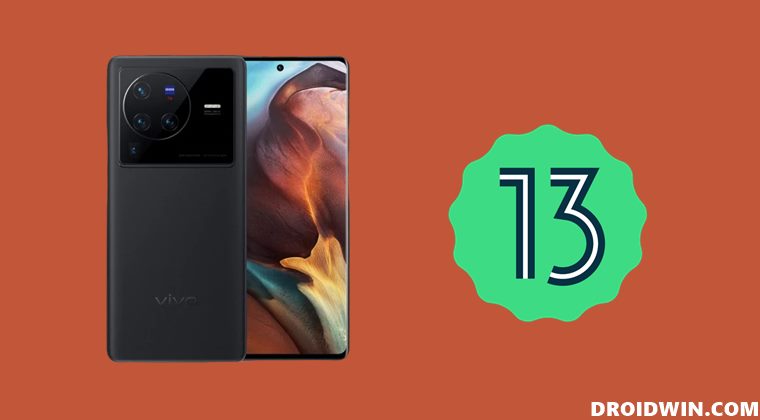
From this section, you could download the latest Android 13 build for your Vivo X80/Pro device. Do note that the Developer Preview/Beta builds are quite unstable and you might come across a few bugs and issues as well [all of them are listed below]. So only try out these builds if you are ready to deal with these bugs on a daily basis.
Android 13 Developer Preview 2/Beta 2
Vivo X80 Bugs
- After upgrading to the beta 2 version, the notification bar will falsely report that the data is abnormal.
- After the camera records the video, the phone restarts.
- WeChat cannot send voice.
Vivo X80 Pro Bugs
- Set any navigation key, the bottom three navigation keys cannot disappear
- Pull down the control panel, WiFi cannot be turned on in the control panel.
- During a call, after the infrared is blocked and the screen is black, the screen cannot be turned on.
Download Link
Vivo X80: PD2183_A_13.0.0.15.W10.V000L1-update-full.zip Vivo X80 Pro: PD2185_A_13.0.0.43.W10.V000L1-update-full.zip
How to Install Android 13 on Vivo X80/Pro
- Transfer the downloaded firmware to your device’s Internal Storage [but not inside any folder].
- Then go to Settings > System Upgrade > Local Upgrade and select the Android 13 firmware.

Credits: Vivo - The firmware package will be verified and then subsequently installed.
- Once done, your device will boot to the newly upgraded OS.
That’s it. These were the steps to download and install Android 13 onto Vivo X80/Pro. We will continuously update this guide as and when a new build gets live. In the meantime, if you have any queries concerning the aforementioned steps, do let us know in the comments. We will get back to you with a solution at the earliest.