In this guide, we will show you the steps to unbrick your Redmi Note 11 Pro/Pro+ device (codename Pissarro) via Fastboot Commands. The newest addition to the Redmi family has already created quite a buzz, and the reason for the same is hardly a secret either. Baked in with a truckload of impressive features, it has managed to checkmark most of the prerequisites that one could have asked for. Along the same lines, both these devices are already quite active members in custom development.
Be it for flashing custom ROMs or trying out custom recoveries, there’s a lot to look forward to. Along the same lines, you could also gain administrative access by rooting your device via Magisk. However, if you flash an incorrect mod or flash the correct one to the incorrect partition, then a bootloop or bricked device is on the cards. Fortunately, you could easily unbrick your Redmi Note 11 Pro/Pro+ by flashing the Fastboot ROM via Fastboot Commands. And this guide will show you how to do just that. Follow along for the instructions.
Table of Contents
Unbrick Redmi Note 11 Pro/Pro+ via Fastboot Commands
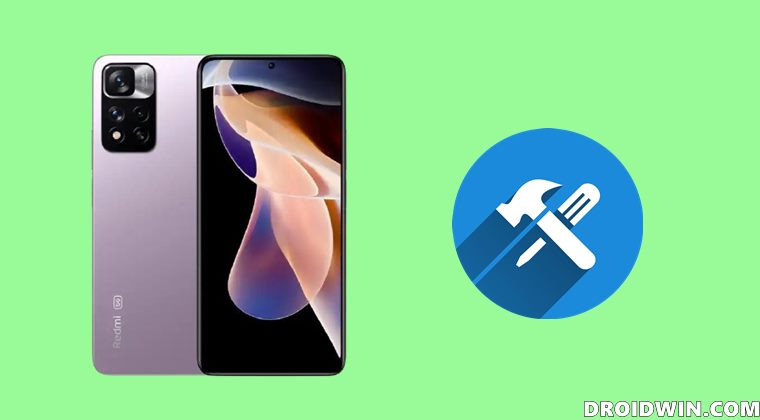
The below instructions are listed under separate sections for ease of understanding. Make sure to follow in the exact same sequence as mentioned. Droidwin and its members wouldn’t be held responsible in case of a thermonuclear war, your alarm doesn’t wake you up, or if anything happens to your device and data by performing the below steps.
STEP 1: Download Android SDK

To begin with, download and install the Android SDK Platform Tools. This is the official ADB binary file provided by Google and is used to execute ADB and Fastboot Commands. So download and then extract it to any convenient location on your PC. Doing so shall give you the platform-tools folder, which we will be using throughout this guide.
STEP 2: Download Redmi Note 11 Pro/Pro+ Fastboot ROM
Next up, download the Fastboot ROM for your device. As for this guide, I am using the Redmi Note 11 Pro/Pro+ (Pissarro) Fastboot Stable ROM version V12.5.8.0.RKTCNXM [Direct Download Link]. You are free to try any version of your choice, but it is recommended to try the newer builds only and of your region. To download the firmware, you may use the official MIUI Forum.
Or if that is inaccessible, you may also take the help of a third-party site such as Xiaomi Firmware Updater. Furthermore, if you wish to understand the Xiaomi Fastboot firmware version, you may refer to our comprehensive guide on What is MIUI Fastboot ROM for Xiaomi, Mi, Redmi, Poco Devices. Or here’s the instruction in short,
- 12.5.8.0 – Firmware version
- R – Android version (R-> Android 11).
- KT – Smartphone model code (KT= Redmi Note 11 Pro/Pro+)
- CN – Firmware build type (CN for China | IN for India | MI for Global | EU for Europe)
- XM – Firmware version code
Now that you have got hold of the required firmware file, proceed ahead to the next step to unbrick Redmi Note 11 Pro/Pro+ via Fastboot Commands.
STEP 3: Move Redmi Note 11 Pro/Pro+ Fastboot ROM Files to ADB Folder
- To begin with, extract the downloaded firmware file. Once the extraction is complete, you should see the following files:

- So head over to the Images folder and the following files will be present there:

- Select all these files via Ctrl+A shortcut keys and copy them to the platform-tools folder. This is the same folder that you have got after installing the Android SDK.
- Once done, proceed to the next step to unbrick your Redmi Note 11 Pro/Pro+ device via Fastboot Commands.
STEP 4: Boot Bootloop/Soft Bricked Redmi Note 11 Pro/Pro+ to Fastboot Mode
- To begin with, you will have to boot your device to the Fastboot Mode. The first step for that requires you to power it off.
- If you cannot do so (due to your device being stuck in a bootloop) then the only option left is to let the entire battery drain out (remember the good old days when we could easily remove the battery!).
- Once your device has turned off, press and hold the Volume Down and Power buttons for a few seconds.
- This will boot your device to Fastboot Mode. You should see the famous Mi Bunny Logo with the Fastboot text underneath it.

STEP 5: Unbrick Redmi Note 11 Pro/Pro+ via Fastboot Commands
To begin with, head over to the platform-tools folder, type in CMD in the address bar, and hit Enter. This will launch the Command Prompt. Now type in the following three commands, one at a time, in this CMD window to erase the partition and the metadata:
fastboot erase boot_ab fastboot erase metadata fastboot erase expdb
You may now execute the below commands to flash the stock firmware files to their respective partitions. As before, make sure to copy-paste one command at a time. Moreover, if you get any error after executing any of these commands, then don’t leave the process mid-way. Rather continue executing the rest of the commands and then check the results.
fastboot flash preloader_ab preloader_pissarro.bin fastboot flash vbmeta_ab vbmeta.img fastboot flash vbmeta_system_ab vbmeta_system.img fastboot flash vbmeta_vendor_ab vbmeta_vendor.img fastboot flash md1img_ab md1img.img fastboot flash spmfw_ab spmfw.img fastboot flash audio_dsp_ab audio_dsp.img fastboot flash pi_img_ab pi_img.img fastboot flash dpm_ab dpm.img fastboot flash scp_ab scp.img fastboot flash sspm_ab sspm.img fastboot flash mcupm_ab mcupm.img fastboot flash cam_vpu1_ab cam_vpu1.img fastboot flash cam_vpu2_ab cam_vpu2.img fastboot flash cam_vpu3_ab cam_vpu3.img fastboot flash gz_ab gz.img fastboot flash lk_ab lk.img fastboot flash dtbo_ab dtbo.img fastboot flash tee_ab tee.img fastboot flash logo_ab logo.bin fastboot flash super super.img fastboot flash rescue rescue.img fastboot flash cust cust.img fastboot flash userdata userdata.img fastboot flash boot_ab boot.img fastboot set_active a fastboot reboot
The second last command will set your active partition to A and the last command will automatically boot your device to the OS. However, if your device is still not booting to the OS, then you will have to take the nuclear approach of factory resetting your device (which will delete all the data). So with your device booted to Fastboot Mode, execute the below command to wipe your device:
fastboot -w
After that, execute all the aforementioned commands, one at a time, starting from the three fastboot erase commands all the way up to the last fastboot reboot command. On that note, we round off this guide to unbrick Redmi Note 11 Pro/Pro+ via Fastboot Commands. If you have any queries concerning the aforementioned steps, do let us know in the comments. We will get back to you with a solution at the earliest.
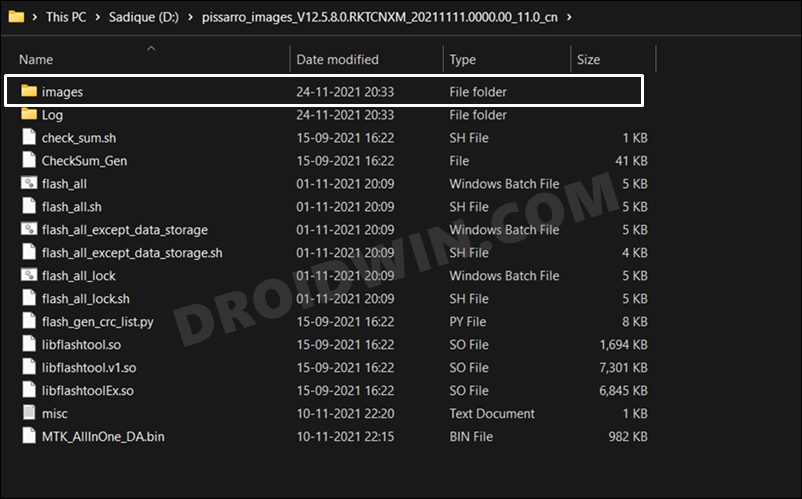
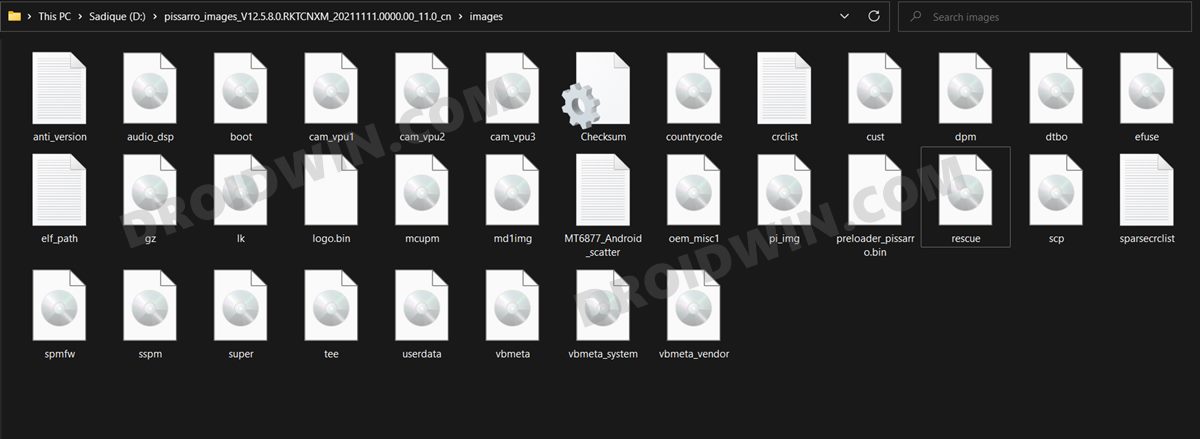
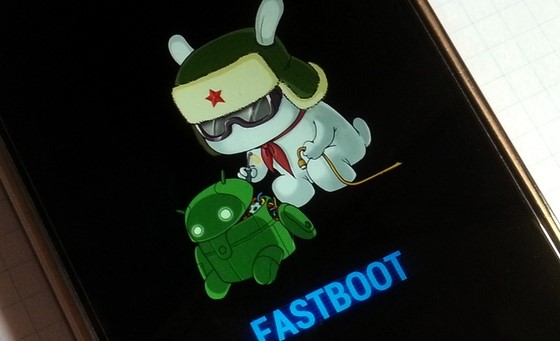








eyob
my redmi pro + 5g says remot: not allowed in lock state
TsiKey
You saved my Redmi phone, thanks !
ronnez
thank you so much, no words can express how much i am thankful for this tutorial. you revive my redmi note 11 pro from keeping restarting itself.
Habib
thank you for your tutorial
I flashed the rom on my REDMI NOTE PRO 11 PLUS, but the phone does not start, it displays the following message:
dm-verity corruption
your device is corrupt
it can’t be trusted and may not work properly