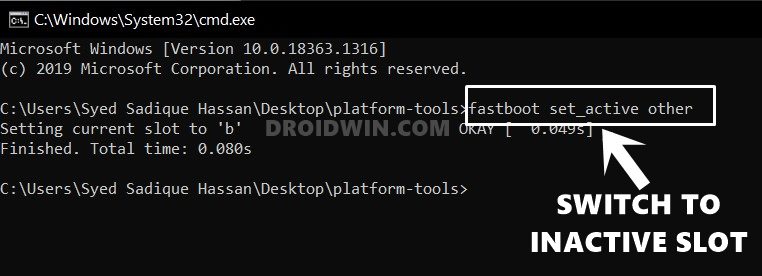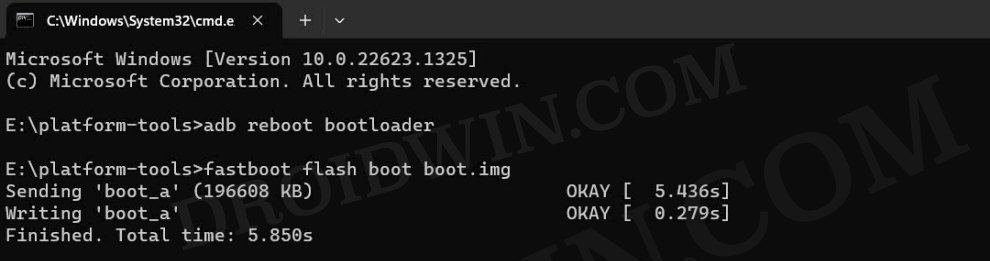In this guide, we will show you various methods to fix the TWRP Failed to load/authenticate boot image. When it comes to stepping into custom development, then a custom recovery is the best tool that you could have in your arsenal. From the ability to flash and sideload ZIP files to take a backup of all the partitions on your device, it beholds a slew of useful functionalities. However, in some instances, flashing it could prove to be quite a tough nut to crack.
If a device does have a recovery partition, then you could directly flash it to that partition. However, nowadays, many devices don’t have a dedicated recovery partition and hence you’ll have to take the help of the boot partition to get the job done. Likewise, if you are just looking to boot your device to TWRP for one-time usage, then also you’ll have to take the help of the boot command instead of flash. In both these cases, the command will be fastboot boot twrp.img. However, some users are reportedly getting an error while trying to do so, something along the lines of:
fastboot boot twrp.img
downloading 'boot.img'...
OKAY [ 1.609s]
booting...
FAILED (remote: Failed to load/authenticate boot image: Load Error)
finished. total time: 1.675sIf you are also getting this error, then this guide will make you aware of numerous methods to rectify it. Follow along.
Table of Contents
Fix TWRP Failed to load/authenticate boot image
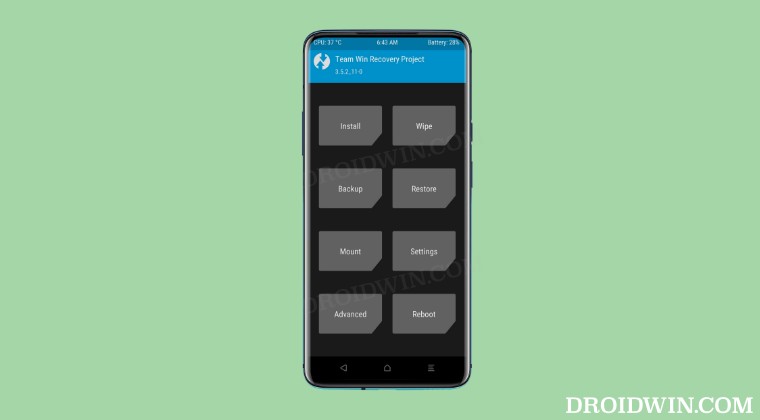
Before starting, please take a backup of all the data on your device. Moreover, it is recommended that you try out each of the below-mentioned workarounds and then see which one spells out success. So with that in mind, let’s get started. Droidwin and its members wouldn’t be held responsible in case of a thermonuclear war, your alarm doesn’t wake you up, or if anything happens to your device and data by performing the below steps.
Prerequisites
Before you start off with the fixes, make sure to checkmark the following requirements:

- First off, download and extract Android SDK Platform Tools on your PC.
- Keep the recovery in the platform-tools folder and rename it to twrp.img.
- Likewise, open Command Prompt inside the platform-tools folder as well.
- Boot your device to the Fastboot Mode via the adb reboot bootloader command.
FIX 1: Try Basic Tweaks
Use the USB 2.0 Port on your PC instead of the USB 3.0 port. Likewise, try using a different USB cable and then check if these USB tweaks fix the TWRP Failed to load/authenticate boot image error.
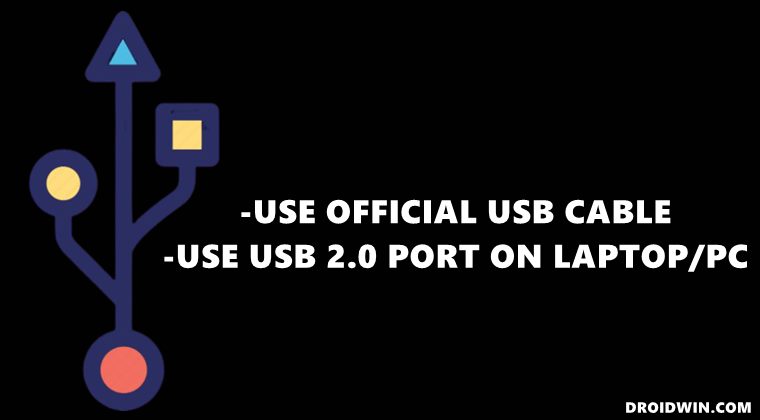
FIX 2: Change Slots
One of the most common reasons behind this issue is issues pertaining to your current active slot: either could be corrupted or have an older OS version [if you have recently installed an OS update]. Fortunately, the fix for this is fairly simple, all that you need to do is simply switch to the other slot, which could be done as follows:
- Boot your device to Fastboot Mode [if that is already not the case]
- Then use the below command to switch to the inactive slot and make it the active one:
fastboot set_active other

- Now try booting to TWRP via the below command and check the results:
fastboot boot twrp.img
FIX 3: Flash Boot.img
You might also get the TWRP Failed to load/authenticate boot image error if the boot partition has got corrupted. Therefore, you should consider flashing the currently installed firmware’s boot.img onto your device. Here’s how it could be done:
- Download and extract the Fastboot ROM for your device.
- make sure it corresponds to your device’s Build Number.
- Then extract boot.img and place it isndie the platform-tools folder.
- Now boot your device to Fastboot Mode via the below command:
adb reboot bootloader
- After that, use the below command to flash the boot.img:
fastboot flash boot boot.img

- Now use the below command to boot your device to the OS:
fastboot reboot
- Then reboot your device to Fastboot and try booting the TWRP.
FIX 4: Flash Stock Firmware
If both of the aforementioned methods didn’t spell out success, then your last resort is to flash the stock firmware onto your device. For that, you may use the built-in updater app or the device-specific app such as Mi Flash Tool for Xiaomi or the Fastboot Enhance Tool for the one those who have payload.bin as their firmware. Once the flashing is done, reboot your device to Fastboot Mode and then retry booting to TWRP, this time there shouldn’t be any issues.
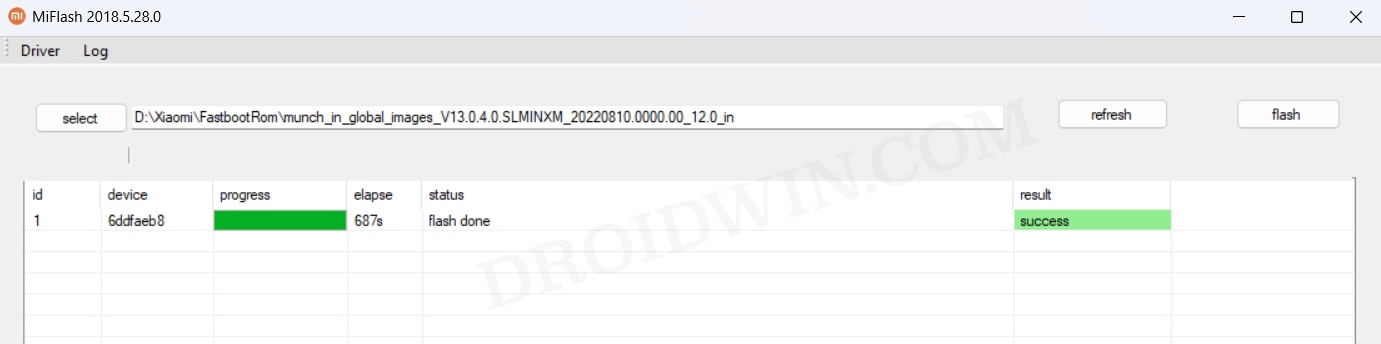
That’s it. These were the four different methods that should help you fix the TWRP Failed to load/authenticate boot image error. If you have any queries concerning the aforementioned steps, do let us know in the comments. We will get back to you with a solution at the earliest.